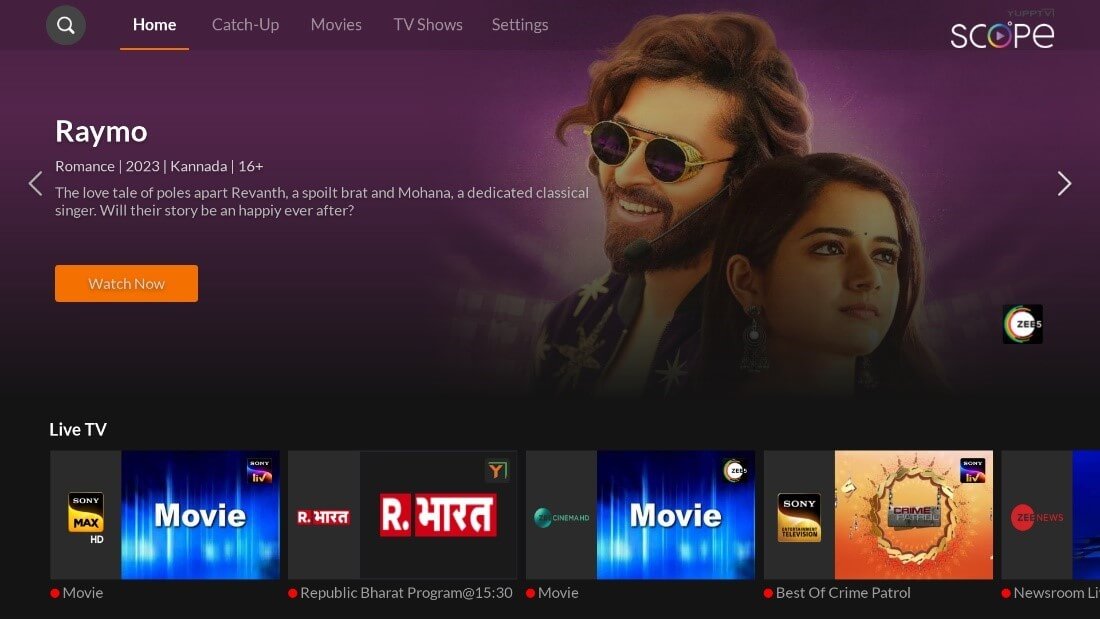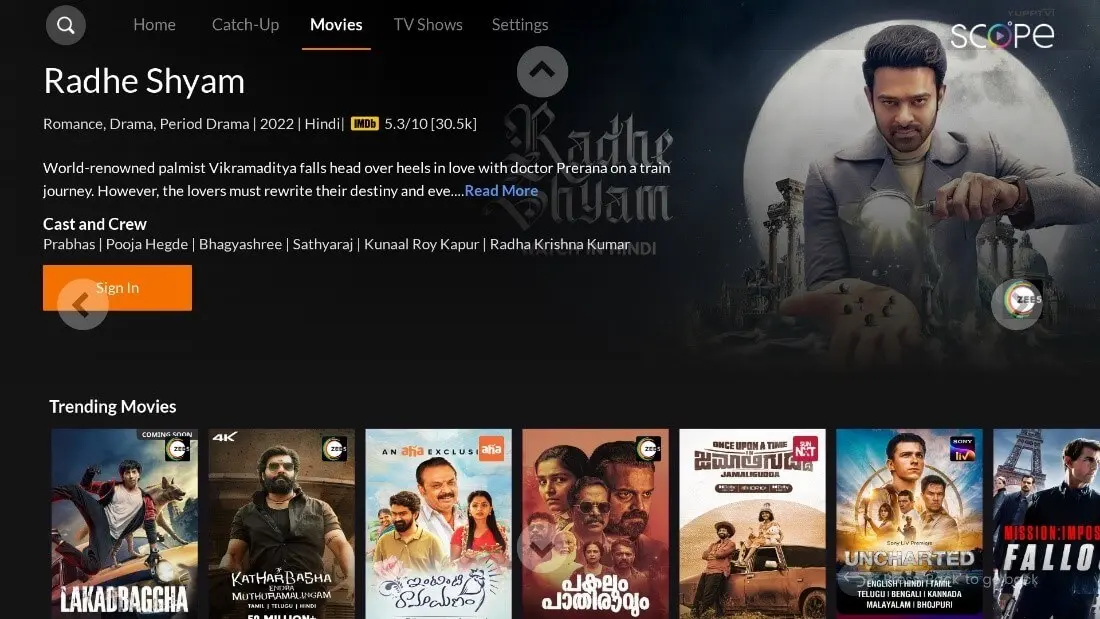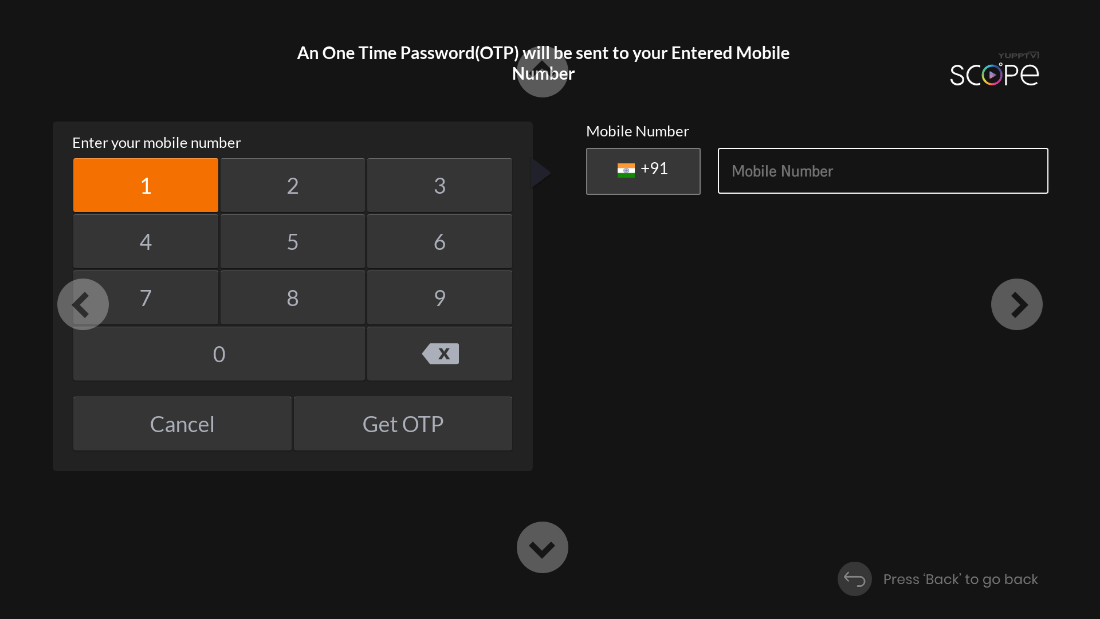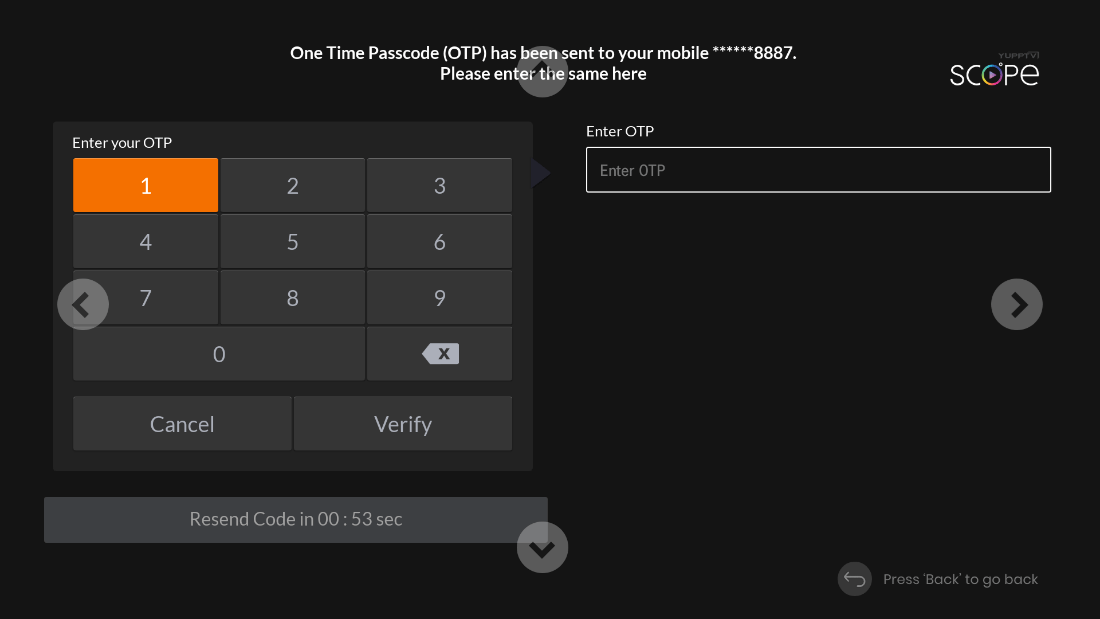FAQs
-
What is YuppTV Scope?
YuppTV Scope is a streaming video content aggregation and curation platform that helps discover and watch content from across multiple OTT apps, using a single subscription. -
What are the benefits of YuppTV Scope?
Benefits and features of YuppTV Scope are –- One-tap Watch: Watch any content available across multiple premium OTT Apps with just a single tap.
- One-stop Destination: 300+ Live TV channels, 5000+ Movies & 1000+ TV Shows aggregated from multiple OTT apps at a single destination.
- All-in-one Subscription: Just a single subscription to access multiple premium OTT apps – Disney+ Hotstar, Zee5, SonyLIV, Sun NXT and YuppTV.
- Content Curation: Get handpicked content recommendations curated based on different aspects of the content.
- Personalized Content Discovery: Discover the latest & popular content titles personalized according to the taste of every user.
- TV Everywhere: Use all the features & services any time and on any device.
-
How can I become a customer of YuppTV Scope?
- In order to become a regular user of YuppTV Scope, you have to install the app and register using your mobile number and OTP.
- To become a premium user, eligibility is restricted currently to only ACT broadband users. You need to purchase a YuppTV Scope subscription using the ACT website or the ACT App.
-
How to use YuppTV Scope?
- YuppTV Scope subscription can be purchased by ACT as an add-on package
- Confirmation will be shared directly to your registered mobile number after purchase
- Download and install the YuppTV Scope app on your preferred device
- Sign in using your subscribed mobile number and OTP
- Enjoy the services – Discover and watch content
Registration & login:
-
What is the user registration process for YuppTV Scope?
Register with mobile number and OTP -
Is registration available on all devices?
YuppTV Scope registration and login services are available on all devices -
Can I use the app without creating an account? If yes, then what content is available?
Without creating an account, you cannot watch the content, you can only explore the content available on the platform.
Usage:
-
What sections/features are available on the app?
- One-tap Watch: Watch any content available across multiple premium OTT Apps with just a single tap.
- One-stop Destination: 200+ Live TV channels, 5000+ Movies & 1000+ TV Shows aggregated from multiple OTT apps at a single destination.
- All-in-one Subscription: Just a single subscription to access multiple premium OTT apps – ZEE5, Sony LIV, Voot and YuppTV.
- Content Curation: Get handpicked content recommendations curated based on different aspects of the content.
- Personalized Content Discovery: Discover the latest & popular content titles personalized according to the taste of each user.
- TV Everywhere: Use all the features & services any time and on any device.
-
Can I watch content on multiple devices simultaneously?
Yes, you can watch content on multiple devices simultaneously.
-
Do I have to install any additional apps to use YuppTV Scope?
In order to watch content powered by partners, you need to install the partner apps.
-
What is the process to user partner app content?
- If you do not have the partner apps installed, you need to first install them to watch the content
- After you have installed the apps, for the first time you will be prompted to login. From next time onwards, you need not login
Content:
-
What content is available on YuppTV Scope?
You can watch 300+ Live TV channels, 5000+ Movies & 1000+ TV Shows, all aggregated from multiple OTT partner apps.
-
What content is available for free users and subscribed users?
- Free users can only watch the free content
- Subscribed users get access to watch all premium content.
Subscription, Pricing & Payments:
-
How can I subscribe to YuppTV Scope?
You should be an existing ACT broadband subscriber to purchase a YuppTV Scope premium subscription.
-
How much does YuppTV Scope subscription cost?
The YuppTV Scope Subscription costs INR 250 + GST for access to Disney+ Hotstar, Zee5, SonyLIV, Sun NXT and YuppTV.
-
Why do I need this subscription? What will I get with this subscription?
You get access to multiple premium OTT apps like Disney+ Hotstar, Zee5, SonyLIV, Sun NXT and YuppTV.
-
How do I renew my subscription? Is it auto-renewal?
Yes, the subscription will get auto-renewed at the end of each month
-
How do I opt-out of auto-renewal?
To opt out of auto-renewal, deactivate the subscription at any point of time by calling the customer care team.
Refund & cancellation:
-
How can I cancel my subscription?
You can choose to deactivate the subscription at any point of time by calling the ACT customer care team which will cancel auto-renewal but the subscription will be cancelled only after the end of the active month.
Devices:
-
What are the supported devices where I can use YuppTV Scope?
The device supported by YuppTV Scope is- PC/Laptop
- Android Mobile & Tablets
- IOS Mobile & Tablets
- Android TV eg. MiTV
- Amazon Fire TV
-
How can I use YuppTV Scope on my preferred device?
- Go to the app store of your device and search for YuppTV Scope
- Download and install YuppTV Scope app
- Register and login with your mobile number and OTP
- Start enjoying the content
Streaming:
-
What is the minimum required internet speed to watch content?
There is no minimum speed required, but you will have a better-quality streaming experience if your speed is more than 2Mbps.
-
Can I cast videos from YuppTV Scope app to my Smart TV?
Yes, YuppTV Scope supports casting feature.
Sunnxt Related FAQs:
-
How many devices can I watch the content on Sunnxt?
With the premium plan, you can watch the content on 4 devices simultaneously. -
What if the user already has an active subscription to Sunnxt?
If user already has an active Sunnxt subscription from another source, we’ll still activate Sunnxt subscription via scope and the best plan among the two will be given preference to the user. -
How can I cancel my Sunnxt subscription?
You can choose to deactivate the subscription at any point of time by logging in to the ACT self-care portal which will cancel auto-renewal, but the subscription will be cancelled only after the end of the active month. -
What is the quality of the stream we can watch?
You will have a better-quality streaming experience if your speed is more than 2Mbps. Higher quality videos use more bandwidth than videos of lower quality. You can manage bandwidth usage by changing the video quality settings to Low or Medium -
How do I login to Sunnxt app via Scope Video?
After successfully logging into YuppTV scope app using mobile number and OTP verification, click on any sunnxt content on scope, you will be deep linked into sunnxt app and logged in automatically via SSO. Watch content. -
What devices does Sunnxt app support?
Different Devices supported are:
iPhone & iPad Android Mobile & Tablet Computers, laptops, and desktops Apple TV Amazon Fire TV Stick - Version 5.0 and above Android TV - Version 5.0 and above Samsung Smart TV - 2017 Model and above & Tizen 2.3 and above Roku LG –WebOS- Browsers: Google Chrome - Version 64 bits and above Safari - Version MAC 64 Bits and above Mozilla Firefox - Version 49 and above) Opera - Version Opera 35 and above Edge Browser - All versions
-
How can I change or reset my password in Sunnxt?
- if the login method is a mobile number, you can reset your password through the reset password option during the login process or through Edit Profile option. Use the OTP received in your registered mobile number to reset the password.
-
What devices do SonyLIV app support?
Mobile and Tablet Android Android 4.4 iOS OS 11.0 Desktop Website Safari 12.0 and above Firefox 69.0 and above Chrome 72.0.3626.161 and above Edge 86.0 and above Mobile Web Safari 12.0 and above Firefox 69.0 and above Chrome 72.0.3626.161 and above Edge 45.0 and above Television Android TV Android 5.1 and above Apple TV TVOS 12.0 and above Smart TV LG WebOS 4.x and above Samsung 2016 and above Sony Bravia 2017 and above Netrange 2019 and above Foxxum 2019 and above -
What if the user already has an active subscription to SonyLIV?
If user already has an active Sony LIV subscription from another source, user can activate the subscription via scope once his existing subscription from another source ends. Once the current subscription ends, user can go to Settings > content partners > Activate. -
How can I cancel my Sony LIV subscription?
You can choose to deactivate the subscription at any point of time by logging in to the ACT self-care portal which will cancel auto-renewal, but the subscription will be cancelled only after the end of the active month.
Zee5:
-
How do I login to Zee5 app via Scope Video?
After successfully logging into YuppTV scope app using mobile number and OTP verification, click on any Zee5 content on scope, you will be deep linked into sunnxt app and logged in automatically via SSO. Watch content. -
What if the user already has an active subscription to Zee5?
If the user already has an active Zee5 subscription from another source, we’ll still activate Zee5 subscription via scope if it’s the same plan. If it’s a different plan, user can activate the subscription from scope app once his existing subscription ends. -
How can I cancel my Zee5 subscription?
You can choose to deactivate the subscription at any point of time by logging in to the ACT self-care portal which will cancel auto-renewal, but the subscription will be cancelled only after the end of the active month. -
How many devices can I watch the content on Zee5?
With the premium plan, you can watch the content on 2 devices simultaneously.
Hotstar:
-
How many devices can I watch the content on Hotstar?
You can watch Hotstar on two devices simultaneously. -
How do I login to the Hotstar app via Scope Video?
For the first time, You need to login to the hotstar app via Mobile number and OTP verification. -
What if the user already has an active subscription to Hotstar?
If the user already has an active subscription from another source, we’ll still activate Hotstar subscription via scope and the best plan among the two will be given preference to the user. -
How can I cancel my Hotstar subscription?
You can choose to deactivate the subscription at any point of time by logging in to the ACT self-care portal which will cancel auto-renewal, but the subscription will be cancelled only after the end of the active month.
TVs – Activation Guide and Usage
| Device | Platform | Version/Minimum OS Support | YuppTV Scope App Available? | YuppTV Scope Deeplinking Available? | Partner Apps Supported- Hotstar,Zee5,Sonyliv,Sunnxt,YuppTV |
|---|---|---|---|---|---|
| Television | Android TV (MI TV, MI Box ,MI stick,Oneplus,VU, TCL,Realme,Motorola,samsung,LG Etc. all major brands) | Android 5 and above | yes | yes | yes |
| Amazon FireTV | Android 5 and above | yes | yes | yes | |
| Apple TV | NA | No | No | yes | |
| Lg | WebOS 3.5 And above | yes | No | yes | |
| Samsung | NA | No | No | yes |
- Apple TV and Samsung TVs do not have the Scope video apps. The activation for the bundle therefore needs to be done via Mobile/desktop and using the same number to then login to the individual apps (Hotstar, Sony, Zee etc) to enjoy streaming
- For LG TVs - The Scope Video app is available but it does not support deeplinking. This means that clicking on the content on Scope Video app will not automatically redirect users to the respective content on the other apps in the bundle.
- For Android TVs and Amazon Fire TVs - The Scope Video app is available and has deeplinking as well which means that clicking on content on Scope Video say for example that is hosted on Hotstar, will land users on to the respective apps to stream as long as user is logged in with same number on the respective apps
Mi TV Sign-in Flow
- Download the App from Play store as SCOPE VIDEO.
-
Open the Scope Video app on your Android TV (If not available, download it from the Google Play store on
your TV), website link: https://www.scopevideo.com/signin
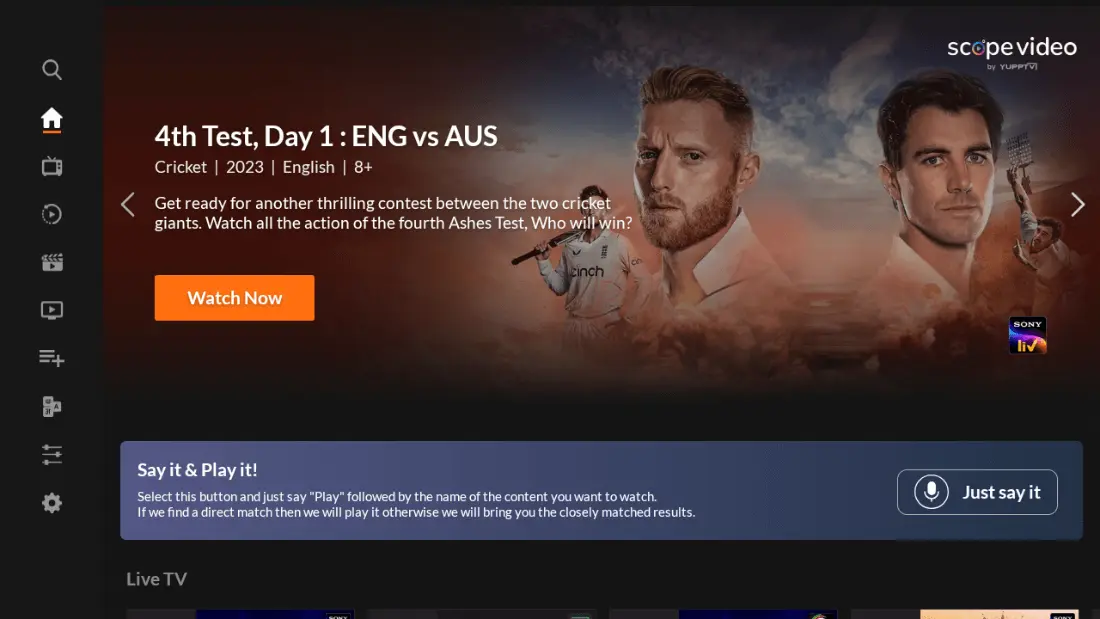
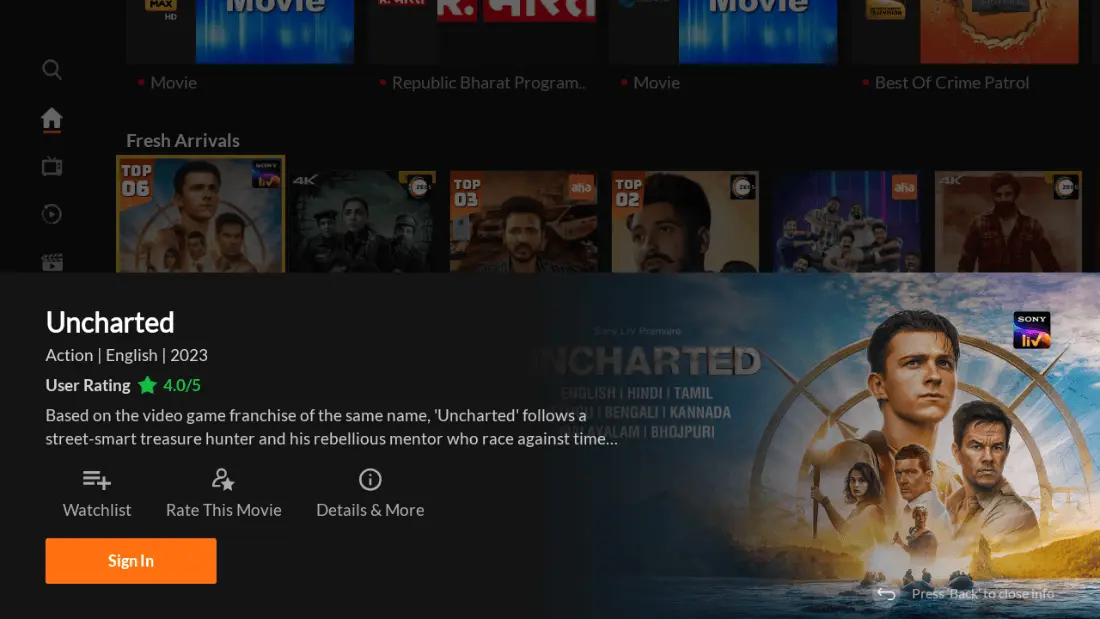
- For first-time users: Enter Registered Mobile number and a OTP receipt for Scope Video will be sent via
SMS after the successful purchase of Scope Video package on Scope Video

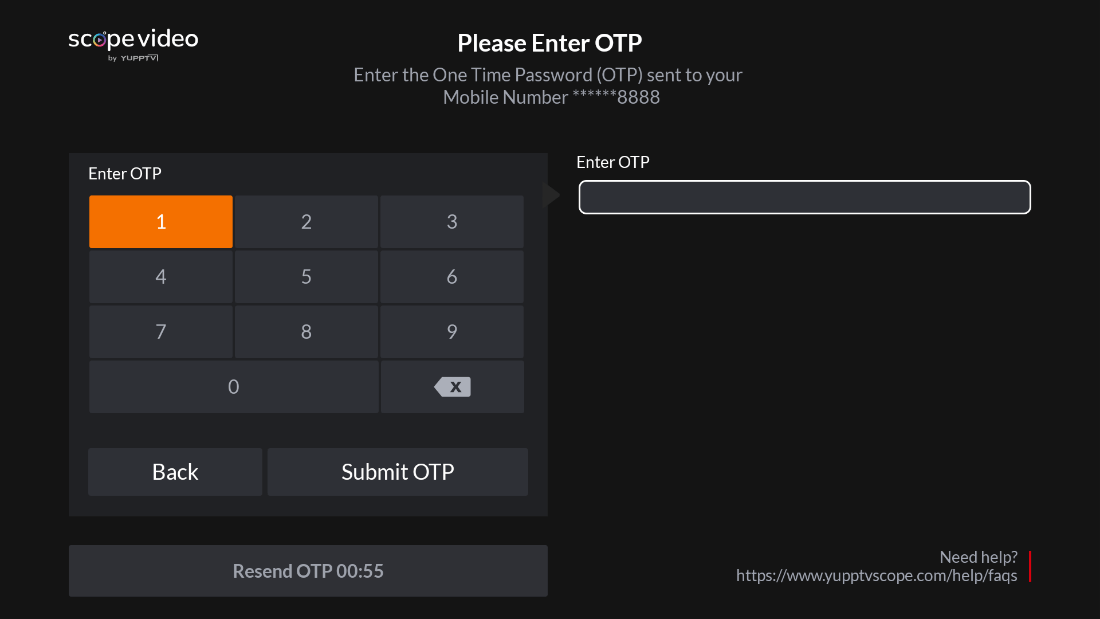
- Go to Settings -> Click on Sign In -> Enter registered mobile number/email address.
- Enter the OTP-> click on the submit button
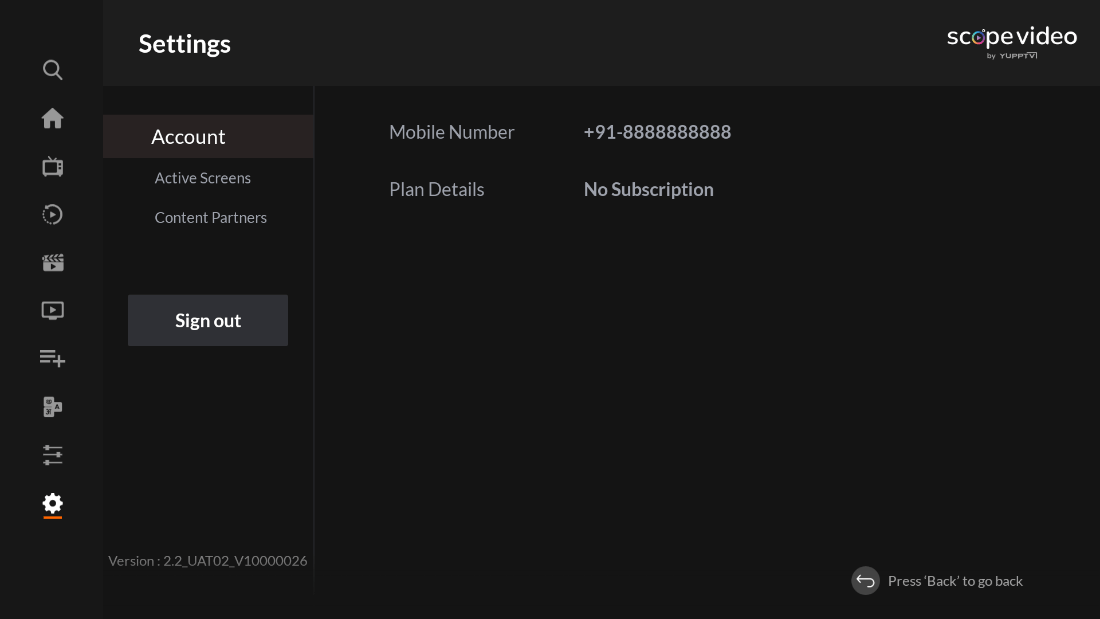
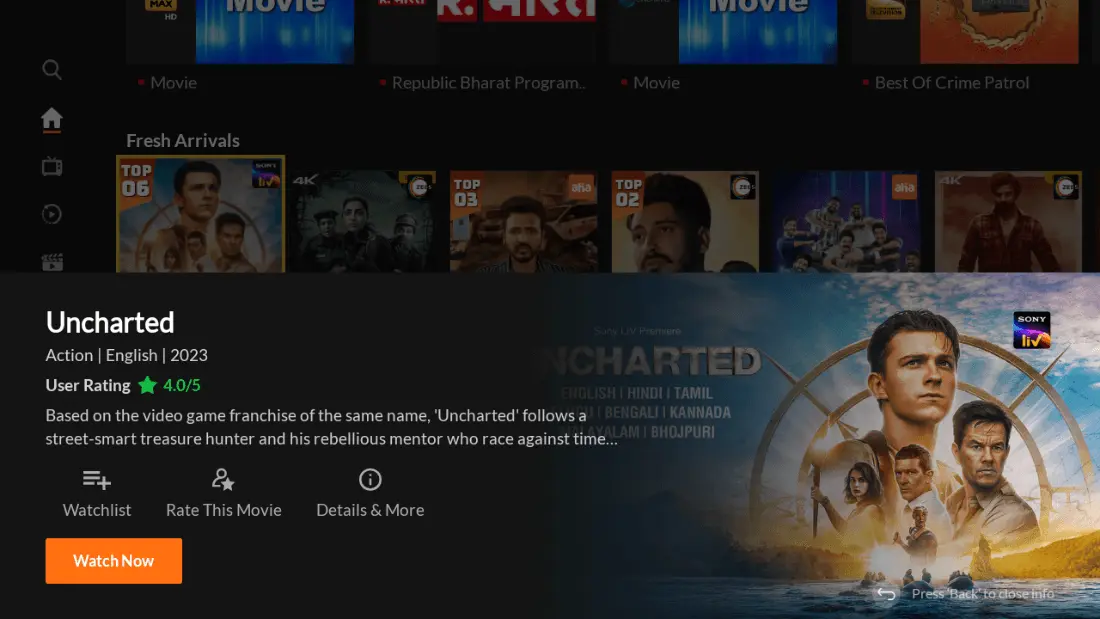
Android TV, Amazon Firestick, Android STB (Set-Top-Box)
- Search for the Application in Amazon Fire Stick as SCOPE VIDEO.
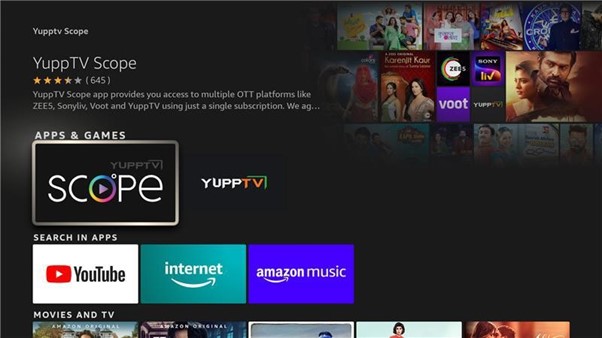
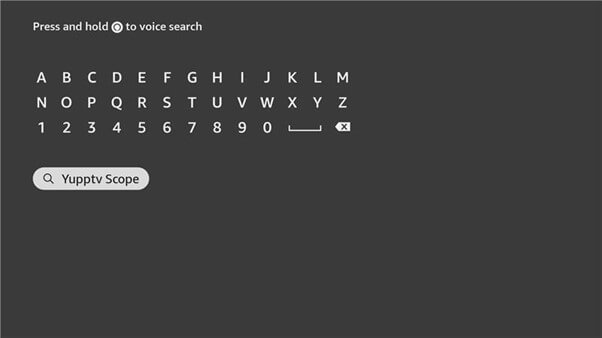
- Open the Scope Video app on your Android TV (If not available, download it from the Google Play store on
your TV), website link: https://www.scopevideo.com/signin
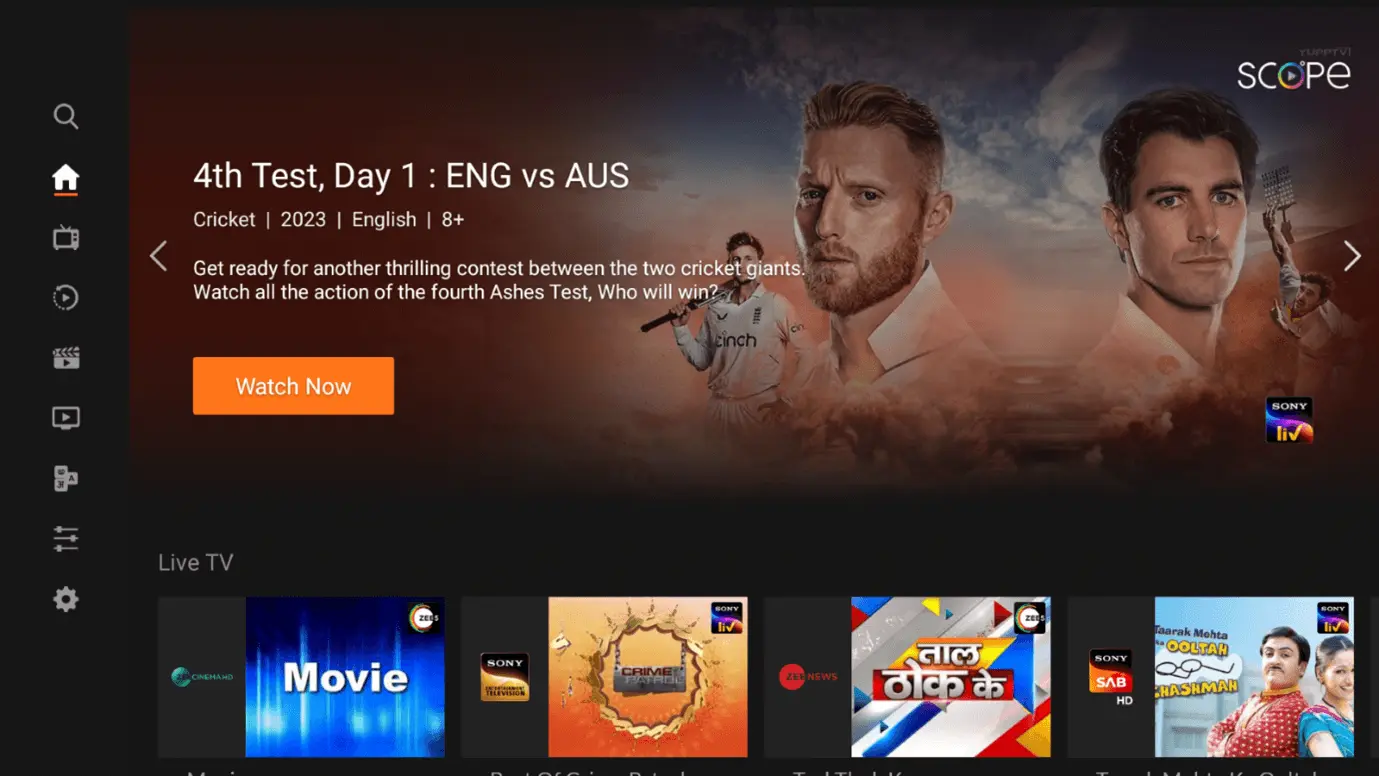
- For first-time users: Enter Registered Mobile number and a OTP receipt for Scope Video will be sent via
SMS after the successful purchase of Scope Video package on Scope Video

- Go to Settings -> Click on Sign In -> Enter registered mobile number/email address.
- Enter the OTP-> click on the submit button

LG sign in flow:
- Search for the Application in LG web OS as SCOPE VIDEO.
- Open the Scope Video app on your LG TV (If not available, download it from the LG web OS store on your TV), website link: https://www.scopevideo.com/signin
- For first-time users: Enter Registered Mobile number and a OTP receipt for Scope Video will be sent via SMS after the successful purchase of Scope Video package on Scope Video
- Go to Settings -> Click on Sign In -> Enter registered mobile number/email address.
- Enter the OTP-> click on the submit button.
- You will be redirected to Partners Home page.
- Install Partners Apps to watch Content