How to Prioritise Devices on Your Wi-Fi Network
Sunday, Aug 11, 2024 · 5 minutes

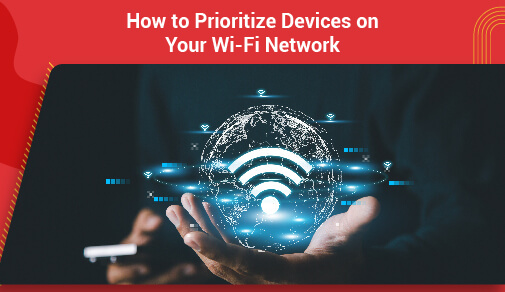
HOW TO PRIORITISE DEVICES ON YOUR WI-FI NETWORK
Sunday, Aug 11, 2024 · 5 minutes
Are you tired of experiencing slow internet speeds because of overcrowded devices on your WiFi network and want to upgrade your settings to get the best home WiFi network experience? Prioritising devices on your network can help ensure that important devices get the bandwidth they need, while less crucial devices take a back seat. In this article, we will discuss why prioritising devices is important, how to prioritise devices on WiFi, a step-by-step guide to prioritising devices, and troubleshooting common issues that may arise, along with tips to improve WiFi speed.
When you have multiple devices connected to your WiFi network, such as smartphones, laptops, smart home devices, and streaming devices, they are all competing for the available bandwidth. This can lead to slower internet speeds and buffering issues, especially when multiple devices are trying to stream content or download large files at the same time. By prioritising devices on your WiFi network, you can ensure that certain devices have guaranteed bandwidth for their activities. For example, you may want to prioritise your work laptop for video conferencing calls over your children's gaming consoles, or prioritise your smart home security cameras to ensure a stable connection for monitoring your home.
Before we dive into how to prioritise devices on your WiFi network, let's first discuss the concept of WiFi mesh networking. Mesh networking allows you to create a single, seamless WiFi network that covers your entire home or office space. Instead of relying on a single router to provide WiFi coverage, mesh networking uses multiple access points placed throughout the area to ensure a strong and reliable connection.
When you are looking for ways on how to prioritise devices on wifi, you’ll find several methods to prioritise devices on your WiFi network, including Quality of Service (QoS) settings on your router and third-party apps designed for managing network traffic to get the best WiFi network experience.
Quality of Service (QoS): Most modern routers come with QoS settings that allow you to prioritise certain devices or types of traffic on your network. By accessing your router's settings, you can assign higher priority levels to specific devices based on their MAC address or IP address.
Third-Party Apps: If your router does not have built-in QoS settings, you can explore third-party apps that offer similar functionality. These apps typically allow you to set rules for prioritising devices and types of traffic on your network, giving you more control over your network's bandwidth allocation.
Here is a step-by-step guide to prioritise devices on your WiFi network using QoS settings on your router to get the best home WiFi network:
If you are experiencing issues with prioritising devices on your WiFi network, here are some common troubleshooting steps you can take:
Now that you have a basic understanding of how WiFi mesh networking works, let's explore some tips to improve your WiFi speed by prioritising devices on your network:
Identify and categorise devices: The first step in prioritising devices on your WiFi network is to identify all the devices connected to it. Categorise these devices based on their importance and the amount of bandwidth they require. For example, devices like gaming consoles or streaming devices may need more bandwidth than smartphones or smart home devices.
Access your router's settings: To prioritise devices on your WiFi network, you will need to access your router's settings. This can usually be done by typing your router's IP address into a web browser and entering your login credentials. Once you are in the settings, look for a section related to device prioritisation or Quality of Service (QoS).
Set device priorities: In the device prioritisation or QoS section of your router's settings, you will have the option to assign priority levels to different devices. Typically, you can choose from high, medium, or low priority for each device. Assign high priority to devices that require a fast and reliable connection, such as gaming consoles or computers used for video conferencing.
Monitor and adjust: After you have set device priorities on your WiFi network, it is important to monitor and adjust them as needed. Keep an eye on the performance of each device and make changes to their priority levels if you notice any issues with speed or connectivity.
In conclusion, prioritising devices on your WiFi network can help optimise your network's performance and ensure that important devices have the bandwidth they need. By following the methods and steps outlined in this article, you can have the best WiFi network experience if you manage your network traffic effectively and improve your overall internet experience. You can reach out to wifi network providers like ACT Fibernet for further assistance.

A referral link has been sent to your friend.
Once your friend completes their installation, you'll receive a notification about a 25% discount on your next bill
![]() Please wait while we redirect you
Please wait while we redirect you

![]() One of our representatives will reach out to you shortly
One of our representatives will reach out to you shortly

One of our representatives will reach out to your shortly
![]() Please wait while we redirect you
Please wait while we redirect you

Please enter your registered phone number to proceed

Please enter correct OTP to proceed


Dear customer you are successfully subscribed
Please wait while we redirect you

Your ACT Shield subscription has been successfully deactivated

Dear user, Your account doesn't have an active subscription

Dear customer Entertainment pack is already activated.
Please wait while we redirect you