How to Find Your Router’s IP Address?
Wednesday, Aug 18, 2021 · 4 minutes

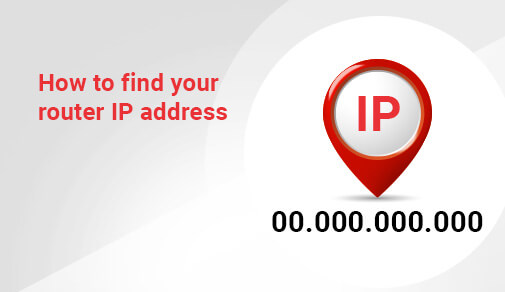
ROUTER
Wednesday, Aug 18, 2021 · 4 minutes
If you merely Googled "How do I locate my router's IP address," you'll get a lot of results. You've arrived at the right location. Here's everything you'll need to get started.
A device's IP address is what distinguishes it from others. Devices, routers, and websites connected to the internet must have distinct names and Social Security numbers, just as two persons must have different identities and Social Security numbers. As you might expect, not having a unique IP address is equivalent to having the same email address or phone number as everyone else.
You may require your IP address in order to manage or troubleshoot your Wi-Fi network. Many individuals call a computer expert whenever they have a problem, which is sad because many issues can be resolved simply by correcting an IP address mistake.
The IP addresses for your router and default gateway are the same. Before any device on your network can access the internet, it must first go through your router's IP address. Consider it in the same way as you would an exterior door. To do an errand outside, you must first pass via the exterior entrance (AKA router IP). Early internet creators must have had loftier goals in mind, which could explain why they picked the term "gateway" above anything else. It sounds fantastic, but it appears to have confused some regular users.
If you're using a Mac or another Apple device, it'll be shown under router rather than 'default gateway.'
An IP address is a string of four integers separated by a period, as you'll see.
0.0.0.0 is an example.
Each integer can be between 0 and 255.
192.168.1.1 is an example.
When you use the internet, your internet service provider assigns your computer an IP address. Because an ISP is what connects you to the internet, everything you do online goes via it. As a result, any information you get while online is routed straight through your internet provider. Any information you receive is sent to your computer using the IP address that your ISP issued to you, ensuring that you are the one who receives it. The difference between a quarterback throwing a football into a stadium and throwing it directly to his wide receiver is an IP address.
##BlogVASBanner##
Because an ISP is assigned by both an ISP and a network, it will vary as you switch networks. You may simply check this by looking up your IP address at home and then at work or the school library. You will have a distinct IP address in each place.
On the other hand, the IP address of your router is usually included in any paperwork provided by the manufacturer (and is often even printed on the back). It's a little more difficult to change your router's IP address than it is to switch from one network to another. To do so, you'll need to log in as an administrator to the router and make the modifications from there.
Do you need to know how to determine the IP address of your router? You'll have a different means to access your router IP address depending on the operating system you have on your computer or smartphone (Windows, MacOS, iOS, or Linux).
On Windows, how do you find your router's address?
Type Control Panel into your search bar. The ‘Best match' should be a desktop software with the same name. To access your computer's control panel, click it.
Eight options will appear in the Control Panel.
The second choice on the left, Network and Internet, is what you want. You're looking for the View network status and tasks option under Network and Internet, which is a blue hyperlink. Simply press the button.
Next to connections, you should see your Wi-name. Fi's A new window will open when you click it.
Two buttons should be visible in the middle of the pop-up window:
Your IP address will be under IPV4 Default Gateway.

A referral link has been sent to your friend.
Once your friend completes their installation, you'll receive a notification about a 25% discount on your next bill
![]() Please wait while we redirect you
Please wait while we redirect you

![]() One of our representatives will reach out to you shortly
One of our representatives will reach out to you shortly

One of our representatives will reach out to your shortly
![]() Please wait while we redirect you
Please wait while we redirect you

Please enter your registered phone number to proceed

Please enter correct OTP to proceed


Dear customer you are successfully subscribed
Please wait while we redirect you

Your ACT Shield subscription has been successfully deactivated

Dear user, Your account doesn't have an active subscription

Dear customer Entertainment pack is already activated.
Please wait while we redirect you