How to Stabilize a WiFi Connection?
Friday, Oct 08, 2021 · 12 minutes

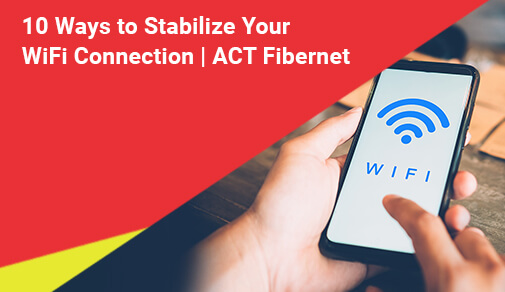
HOW TO STABILIZE A WIFI CONNECTION?
Friday, Oct 08, 2021 · 12 minutes
You may be working at your office or enjoying YouTube at home or working from home. Whatever the case may be, you must have the best WiFi connection. Period. Not only does it eliminate buffering in your Netflix playback, but it also vastly improves conference calls. Nevertheless, complaints and feedback on poor and unstable WiFi speed are constantly piling up in every ISP’s customer support mailbox.
But before blaming your ISP, make sure that every device in your network, especially smartphones and computers, can utilize every byte of the bandwidth channeled in your broadband package. Despite subscribing to the best WiFi providers with fast internet connections, if you have poorly optimized WiFi configurations, chances are that you can get bottlenecked as well. Thus, setting up your WiFi devices correctly is crucial.
Even people, who have subscribed to our blazingly fast ACT GIGA broadband plan, have recently been experiencing slow and sluggish WiFi speed, primarily because of their last-gen internet routers, inefficient customization, and positioning.
Let’s check why broadband users are experiencing fluctuating WiFi speeds and how it could be stabilized in no time without ringing up your ISP again. If you feel your WiFi is sluggish too, follow our tips to improve it.
WiFi speed and coverage can waver, especially in large apartments with concrete walls. You may be enjoying the best WiFi connection on the couch, but once you move to the balcony, your signal can be completely dead. This unreliable nature of WiFi can be the result of dozens of factors that affect its speed, coverage or overall reliability.
Here are the most annoying reasons why you might be having unstable, poor WiFi in tight or faraway spaces in your apartment.
An apparent reason for poor WiFi coverage is, of course, physical distances between your WiFi router and clients. The simple equation is, the farther you get away, the more your WiFi speeds will degrade.
Concrete walls and wooden furniture are an absolute nightmare for WiFi reception strength, which can partially absorb or even completely block the signal, especially for devices on the 5GHz or higher spectrum.
WiFi signals are transmitted over the same frequency bands as cell phones, microwave ovens and RF devices, and are interfered with easily. Not to mention that your neighbors’ WiFi can meddle with it.
Don’t expect your single router to serve every corner of your mansion. Concrete walls are already notorious for blocking WiFi signals, which get even worse across concrete flooring and ceilings.
Just like your mid-range computer might not handle AAA gaming, if your WiFi router is quite last-gen, it may not perform as expected, especially the ones that come pre-included in your broadband package.
Maybe the problem isn’t with your WiFi speed, but instead, your WiFi router’s capacity, which can easily be overwhelmed with unnecessary or intruding devices consuming high bandwidth.
While smartphones and laptops indeed require WiFi for receiving internet, stationary devices such as desktop PCs and TVs are better off with wired connections, offloading any excess stress on your WiFi.
How you configure your WiFi plays an underrated role to stabilize your WiFi connection. Your WiFi signal may deteriorate if you aren’t utilizing the maximum number of channels supported on your WiFi router.
Look out of your window and try to spot any wear and tear on the coaxial or fiber line coming to your house. Exposed in harsh outdoor conditions, damaged cabling may also affect your WiFi speed.
Modern WiFi routers come pre-loaded with dozens of features such as an inbuilt VPN, MU-MIMO connectivity, and app control which can significantly limit or dent your WiFi speed and bandwidth.
Here comes the DIY part. Now that you know what aspects can affect the performance of your WiFi router, let's walk you through how to stabilize your WiFi connection in order to achieve the best WiFi connection possible. Learning few WiFi troubleshooting methods can be handy, especially at night hours when getting an authorized technician could be taxing. But, before you start tinkering with your router, make sure that you run some WiFi speed tests for the baseline.
This has been a classic method of fixing electronics; simply turn it off and back on! And no matter what website or forum you visit, the foremost suggestion would always be restarting your device. Rebooting your router initiates the setup process, disconnects from all wired and wireless networks, and reconnects. While restarting your router sounds like an age-old solution, it marginally prevents your router from slowing down during years of operation.
However, rebooting your WiFi router shouldn’t be something on your daily task list. As Sandeep Harpalani, Vice-President of Product Management at Netgear, told Wired, you shouldn't randomly reboot your WiFi router unless you actually encounter poor WiFi speeds, slowdowns or interference issues. Especially if your WiFi band selection is set to Auto, rebooting would force the router to choose the best channel with the least load and interference on starting up.
Solid concrete walls, ceilings, and wooden furniture might affect your WiFi connection or can even completely block it. Depending on your floor plan, strategically positioning your router somewhere central where it can reach every WiFi device can make a difference. Try positioning your router somewhere open, with no major walls separating spaces, thereby giving you the best WiFi connection possible with the least latency and interference.
The only major hassle, however, is that you have to be creative with your cable management, especially if your router is feeding hardwires into desktop PCs and smart TVs. According to manufacturers, the best spot to hang your router is midway on the wall, with half of the antennas facing forward and the rest upward. Avoiding electromagnetic devices such as microwave ovens and RF devices is also an effective approach towards eliminating connection interference.
Excess load on your networks, notably on the same bands and channels, can affect your WiFi speed as well. While phones and laptops do need wireless networks for the sake of portability, other devices such as your desktop or smart TV can comfortably get away with hardwired Ethernet. Not only does connecting your stationary gadgets with Ethernet relieve the load off of your WiFi, but it also offers much reliable bandwidth and latency to hardwired devices.
If your WiFi router is fairly modern and is from reputable brands such as Netgear, Asus, D-Link, and Mercusys, chances are that you already have at least four Gigabit Ethernet ports on the back. All you need now are some Ethernet wires. Similar to moving your router to an ideal location, getting devices hardwired also requires cable management skills. An hour of effort in chucking cables under the carpet and through existing electrical conduits will get the job done.
##BlogVASBanner##
Having dual-band support in WiFi routers isn't an added feature anymore, and boasted of by nearly all routers, whether affordable or expensive. But if you still don’t have dual-band turned on, you are missing out on higher WiFi speeds. As more and more devices can now connect to 5GHz bands, enabling it on the router will bring significant improvements in your performance and offer the best WiFi connection.
Here's how you can enable dual-band on your latest router:
Step 1: Browse the admin login page of your router by entering the default login IP address as written on packaging.
Step 2: Now, log in to your router settings as an administrator either with the default or custom login credentials.
Step 3: Hop over to the WiFi section, and make sure that 5GHz band is enabled and secured behind passwords.
Step 4: Finally, check all your devices that support dual-band WiFi and connect to both WiFi networks that show up.
Although the relatively newer 5GHz band offers a shorter range as compared to 2.4GHz, it delivers 6x the bandwidth to every device. The combination of 2.4GHz and 5GHz WiFi, therefore, can efficiently adjust between better speed and coverage. Modern routers with dual-band WiFi connectivity give you the option to set the same SSID and password for both networks, allowing devices to switch dynamically, while lowering signal interference and latency on your WiFi.
As it turns out, sometimes our office or home WiFi networks might have to welcome intruders and unwanted guests, or more specifically, unauthorized devices. If your WiFi network is fully open, has a weak password or someone is still hogging bandwidth, someone with whom you shared your password months ago, your home or office WiFi network might be unnecessarily piggybacked. Each unwanted device means more congestion, ultimately resulting in poor WiFi speeds.
The solution is simple. Open your router’s admin settings and scrub through the list of wired and wireless devices connected to your WiFi router. Find out the devices that you don’t recognize and simply kick them out! Your router may also feature an inbuilt traffic analyzer that lets you see which devices are consuming higher chunks of data and enable bandwidth capping for specific devices that can saturate your entire bandwidth in your plan.
Especially for multi-storied buildings and large apartment spaces, only one WiFi router might not be sufficient. WiFi speed and reception already have trouble penetrating wooden furniture. Add concrete ceilings, and the situation gets even worse. An affordable yet very effective solution, in this case, is getting one or multiple WiFi range extenders from the same brand as your router to stabilize WiFi connection across different floors and also improve its bandwidth.
WiFi range extenders are essentially signal boosters that feed off of Ethernet and rebroadcast it on the same band and login credentials. On the other side of the spectrum, there are Mesh WiFi Systems. While Mesh WiFi is significantly more expensive than adding range extenders, they can efficiently route your internet traffic with smart home devices daisy-chained. For new setups, mesh WiFi is future-proof and will provide the best WiFi connection for years to come.
Modern routers have made the customization part really easy, thanks to an easy-to-understand user interface. And just like your phone or computer, manufacturers are always improving on speed and reliability out of their hardware with firmware updates. As simple as changing your WiFi password, you can update your firmware right from the administration interface, improve its performance and enjoy the best WiFi connection even on aging routers.
In older models, however, updating the firmware might require you to download the package from the manufacturers' website and manually install the file from the update settings. The latter process is tedious and prone to errors. Still, if your WiFi speed isn't ailing, you should regularly update your router's firmware for gradual performance gains and optimizations while patching security issues and adding modern features tailored to enhance your WiFi experience.
Despite updating the firmware, if your router can't live up to your expectations, it's finally time to upgrade your hardware. However, to benefit from the best WiFi providers, especially our ACT Storm and ACT Incredible packages, it's better to upgrade your WiFi router. Last-gen networking gears not only perform marginally slower as compared to their modern counterparts, but also leaves the door open to security vulnerabilities with firmware last updated years ago.
And with new WiFi standards like WiFi6 and WiFi6E, your devices can benefit from the best WiFi connections, faster switching, improved latency in gaming and conference calls, and better band steering features for 5GHz devices. Not to forget the ability to connect more clients. If you are looking for something modern, check out 5 Popular Routers Compared To Keep Your Work Frustration-Free where we showcased the best WiFi routers for ACT Fibernet.
To have an uninterrupted browsing and streaming experience, you must ensure that both ends are tied up perfectly. And thus, you need to check whether both your router and clients are communicating on the latest standards or not. The combination of 2.4GHz and 5GHz WiFi has come a long way in serving the best WiFi connection with both speed and range and is currently being replaced by modern WiFi standards such as WiFi6 and WiFi6E with Gigabit speeds.
However, if multiple devices get connected to the same band, you may encounter network congestion. No matter how dynamically WiFi clients switch between different bands, now that more devices support 5GHz bands, WiFi routers are struggling to feed sufficient bandwidth to every device. The solution is logging into your router's administrator panel and manually assigning each device to each band. Finally, run some performance tests to confirm your WiFi speeds.
Last but not least, simply call your ISP and get an authorized technician to troubleshoot your network. If you are still having trouble stabilizing your WiFi connection, service technicians from your ISP with specialized testing equipment can pinpoint any overlooked issues that might be bottlenecking your network. Getting it fixed by your ISP might take a couple of hours, but it's certainly the safest bet, if you are uncomfortable with tweaking admin settings by yourself.
And if you are already on ACT Fibernet, there's nothing to worry about. Being one of the most acclaimed and best WiFi providers in India, ACT Fibernet not only provides affordable broadband plans but also marginally exceeds users' expectations in terms of timely customer service and guidance. Visit our Customer Care page if you are experiencing slow WiFi speeds or contact us for new plans and support on your existing broadband connection at the most affordable prices.
Once you are done with troubleshooting your WiFi router and tweaking settings, run another internet speed test and check if there’s an improvement. Compare it with your previous score and see how much improvement it brings.
While WiFi boosters and WiFi range extenders primarily seek to improve your WiFi coverage on your premises, these can increase WiFi speeds when routers can’t handle the bandwidth available.
If you plan to improve your WiFi speed and coverage by installing WiFi boosters or WiFi range extenders in your house or apartment, then going with your router brand is an ideal choice for maximum compatibility and feature sets.
While installing WiFi boosters is as simple as plugging in and powering on, there are dozens of options available in the market. If you are planning on adding an extender, check out this instructive guide on How To Extend Your WiFi.
There isn’t one single reason that leads to an awful WiFi experience. Depending on your specific situation, it could be your last-gen router, distance between your WiFi router and clients, network bottlenecks or even slow DNS servers.
While WiFi boosters and range extenders seem like an instant solution to get WiFi outside your house, especially in your lawn or parking lot, reconsidering your floor plan and positioning your existing router strategically may work.
Conclusion
An unwavering or the best WiFi connection that covers your apartment is incredibly crucial, especially for conference calls where every byte of data and every millisecond of latency matter. Trudging through an awful WiFi speed and waving our phones up in the air isn't something many of us can live with. But now that you know the root causes of unreliable signals and how to stabilize your WiFi connection, these annoyances are very much within your control.
To read similar informative guides on broadband services and internet infrastructure, visit our Blog Page.
101
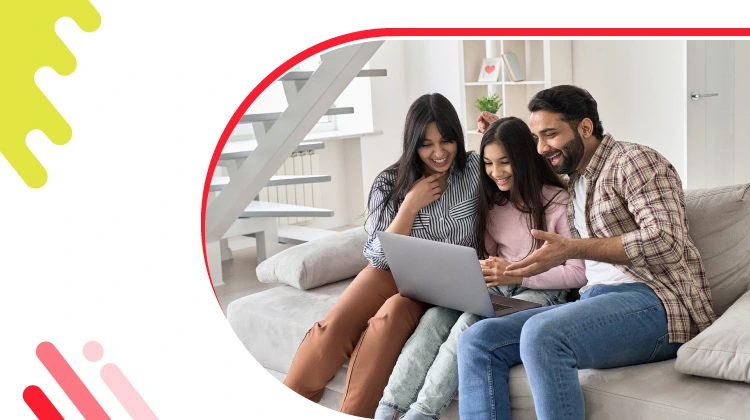
The New Social: How High-Speed Internet is Redefining 'Quality Time' with Friends and Family
Read more394

How ACT SmartWi-Fi is Redefining Home Internet in 2025: The Age of AI-Powered Seamless Connectivity
Read more152
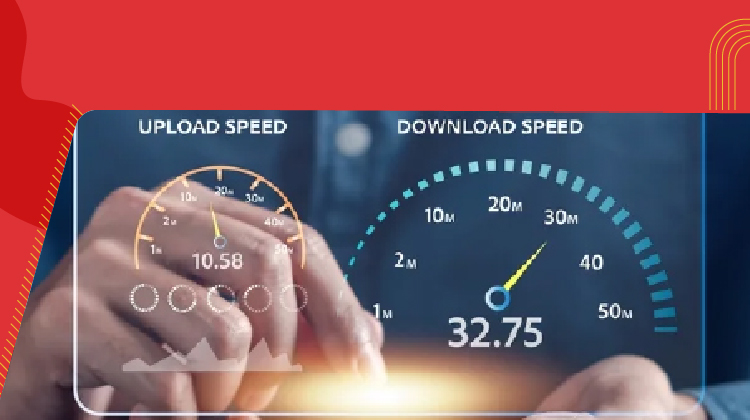
From Bandwidth to Intelligence: How AI Is Redefining Business Demands from ISPs
Read more
A referral link has been sent to your friend.
Once your friend completes their installation, you'll receive a notification about a 25% discount on your next bill
![]() Please wait while we redirect you
Please wait while we redirect you

![]() One of our representatives will reach out to you shortly
One of our representatives will reach out to you shortly

One of our representatives will reach out to your shortly
![]() Please wait while we redirect you
Please wait while we redirect you

Please enter your registered phone number to proceed

Please enter correct OTP to proceed


Dear customer you are successfully subscribed
Please wait while we redirect you

Your ACT Shield subscription has been successfully deactivated

Dear user, Your account doesn't have an active subscription

Dear customer Entertainment pack is already activated.
Please wait while we redirect you