Simple Ways to Secure Your Wi-Fi
Wednesday, May 16, 2018 · 5 minutes


SIMPLE WAYS TO SECURE YOUR WI-FI
Wednesday, May 16, 2018 · 5 minutes
As the internet is now a permanent part of daily life, securing your Wi-Fi is no longer an option but a necessity. Due to the growing threat of cyberattacks, hackers always come up with many ways to infiltrate unsecured networks and steal personal information. To keep a safe and reliable connection, read and implement the Wi-Fi security guide. This article will discuss what secure Wi-Fi is, how to safeguard your network against hackers, and practical steps to enable robust Wi-Fi security.
So, what is secure WiFi. Secure Wi-Fi creates a wireless network with various security protocols against unauthorized access. A secure Wi-Fi connection means that your data such as passwords, banking details, and personal files- are encrypted, and intruders cannot enter them.
Modern routers come with sophisticated integrated features such as WPA3 and firewall, all of which play a role in safeguarding connectivity. However, secure Wi-Fi is coupled with strong passwords, regular update practices, and vigilance to make a complete fortress against possible cyber invasions.
Hackers will go for unsecured networks to hijack sensitive data, interrupt services, and launch further attacks. Here are a few tips on how to keep your Wi-Fi secured and out of the hackers' reach:
Every router has some default login credentials, mostly generic and easy to guess for hackers. Changing passwords represents the first measure of securing a network when the default credentials are changed to a strong, unique combination.
Modern routers today come with WPA3 (Wi-Fi Protected Access 3), the latest version of the encryption standard. This secures your data, meaning that intercepted data becomes unreadable. In the event that your system lacks WPA3 support, one can still go for WPA2 since it is still considered unimpeachable.
Strong Wi-Fi passwords are the primary defenses of strong Wi-Fi security. Any combination of upper and lower case letters, numbers, and special symbols should be used. Avoid trying to use such easily guessable items as a birth date or a name.
Features like WPS (Wi-Fi Protected Setup) and UPnP (Universal Plug and Play) may create many vulnerabilities in your network. Disabling these options means that you are reducing additional access points for hackers.
Manufacturers often release new firmware with the aim of fixing the bugs plus security issues in the software. Hence, updating your router on a regular basis ensures that it has the latest security features.
For the frequent visitors in your place, creating another guest network will efficiently prevent the other visitors from entering your main network. It puts another wall around your sensitive devices and information.
Make it a point to regularly check for a list of devices attached to your network, and when you find some strange devices, it could be unauthorized access.
A Wi-Fi security key is a password useful for joining a particular secure network. Only those people who are authorized can join the network using this key. Here is how to get security key for WiFi:
Generally, the default security key is printed on a label usually located at the back or bottom of the router. This usually can be due to a Wi-Fi password or the network key.
Launch a web browser and enter your router's IP address (e.g., 192.168.1.1) in the address field. Log in with the router admin credentials.
Navigate to the Wireless or Security section to find or change the security key.
On Windows:
Go to Control Panel > Network and Sharing Center > Your Network Name.
Click on Wireless Properties > Security Tab, and check the box to show the password.
On macOS:
Open Keychain Access, search for your Wi-Fi network and view the password by entering your system credentials.
If you suspect your network has been compromised, create an entirely new strong security key right away and use it on all the devices connected.
Wi-Fi security is enabled by these settings being activated on your router. Here's how to enable WiFi security:
Step 1: Access Your Router's Admin Panel
Connect to the Wi-Fi network, then open the web browser.
In the address field, enter the router's IP address (which will be 192.168.1.1 or 192.168.0.1 normally).
Use the administrator's username and password to log in.
Step 2: Navigate to Security Settings
Go to the "Wireless" or "Network" page of the admin panel.
Look for the “Security” tab.
Step 3: Select WPA3 or WPA2 Encryption
Choose WPA3 encryption for optimal security.
If WPA3 isn't available, opt for WPA2. Avoid older protocols like WEP, as they are no longer secure.
Step 4: Set a Strong Password
Enter a strong password in the “Pre-Shared Key” or “Passphrase” field.
Save the changes and reboot your router if necessary.
Step 5: Enable Additional Features
Switch on the router's firewall, which will block all malicious traffic.
Allow MAC address filtering to allow specific devices to attach to your network.
If you want to secure your Wi-Fi against unauthorized access, the following steps are essential, especially when using the best Wi-Fi router for home connectivity and performance.
It's no secret that in these times of the digital age, there is a need to safeguard Wi-Fi networks against various cyber threats. It is about knowing what secure Wi-Fi really is and setting up strong enough protection through which personal information can be well secured with connectivity.
Essentially, all these practices should be matched with the best suitable Wi-Fi router for a home to obtain maximum security, reliability, and high performance to meet specific needs that anyone may have. Staying proactive, staying secure, and enjoying the benefits of a properly secured Wi-Fi environment.
If you are looking for broadband internet connection, choose ACT Fibernet. Visit our page & select the city to get going.
86
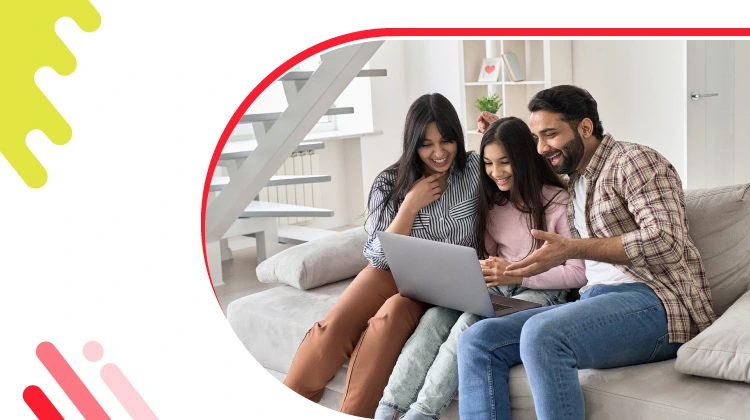
The New Social: How High-Speed Internet is Redefining 'Quality Time' with Friends and Family
Read more306

How ACT SmartWi-Fi is Redefining Home Internet in 2025: The Age of AI-Powered Seamless Connectivity
Read more127
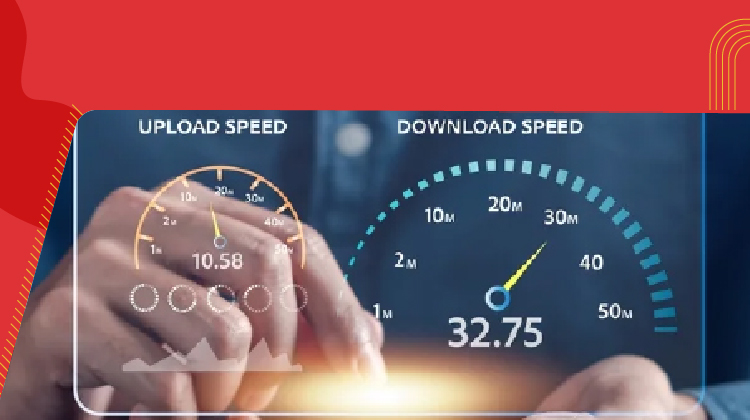
From Bandwidth to Intelligence: How AI Is Redefining Business Demands from ISPs
Read more
A referral link has been sent to your friend.
Once your friend completes their installation, you'll receive a notification about a 25% discount on your next bill
![]() Please wait while we redirect you
Please wait while we redirect you

![]() One of our representatives will reach out to you shortly
One of our representatives will reach out to you shortly

One of our representatives will reach out to your shortly
![]() Please wait while we redirect you
Please wait while we redirect you

Please enter your registered phone number to proceed

Please enter correct OTP to proceed


Dear customer you are successfully subscribed
Please wait while we redirect you

Your ACT Shield subscription has been successfully deactivated

Dear user, Your account doesn't have an active subscription

Dear customer Entertainment pack is already activated.
Please wait while we redirect you