Your ultimate guide to parental controls
Tuesday, Sep 14, 2021 · 2 minutes

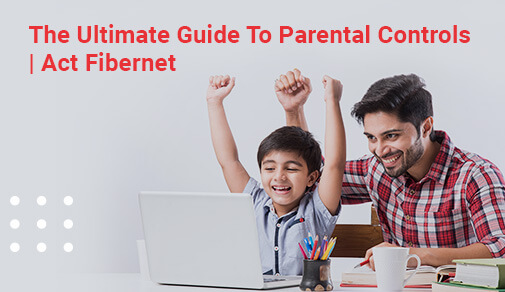
YOUR ULTIMATE GUIDE TO PARENTAL CONTROLS
Tuesday, Sep 14, 2021 · 2 minutes
The internet may be a large, scary realm, with a plethora of ways to get on it. Parents are finding it increasingly harder to regulate and supervise their children's internet usage and activities, thanks to everything from smartphones to smart TVs. The good news is that many of today's popular internet-connected devices have parental controls you can rely on to keep your kids safe while you're away.
It's easier than ever for parents to establish and update parental locks and limits now that iOS 13 is out. Here's how to discover your menu quickly:
To get to the new Screen Time options, go to:
Block content with a specified maturity rating or from a specific region, and limit the use of certain apps, music, podcasts, or news in the Content & Privacy Restrictions pane. If you choose, you can even restrict explicit language from the Siri virtual assistant with Apple's latest update.
Individual user accounts make it simple to instal parental restrictions on your personal or desktop computer. Set limits for your macOS device's youngest users or for the entire system.
To enable and modify parental controls for an existing user account, follow these steps:
##BlogVASBanner##
To update previous parental locks, disable internet and app access, or impose time limitations before sleep, select a user. You'll also be able to restrict which applications and services can access and gather data from your youngster.
Android is a mobile operating system that runs on a variety of devices. However, by following a few simple procedures, you can put parental restrictions on nearly any device.
To set up parental controls on an Android phone, follow these steps:
If you do decide to instal parental controls on a child's device, there are a few things you can do to ensure positive results:
101
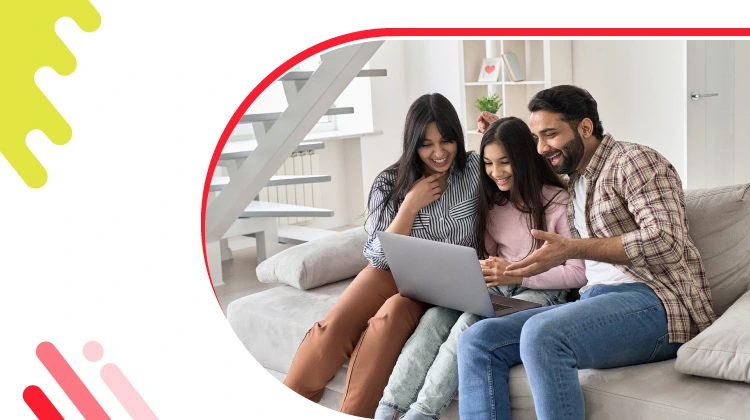
The New Social: How High-Speed Internet is Redefining 'Quality Time' with Friends and Family
Read more392

How ACT SmartWi-Fi is Redefining Home Internet in 2025: The Age of AI-Powered Seamless Connectivity
Read more152
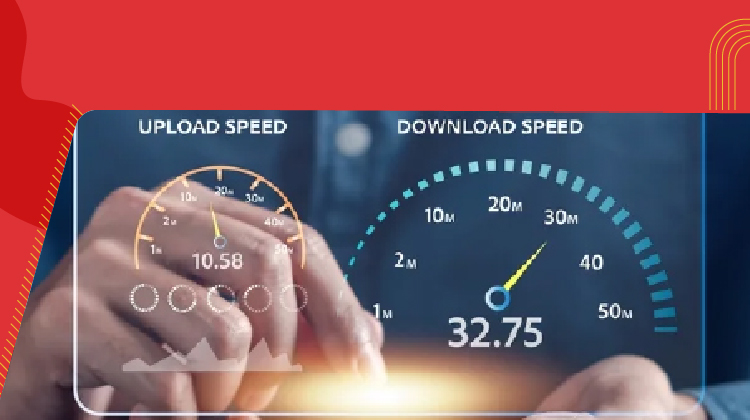
From Bandwidth to Intelligence: How AI Is Redefining Business Demands from ISPs
Read more
A referral link has been sent to your friend.
Once your friend completes their installation, you'll receive a notification about a 25% discount on your next bill
![]() Please wait while we redirect you
Please wait while we redirect you

![]() One of our representatives will reach out to you shortly
One of our representatives will reach out to you shortly

One of our representatives will reach out to your shortly
![]() Please wait while we redirect you
Please wait while we redirect you

Please enter your registered phone number to proceed

Please enter correct OTP to proceed


Dear customer you are successfully subscribed
Please wait while we redirect you

Your ACT Shield subscription has been successfully deactivated

Dear user, Your account doesn't have an active subscription

Dear customer Entertainment pack is already activated.
Please wait while we redirect you