The ultimate internet router guide: everything you need to know
Monday, Sep 06, 2021 · 3 minutes


ROUTER
Monday, Sep 06, 2021 · 3 minutes
Most broadband providers will send a technician to your home to turn on the connection once you purchase it. If not, you should be able to set up your Internet connection using the instructions provided by your ISP—or included with the modem. After you've finished configuring everything, you may open your web browser and start surfing the web.
Create a home network, commonly known as a Wi-Fi network, if you have many computers at home and wish to utilise them all to access the Internet. All of your gadgets in a home network connect to your router, which is connected to the modem. This implies that your entire family can access the Internet at the same time.
A wireless router is required to set up your own Wi-Fi network. This is the gadget that will distribute your Internet modem's Wi-Fi signal across your home. For a nominal monthly cost, your Internet service provider (ISP) may offer you a wireless router. This may be the simplest option if you've never set up a Wi-Fi network previously.
The configuration process of a broadband Wi-Fi router doesn’t have to be an ordeal. Although ISPs try their best to make it easier to install their products, one can still burrow deeper into the router's configuration pages to establish security, access controls, and granular management.
At any rate, setting up a tightly managed, secure home network is possible by following these steps.
The broadband Wi-Fi router is the bridge between the Internet and your home network. It is how all the devices on your network communicate with one another. The device that has to be connected to the Wi-Fi router, has to have an appropriate network adapter. The first step to configure is to physically connect your router to a modem provided by your ISP with an Ethernet cable, by following these steps:
The next step involves accessing the router's interface in the following steps:
Most router manufacturers use the same default IP address, admin account, and passwords on all their routers. The router's documentation provided by the manufacturer will tell you the specific IP address and account login information.
82
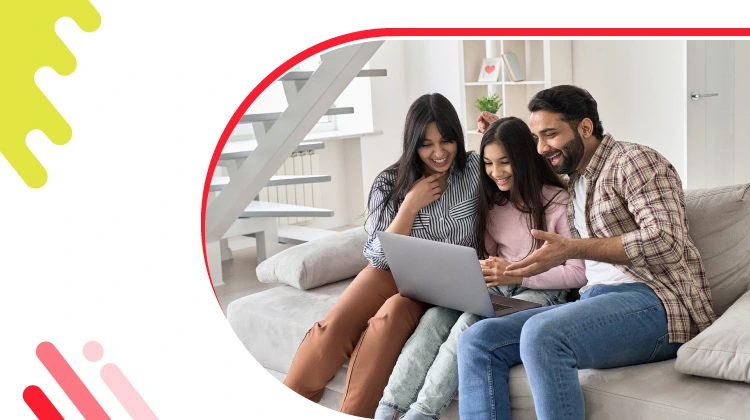
The New Social: How High-Speed Internet is Redefining 'Quality Time' with Friends and Family
Read more299

How ACT SmartWi-Fi is Redefining Home Internet in 2025: The Age of AI-Powered Seamless Connectivity
Read more125
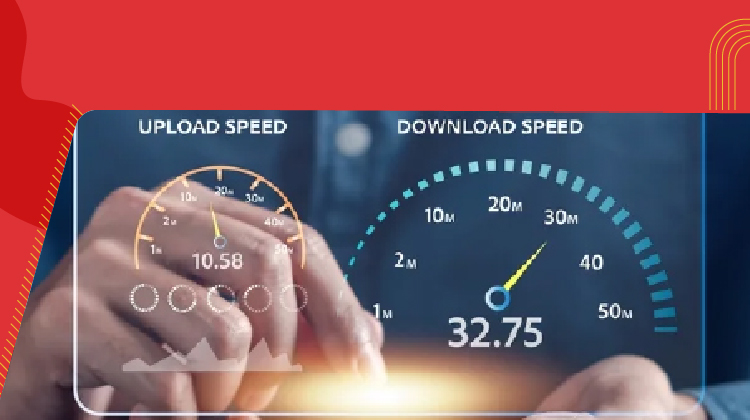
From Bandwidth to Intelligence: How AI Is Redefining Business Demands from ISPs
Read more
A referral link has been sent to your friend.
Once your friend completes their installation, you'll receive a notification about a 25% discount on your next bill
![]() Please wait while we redirect you
Please wait while we redirect you

![]() One of our representatives will reach out to you shortly
One of our representatives will reach out to you shortly

One of our representatives will reach out to your shortly
![]() Please wait while we redirect you
Please wait while we redirect you

Please enter your registered phone number to proceed

Please enter correct OTP to proceed


Dear customer you are successfully subscribed
Please wait while we redirect you

Your ACT Shield subscription has been successfully deactivated

Dear user, Your account doesn't have an active subscription

Dear customer Entertainment pack is already activated.
Please wait while we redirect you