Top 7 Tips for Effective Video Conferencing
Monday, Sep 06, 2021 · 3 minutes


TOP 7 TIPS FOR EFFECTIVE VIDEO CONFERENCING
Monday, Sep 06, 2021 · 3 minutes
COVID-19 has changed the way we work in the year 2020. Those of us who have been fortunate enough to dodge layoffs and furloughs this year are now working from home, using Zoom or Google Meet calls instead of cramming around a conference table. Here's how to get the most out of your video chat session.
The distorted images and choppy audio that accompany low bandwidth are one of the drawbacks of video chats. Make sure your smart devices in your home aren't hogging the connection if you're expecting a video call or three.If your children are streaming video games or your PC is running heavy software packages, all of this activity could disturb your video call at an unsuitable time. To begin, determine your internet speed to determine what you're dealing with and whether you're receiving value for your money.
If Wi-Fi isn't working, pull out that dusty Ethernet cable for a direct connection, which should eliminate any potential speed issues or sudden drops during video chatting. Pick up a cheap USB to Ethernet or Thunderbolt to Gigabit Ethernet adapter if your laptop lacks an Ethernet port.
Overall internet use has increased in recent weeks, according to various surveys, as more Americans work from home. Upstream internet use – data sent from users' devices to the internet, such as in video calling – is now peaking in the afternoon rather than the early evening, possibly due to an increase in business-related distant meetings.That's when your video call traffic can be conflicting with other people's call traffic, so try switching up your call times, as Steenstra proposes. Try a morning appointment if that late afternoon call keeps cutting out, or if you're catching up with a buddy, see if they can be flexible about when they chat.
If you live in a larger or multi story home, your WiFi network may not be blanketing your entire home evenly. To locate dead places, use a wifi signal testing app. A WiFi Speed Scan is included in the CloudCheck software to help you figure out where the signal strength is strongest – and hence where you should sit for the duration of the call.
Minimizing internet-hogging applications on your computer helps conserve all available bandwidth for a video call. That includes file downloads such as program updates as well as uploads – if you’re sending any large files to your office servers, now’s the time to hit pause.
Sit close to your router with as few obstructions as possible between it and your device for the best WiFi connection. Walls or floors, as well as microwaves, televisions, and even mirrors, can all cause signal interference. You can also connect your laptop to the network via an Ethernet connection if you have one.
The data demands of sending and receiving HD video can overwhelm your connection, resulting in stuttering or frozen calls. Having crystal clear video helps with that in-the-room feeling that can be crucial for reading non-verbal cues – but the data demands of sending and receiving HD video can also overwhelm your connection, resulting in stuttering or frozen calls. Check your video platform's settings to see if you've tried to go HD, and if so, turn off the HD quality option.
87
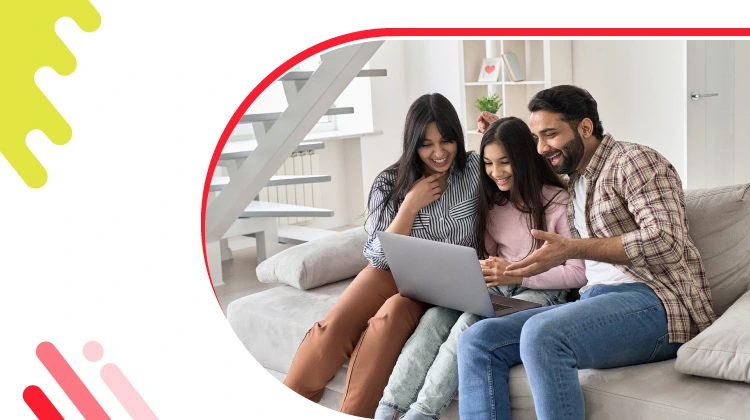
The New Social: How High-Speed Internet is Redefining 'Quality Time' with Friends and Family
Read more310

How ACT SmartWi-Fi is Redefining Home Internet in 2025: The Age of AI-Powered Seamless Connectivity
Read more127
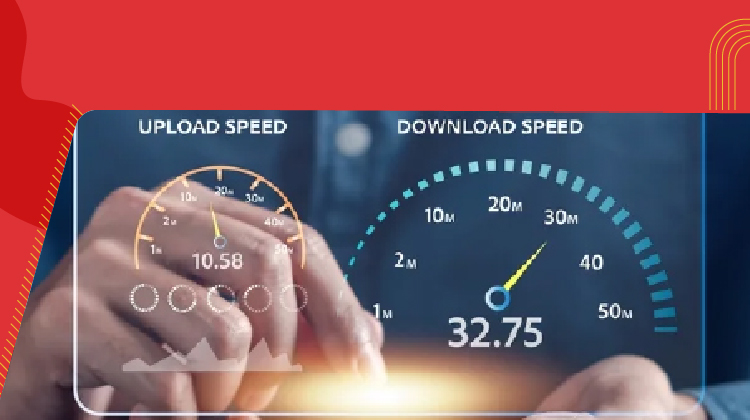
From Bandwidth to Intelligence: How AI Is Redefining Business Demands from ISPs
Read more
A referral link has been sent to your friend.
Once your friend completes their installation, you'll receive a notification about a 25% discount on your next bill
![]() Please wait while we redirect you
Please wait while we redirect you

![]() One of our representatives will reach out to you shortly
One of our representatives will reach out to you shortly

One of our representatives will reach out to your shortly
![]() Please wait while we redirect you
Please wait while we redirect you

Please enter your registered phone number to proceed

Please enter correct OTP to proceed


Dear customer you are successfully subscribed
Please wait while we redirect you

Your ACT Shield subscription has been successfully deactivated

Dear user, Your account doesn't have an active subscription

Dear customer Entertainment pack is already activated.
Please wait while we redirect you