How To Fix Internet Connectivity Issues
Monday, Sep 13, 2021 · 5 minutes

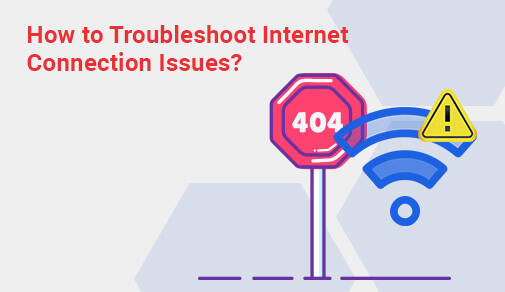
GENERIC
Monday, Sep 13, 2021 · 5 minutes
Imagine this: you're in the middle of your presentation, playing a seriously tense game, or even just streaming your favorite show, and your internet connection decides to just give up on you. Sound familiar? Nevertheless, a proper and sufficiently fast internet connection is of utmost importance. And before you know it, things can start going wrong with that perfect setup - from the sudden drops in network speed to too many disconnects and then finally to bigger issues, such as security breaches. All these can ruin a good day. Most prevalent internet connectivity issues are easy to solve. Such issues include slow speed problems, signal inconsistency problems, or router issues. The key to the restoration of seamless internet service could be insight into the underlying cause and a corresponding solution. Let's discuss some internet issues and how to try to solve them.
So, what is internet security issues? Internet security issues refer to the loopholes that allow hackers access to your devices and information, from infecting your devices with malware to launching cyber-attacks at or against you. These compromises can cause data breaches, identity thefts, and other severe risks.
Employ complex, unique passwords for your Wi-Fi and online accounts.
Protect your devices with reputable antivirus programs.
Both hardware and software firewalls can shield your network from external threats.
Keep your devices, routers, and applications updated to patch security vulnerabilities.
Proactive measures ensure a safer browsing experience while maintaining your internet’s integrity.
An unstable connection during virtual meetings or video content streaming is the most frustrating situation. The leading possible causes of unstable connections include hardware malfunctions, software misconfigurations, or intrusion of external signals.
For a smooth online experience, maintaining a stable connection is as important as having high-speed internet connection. Visit our page and select your city to get started today!
Slow internet speed can disrupt everything from work to entertainment. Pinpointing the cause and implementing the right solution is crucial.
If there are other sources of slow connections, upgrading your plan or switching to fiber-optic is an option worth considering.
Several internet issues can crop up unexpectedly, but understanding their causes can help you address them efficiently.
Cause: Loose cables, outdated drivers, or ISP interruptions.
Solution: Ensure cables are securely connected, update your drivers, and contact your ISP if the issue persists.
Cause: Issues with your DNS server configuration.
Solution: Switch to public DNS servers like Google (8.8.8.8) or Cloudflare (1.1.1.1).
Cause: Poor router placement or physical obstructions.
Solution: Use mesh Wi-Fi systems or range extenders to eliminate dead zones.
Cause: Prolonged usage without proper ventilation.
Solution: Place your router in a well-ventilated area and restart it periodically.
If you're dealing with more complicated issues, turn for assistance to a professional who can help diagnose and fix issues related to Internet connectivity that just won't go away.
Troubleshooting can resolve most Internet troubles without professional intervention. Here is how to troubleshoot internet connection issues on your own.
The troubleshooting process eliminates most internet connection problems, so there is a probable marginal improvement in the connection.
The Internet has insinuated itself into our lives, and slow speeds, frequent disconnects, and security threats can be a constant bother. If you can recognize what each issue entails and how you protect your Internet connection to its speed and stability, it ensures you can tackle them with confidence.
Ensuring the best possible connection at all times requires using dependable hardware with fast Internet routers and security strategies, including constant updates on equipment suggestions that help sustain Internet connectivity. For constant problems, open up contact with your ISP with no constants as possible to get professional assistance. Having a stable and fast internet connection is never just about convenience; you have to be in touch with the world without any hassle. Stay prepared with some essential tips to contend with any of the problems, thus remaining fully operative.
50
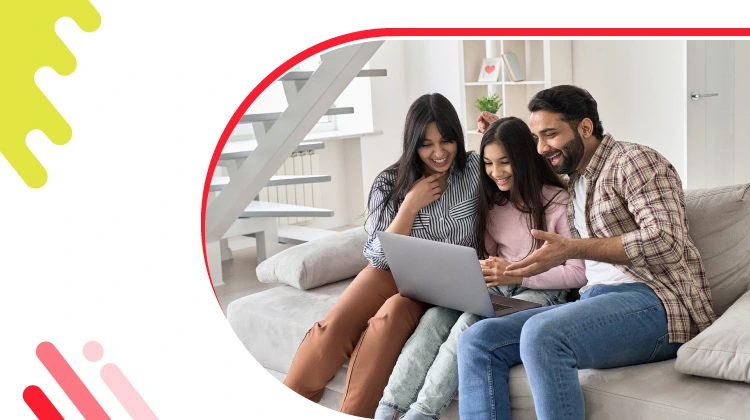
The New Social: How High-Speed Internet is Redefining 'Quality Time' with Friends and Family
Read more162

How ACT SmartWi-Fi is Redefining Home Internet in 2025: The Age of AI-Powered Seamless Connectivity
Read more80
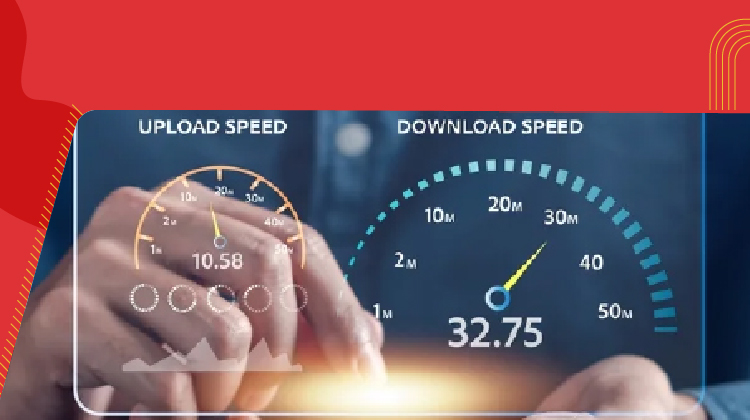
From Bandwidth to Intelligence: How AI Is Redefining Business Demands from ISPs
Read more
A referral link has been sent to your friend.
Once your friend completes their installation, you'll receive a notification about a 25% discount on your next bill
![]() Please wait while we redirect you
Please wait while we redirect you

![]() One of our representatives will reach out to you shortly
One of our representatives will reach out to you shortly

One of our representatives will reach out to your shortly
![]() Please wait while we redirect you
Please wait while we redirect you

Please enter your registered phone number to proceed

Please enter correct OTP to proceed


Dear customer you are successfully subscribed
Please wait while we redirect you

Your ACT Shield subscription has been successfully deactivated

Dear user, Your account doesn't have an active subscription

Dear customer Entertainment pack is already activated.
Please wait while we redirect you