What Is the Best Way to Diagnose Slow Internet connection?
Thursday, Feb 24, 2022 · 4 minutes

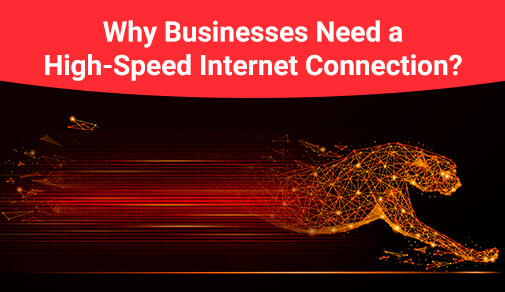
WHAT IS THE BEST WAY TO DIAGNOSE SLOW INTERNET CONNECTION?
Thursday, Feb 24, 2022 · 4 minutes
A clogged router or a complete cache on your browser will cause your internet connection to slow down significantly. Learn how to troubleshoot problems on your own. In an age where work, entertainment, and communication all take place over the internet, having a quick and secure link is more than a privilege — it's also a necessity. Then what do you do if the broadband you're paying for isn't delivering the speeds you've paid for?
The first move is to figure out exactly what you're getting. If your speedtest results are similar to what your plan promises, there might be some problems with your Wi-Fi on your end. Check to see if any of these tips will help you improve your Wi-Fi signal before you jump ship.
Rebooting your router is actually recommended by most internet service providers (ISPs) every few months. The easiest way to do this is to disconnect your modem and router from their power source, wait 10 seconds, and then reconnect them. A hard reset, similar to rebooting your device, allows your modem and router to temporarily address any issues that are causing them to slow down.
It's possible that you've hit your monthly data limit if your home Wi-Fi is unexpectedly much slower than normal. While data limits aren't as popular as they once were, some internet providers still impose a monthly limit on the amount of data you can use. It's worth checking into the specifics of your schedule if you encounter a sudden drop in speed to see if you've hit your cap.
If your router hasn't been modified in a while, it's possible that your equipment needs the most current software to function properly. That might seem to be more complicated than it is. Your modem and router, like your laptop, need maintenance from time to time. Fortunately, it's a straightforward procedure. In most cases, all you have to do is link your router to a device via an Ethernet cable and download updates from the manufacturer's website.
There's a lot to consider when deciding where to put your Wi-Fi router. By placing the router in the centre of your home, signals are sent out in all directions, ensuring that your link isn't squandered on the farthest reaches of your property. In general, the higher you will raise it, the better your performance would be. You should also clear the area around your modem or router of any clutter. If something is blocking your router's signal, it can not be able to relay it as effectively as it once did. To ensure that your router has enough room around it, clear any clutter.
It's possible that a neighbour is taking advantage of your network. Adjust your password and check all of your security settings if you think this is the case or can track access on an app and see authorised devices. You can set up a guest network to prevent malware and viruses from infecting your home network from visitors' devices.
You do not believe that your browsing history can affect your internet connection, but all of that data can add up to a lot of dead weight for your link to pull. Clear the browsing history and cache on computers that link to your Wi-Fi if you haven't done so in a while. This can also improve the performance of each individual unit.
Many people have connected their Wi-Fi to anything from smart refrigerators to streaming devices over the years. However, even when such devices are removed or forgotten, the link always remains in place, consuming valuable bandwidth. We recommend changing your Wi-Fi password to kick things off all at once and start fresh. You'll have to log in to each computer again, but any devices you're not using will be disabled. Some newer routers also have a home networking app that displays all of the devices that are connected to your Wi-Fi. You can easily go into the app and manually disconnect any unnecessary devices if you have one of these.
99
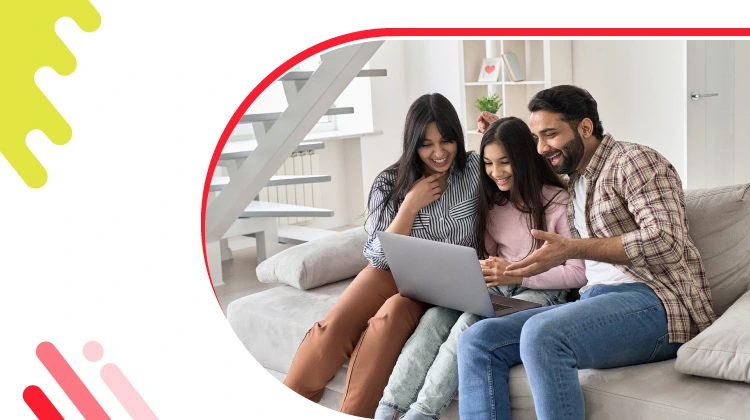
The New Social: How High-Speed Internet is Redefining 'Quality Time' with Friends and Family
Read more380

How ACT SmartWi-Fi is Redefining Home Internet in 2025: The Age of AI-Powered Seamless Connectivity
Read more151
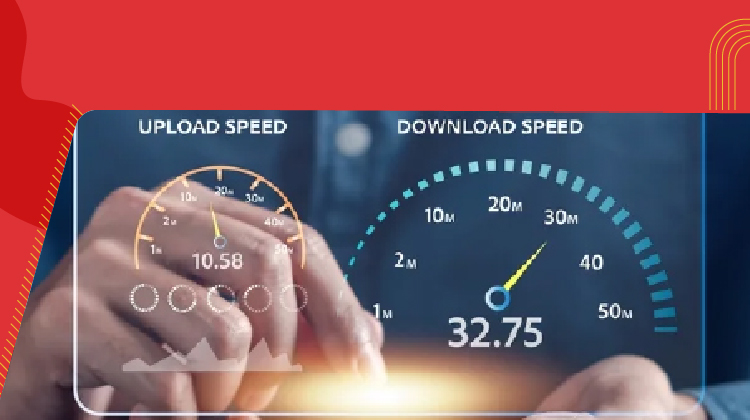
From Bandwidth to Intelligence: How AI Is Redefining Business Demands from ISPs
Read more
A referral link has been sent to your friend.
Once your friend completes their installation, you'll receive a notification about a 25% discount on your next bill
![]() Please wait while we redirect you
Please wait while we redirect you

![]() One of our representatives will reach out to you shortly
One of our representatives will reach out to you shortly

One of our representatives will reach out to your shortly
![]() Please wait while we redirect you
Please wait while we redirect you

Please enter your registered phone number to proceed

Please enter correct OTP to proceed


Dear customer you are successfully subscribed
Please wait while we redirect you

Your ACT Shield subscription has been successfully deactivated

Dear user, Your account doesn't have an active subscription

Dear customer Entertainment pack is already activated.
Please wait while we redirect you