7 simple steps to secure of home wifi network
Tuesday, Sep 05, 2017 · 4 minutes

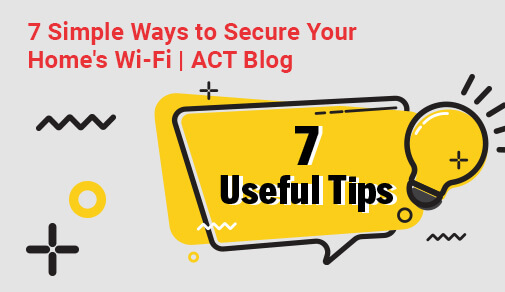
7 SIMPLE STEPS TO SECURE OF HOME WIFI NETWORK
Tuesday, Sep 05, 2017 · 4 minutes
Our houses are now packed with a variety of gadgets and equipment that require an internet connection, thanks to our increasingly modern environment. Our increased reliance on the internet to link all of our devices, whether it's our computer, tablet, phone, fridge, TV, or baby monitor, has opened the door to various threats and security issues.
Hackers are opportunistic, waiting to exploit any security flaw to launch a targeted assault. Hackers can steal personal and financial information, infect your devices with viruses and malware, commit cybercrime from your device, or launch a Distributed Denial of Service (DDOS) attack if they obtain access to your home network.
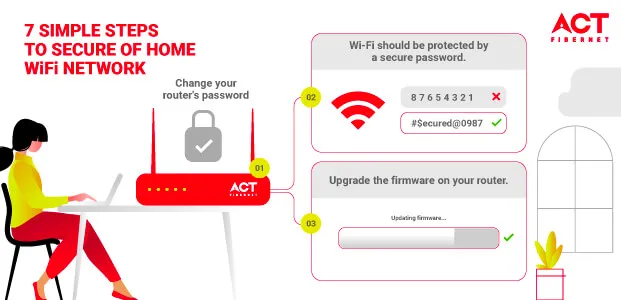
Any novice with even the most basic technical knowledge can gain access to your router's admin panel. You should start by protecting your router's software to prevent your Wi-Fi from freeloaders who use your Internet without your permission. Make sure you login to your router's admin panel and modify the defaults before you connect it to the Internet.
Most users can access the admin panel by typing http://192.168.1.1 in the address bar of their browser. This is the router's default IP address, if it doesn't work, it might be 192.168.0.1 or 192.168.2.1 based on the manufacturer of your router. The default username and password should be listed in your router's documentation, on a sticker on the side of your router. Many IoT devices get hacked due to use of default passwords.
While this may seem self-evident, many individuals are still unaware that any password that is easy to guess (such as your name, phone number, or date of birth) is the reason why your neighbours are frequently the first to use your Wi-Fi without your awareness. Despite the fact that we are more dependent on the Internet than ever before, the most frequent password is still '123456.'
If you have to share your Wi-Fi password with friends or acquaintances, make sure you change your password afterwards. Periodically changing your password might sound like a task because you will need to login again from all of your devices, but the biggest advantage it serves is that every time you reset it, you reset the number of people who can connect to your network back to one - only you.
Firmware is the software that is embedded in your router and regulates how it functions. If you're having trouble with your wireless signal, changing the firmware on your router could cure your problems and provide steady connectivity. Check your router's firmware for any available upgrades on a regular basis to take advantage of the newest security fixes and safety enhancements.
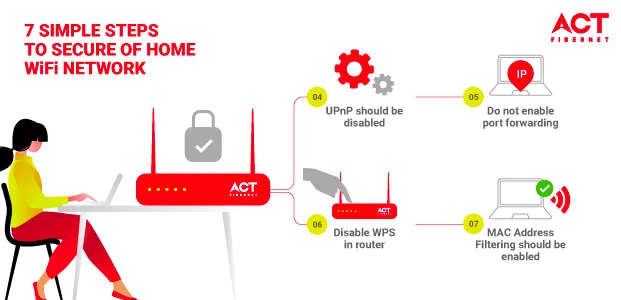
Because it bypasses your network's firewall and assumes some programmes are trustworthy, Universal Plug and Play (UPnP) poses a security risk. Essentially, as the name implies, it lets users plug in a device and immediately begin using it without having to configure it. A network printer, for example, can be accessible by any device on the network without the need for the printer to be installed on the device. Unless you often use P2P apps, gaming servers, or VoIP services, you should disable UPnP. Simply Google "disable UPnP" followed by the name of your router manufacturer to find out how to disable UPnP.
Generally, in any router port forwarding is turned off by default. The router uses it to route network requests via IP to specific devices on the network also bypassing the network firewall. Unless you have an absolute need for it, like if you are using a CCTV camera, you should keep port forwarding disabled. Because after you connect to the Internet, by default your external IP address is shared in the public domain. In case, port forwarding is enabled then the same connection can be hacked by anyone. You can disable port forwarding from the admin panel of your router.
Wi-Fi protected set-up or WPS works similarly to UPnP and is likely to be enabled by default. It was devised to be used as a secure and faster way to connect a router to wireless devices. However, in recent years, loopholes have been discovered. Thus, it was found that it made users susceptible to hacking, especially those on personal Wi-Fi. Ever since it has been repeatedly advised to simply turn off the WPS from your router's admin panel.
The physical address, also known as the Media Access Control (MAC) address, is a unique identification found on most broadband routers. By limiting the number of devices that can connect to the home network, this address tries to increase security. The MAC addresses of all devices in the residence can be typed in by homeowners, which restricts the network.
When it comes to keeping criminals out and protecting your data, securing your home network is critical.
101
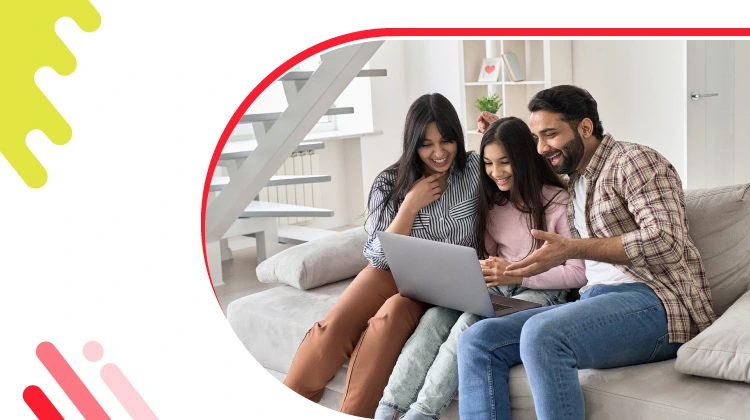
The New Social: How High-Speed Internet is Redefining 'Quality Time' with Friends and Family
Read more393

How ACT SmartWi-Fi is Redefining Home Internet in 2025: The Age of AI-Powered Seamless Connectivity
Read more152
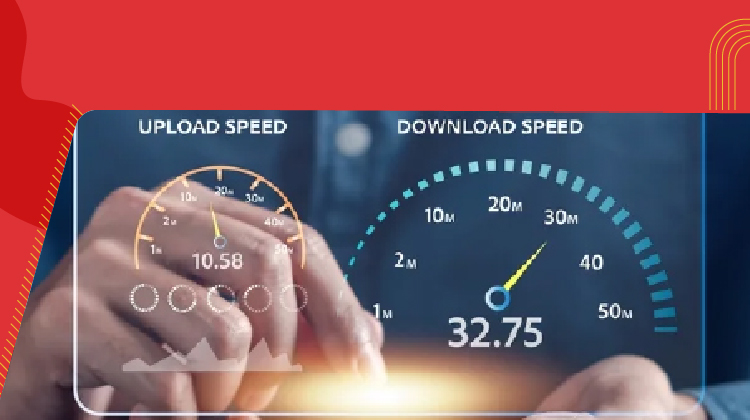
From Bandwidth to Intelligence: How AI Is Redefining Business Demands from ISPs
Read more
A referral link has been sent to your friend.
Once your friend completes their installation, you'll receive a notification about a 25% discount on your next bill
![]() Please wait while we redirect you
Please wait while we redirect you

![]() One of our representatives will reach out to you shortly
One of our representatives will reach out to you shortly

One of our representatives will reach out to your shortly
![]() Please wait while we redirect you
Please wait while we redirect you

Please enter your registered phone number to proceed

Please enter correct OTP to proceed


Dear customer you are successfully subscribed
Please wait while we redirect you

Your ACT Shield subscription has been successfully deactivated

Dear user, Your account doesn't have an active subscription

Dear customer Entertainment pack is already activated.
Please wait while we redirect you