How to Factory Reset Your Router: A Step-by-Step Guide
Sunday, Oct 06, 2024 · 5 minutes

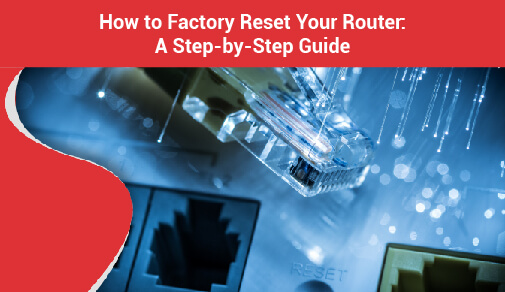
ROUTER
Sunday, Oct 06, 2024 · 5 minutes
In today’s digital world, people require a stable internet connection for their communication, entertainment, and work. But sometimes, your WiFi might face connectivity issues or slow speeds, and one of the fastest ways to solve these issues is to reboot your router. In this guide, we will talk about how to reboot WiFi router or modem and several other things.
The technique of rebooting your modem or router is very simple. Here is how to reboot router and modem to ensure a successful reset:
Step 1: Find the Router
Find where your router is placed in your office or home. Ensure that you have quick access to the power cable plus any buttons on the router.
Step 2: Unplug the Power Source
After finding the router, pull the power cable from the back of the device or from the socket. Ensure that there is no power supply in your modem or router.
Step 3: Reconnect the Power Source
A few minutes later, plug the power cable back into the socket or the back of the router. Check if the LED lights in the router have started to blink or not. If the lights are blinking, this means that the device is turned on and it will start soon.
Step 4: Check Connection Status
The router startup process may take a few more moments. Once the LED lights show a stable connection (usually blue or solid green light), check your devices to confirm if they are connected to the internet. If the connection is successful, this means that the router is working properly and has successfully rebooted.
If you also need to reboot your modem, follow the exact same steps mentioned above. Firstly, ensure that you have recognised your modem plus its power source. Do not confuse the modem and the router because they are different devices with different functions.
If you wonder “what happens when I reboot my router,” here you will find its answer. Rebooting your router does more than just temporarily disturb your internet connection. Here is what happens during the rebooting procedure -
Do you want to know “What does rebooting a router do?” Well, it is more than just shutting it off and on. It gives numerous important advantages that improve your web experience.
Follow these tips to prevent the need for frequent reboots and stabilise the internet connection.
Rebooting your modem and router is an effective and simple way to solve internet issues and improve performance. Whether you are facing problems like dropped connections, slow speeds, or other glitches, a quick reboot may be useful. Also, knowing what does rebooting a router does ensures you exploit your device to the fullest. To enjoy the consistent performance, you should invest in the best WiFi router for home. Also, do not forget to do timely reboots and frequent care. These small things can enhance your internet experience and make it hassle-free and smooth.
Experience fast and reliable Wi-Fi service with us. Visit our page and select your city to get started today!
86
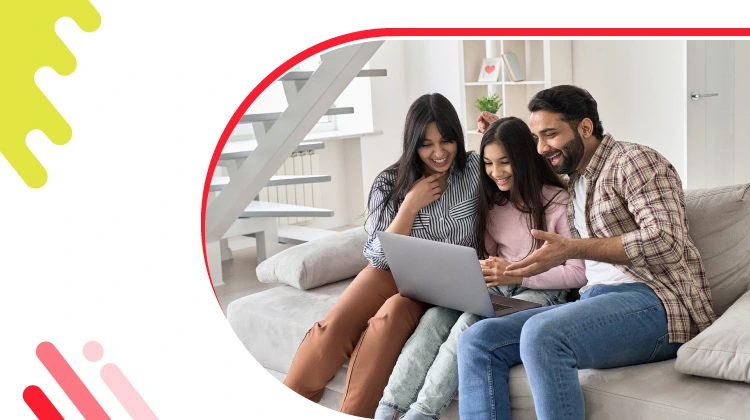
The New Social: How High-Speed Internet is Redefining 'Quality Time' with Friends and Family
Read more306

How ACT SmartWi-Fi is Redefining Home Internet in 2025: The Age of AI-Powered Seamless Connectivity
Read more127
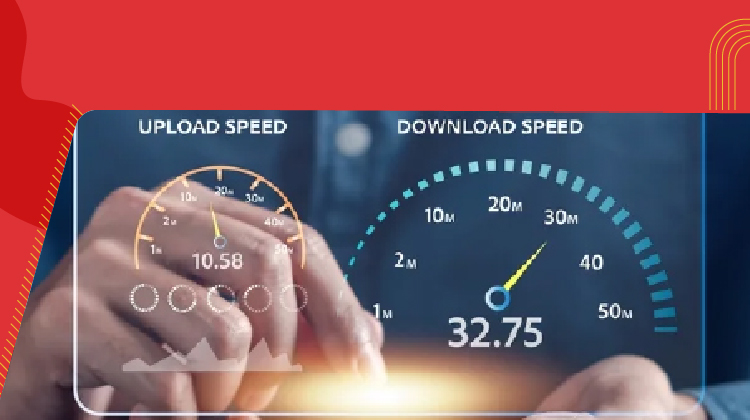
From Bandwidth to Intelligence: How AI Is Redefining Business Demands from ISPs
Read more
A referral link has been sent to your friend.
Once your friend completes their installation, you'll receive a notification about a 25% discount on your next bill
![]() Please wait while we redirect you
Please wait while we redirect you

![]() One of our representatives will reach out to you shortly
One of our representatives will reach out to you shortly

One of our representatives will reach out to your shortly
![]() Please wait while we redirect you
Please wait while we redirect you

Please enter your registered phone number to proceed

Please enter correct OTP to proceed


Dear customer you are successfully subscribed
Please wait while we redirect you

Your ACT Shield subscription has been successfully deactivated

Dear user, Your account doesn't have an active subscription

Dear customer Entertainment pack is already activated.
Please wait while we redirect you