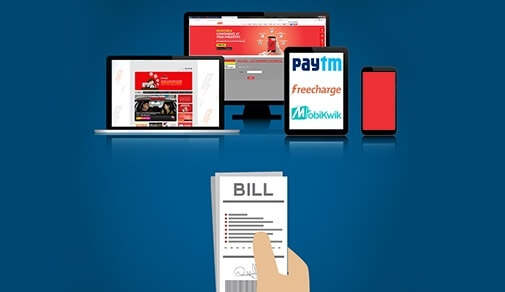In this day and age, quick and consistent connectivity is not a luxury but a necessity. Whether you are at home or working from office, a good WiFi connection is a must.
We have listed some blogs to help you choose the best home WiFi. We also have provided tips on how to manage your home WiFi so that there are no issues with your connectivity. In the blogs, we also look at how WiFi broadband plays an integral role in our lives and how ACT Fibernet is working towards reducing the digital gap in our country.
In this day and age, quick and consistent connectivity is not a luxury but a necessity. Whether you are at home or working from office, a good WiFi connection is a must.
We have listed some blogs to help you choose the best home WiFi. We also have provided tips on how to manage your home WiFi so that there are no issues with your connectivity. In the blogs, we also look at how WiFi broadband plays an integral role in our lives and how ACT Fibernet is working towards reducing the digital gap in our country.
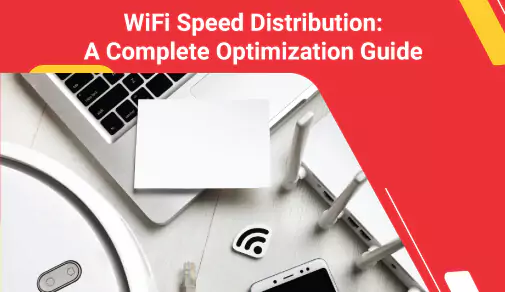
Division of WiFi internet speed among users is essential to maintain a positive user experience. Users may dominate the bandwidth without fair distribution, leading to slower WiFi speeds for others. This can be difficult when users want to check WiFi speed or perform tasks that require a reliable connection. Fairness means that everyone gets an equal share of the available bandwidth, allowing seamless browsing.
Sharing internet speed among multiple users can come with several challenges. Firstly, different devices connected to the WiFi network may have varying bandwidth requirements. Some users may want to do basic tasks like web browsing, while others may require faster WiFi speeds for streaming or online gaming. Some users may also engage in bandwidth-intensive activities like HD video streaming or large file downloads. This can impact the network performance and limit the internet speed of other Wifi users.
This article addresses the importance of fair internet speed distribution in a WiFi network. Read on to understand how to enhance the WiFi speed and productivity of the WiFi network.
Understanding Internet Speed and Bandwidth
When measuring a connection's quality, it is important to understand the difference between internet speed and bandwidth. These are the two factors that determine the quality of your internet connection.
Internet speed is like the maximum speed limit on a highway. It tells you how fast data can travel on a network. Just like a faster car can move faster, a higher internet speed in Mbps means data can transfer more quickly. This means you can download files faster, stream videos smoothly, and browse the web with less waiting.
On the other hand, bandwidth is like the number of lanes on a highway. It determines how much data can flow at the same time. If there are more lanes, more cars can travel simultaneously. Similarly, higher bandwidth means your internet connection can handle more data at once. Bandwidth is usually measured in Mbps. However, these days with faster connections, Bandwidth is also measured in Gbps.
Factors Affecting Internet Speed
Internet speed can be influenced by various factors, such as:
1. The server hosting the website you're visiting and its internet connection.
2. The routers that handle the data as it travels across the internet before reaching your device.
3. Spyware or other malicious software that can slow down your computer's ability to process data.
4. Problems with your web browser or operating system, which can be caused by corruption or poor quality.
5. Issues with the TCP/IP format, a set of rules governing how data is transmitted over the internet.
6. The speed of your computer's processor, network connection, hard drive, graphics accelerator, and the amount of RAM (Random Access Memory) it has.
7. Using outdated software or misconfigured and overloaded routers.
Factors Affecting Bandwidth
Bandwidth may be affected by multiple factors, including:
1. Upstream and Downstream Bandwidth
When using the internet, data flows in two directions: downstream and upstream. Downstream bandwidth refers to the data flowing to the device, while upstream bandwidth refers to the data flowing from the device. Most internet processes involve more downstream usage than upstream usage, prioritising downstream bandwidth. However, certain activities like large data transfers, remote access, video chats, and voice-over IP calls require more upstream bandwidth.
2. Internet Usage
The number of simultaneous internet tasks performed on a computer can affect the WiFi speed. As users increase the number of functions, the data requirements of downstream usage approach the maximum available bandwidth. This slows down each task. Users can serialise tasks instead of performing them simultaneously to optimise bandwidth usage.
3. Background Internet Usage
Automatic updates from software programs like antivirus programs or operating system updates can consume background bandwidth without the user's knowledge. To manage this, users can turn off automatic updates in each program's settings to prevent them from using up their available bandwidth.
4. Multiple Users of a Single Connection
When multiple people use a single internet connection, the available bandwidth is divided among all devices, allocating a smaller portion of bandwidth to each device. This can lead to slower data transfer for all devices. Some router Quality of Service (QoS) settings allow prioritising bandwidth usage for specific devices, granting increased access to the available bandwidth.
5. Wireless Bandwidth
The maximum speed of a wireless internet connection depends on different technological factors. Routers are set up to work with specific wireless protocols like 802.11a, 802.11b, 802.11g, and 802.11n, each with its maximum speed capability. Additionally, how close a device is to the router affects the speed it can experience. Devices closer to the router can have a higher maximum speed compared to those farther away.
Once we understand the factors that can affect Wi-Fi speed and bandwidth, it becomes important to know how to divide the available internet speed among users to ensure everyone gets consistent performance when using the Wi-Fi network.
Steps to Dividing Internet Speed of Wi-Fi Among Users
Listed below are the steps to dividing Wi-Fi speed among users:
1. Evaluate Capacity and Limitations: Assess your network infrastructure, including the router, access points, and Wi-Fi capabilities. Regularly check the Wi-Fi speed using tools like Google Internet speed test to determine the maximum achievable speed and identify any potential bottlenecks or performance issues.
2. Identify Needs and Usage Patterns: Understand the specific needs and usage patterns of Wi-Fi users. Different users have different requirements, ranging from basic web browsing to bandwidth-intensive activities like streaming high-definition videos or online gaming. Conduct surveys or gather user feedback to gain insights into their needs and specify appropriate speed allocations.
3. Prioritize Critical Applications: Not all applications and users have the same level of importance. Prioritise critical applications and users in the network. For businesses, this may include cloud-based services like storage or applications for web browsing and video conferencing, which are essential for daily operations.
4. Implement Quality of Service (QoS): Use Quality of Service (QoS), a network management technique, to efficiently prioritize and allocate network resources. It helps prioritize and distribute network resources in a smart way. Just like a traffic cop directs cars to ease congestion, QoS optimizes performance and reduces delays on your network. It prioritizes tasks according to their importance and gives you a smoother internet experience.
Steps to changing QOS Setting
To change the QOS setting, follow the below-mentioned steps:
Step 1: Start by accessing the router settings page. To do this, open a web browser and enter the manufacturer's default IP address. Once they have entered the IP address, they will be prompted to log in using their username and password.
Step 2: Once logged in, navigate to the Wireless tab within the router settings page. This is where users can make changes to their wireless settings.
Step 3: Look for the QoS Settings. These settings are usually located as a subcategory within the advanced network settings or Wireless Settings section. Users may need to explore different tabs or menus to find them.
Step 4: Locate and click on the Set Up QoS Rule button. QoS Rules allow customised settings that dictate the router's behaviour in prioritising certain types of traffic. By creating rules, users can specify the priority level for different kinds of connections, such as Skype or streaming services.
Step 5: Adding the important networks or applications. A router may display a list of commonly used applications in the main QoS setting tab. Select the desired application if it is already listed.
Step 6: If the application that users want to prioritise is not listed, they can add it by clicking the "Add Priority Rule" button located at the bottom of the QoS page.
Step 7: Click on "Apply" to save the settings.
Step 8: Finally, reboot the router under the general settings.
These rules help the router filter and distribute available bandwidth effectively.
3. Incorporating Bandwidth Management Techniques
Bandwidth management mechanisms are important in optimising network performance for all users. They ensure efficient utilisation of available resources. These include various techniques and algorithms, some of which are:
1. Traffic Shaping (Rate Limiting): Traffic shaping, or rate limiting, is a way to control the speed at which data is sent and received on a network. It's like managing how cars move on a road to prevent congestion. In rate limiting, we use techniques such as token bucket and leaky bucket algorithms to control how much data can flow at a given time. Think of it as using a bucket with tokens or small holes to regulate how much water can pass through. We also adjust something called TCP rate control, which is like a traffic cop, to regulate the flow of data and have better control over how it's transmitted. With Traffic shaping, we can ensure the network doesn't get overwhelmed and data can be sent and received smoothly.
2. Scheduling Algorithms: Scheduling algorithms are like traffic directors for data packets on a network. They decide the order in which the packets are handled and sent, ensuring everything runs smoothly. Just like a teacher prioritizes students' questions in class, scheduling algorithms prioritize and allocate network bandwidth. They use techniques like Weighted Fair Queuing (WFQ) and Weighted Round Robin (WRR) to determine how much attention each data packet gets based on specific rules or criteria. This way, different types of data, like videos or emails, get fair treatment and don't have to wait too long to be processed.
3. Congestion Avoidance: Congestion avoidance is like preventing a traffic jam on a network. We want to keep the network running smoothly without any slowdowns. To do this, we use techniques like Random Early Detection (RED) and Weighted RED (WRED). It's like having an intelligent system that can selectively drop or mark certain data packets. This helps to prevent the network from getting too crowded and avoids situations where the data storage becomes overwhelmed. Doing this ensures the network stays in good shape and performs well, just like ensuring smooth traffic flow on a road.
4. Explicit Congestion Notification: Explicit Congestion Notification (ECN) is like a warning system for network devices. It allows them to communicate with data senders and tell them if there's a chance of congestion. It's similar to how a driver on the road might see a warning sign about heavy traffic ahead. When network devices receive this notification, they can proactively adjust how fast they send data. This helps to prevent problems that can occur when the network becomes too crowded. It's like slowing down your driving speed when you know a traffic jam ahead.
5. Buffer Tuning: Buffer tuning is like optimizing the storage space within routers. It's about finding the best way to allocate memory in the routers so that it's used efficiently. This helps to reduce the chances of dropping data packets, especially when there's a sudden increase in traffic. It's like rearranging the shelves in a small closet to fit more things without anything falling out. Buffer tuning enables the memory in the routers to be used effectively, and we minimize the chances of losing data packets, even when there's a temporary surge in network traffic.
6. Bandwidth Reservation Protocols: Bandwidth reservation protocols are like special passes for essential applications on a network. They use protocols like RSVP and CR-LDP to make sure that specific applications or traffic flows get the necessary network capacity they need. It's like reserving a particular lane on the highway for a VIP car. These protocols reserve and allocate resources in advance, so important applications can run smoothly and reliably without being slowed down by other traffic. It's like ensuring important tasks get the attention they need, even when a lot is happening on the network.
4. Monitoring and Analysing Traffic
Network monitoring tools play a crucial role in assessing the utilisation of bandwidth within a WiFi network. These tools provide administrators with real-time insights into the traffic flow. By leveraging such tools, administrators can gather data on network performance, identify potential bottlenecks, and make informed decisions regarding bandwidth management.
These decisions may include implementing Quality of Service (QoS) settings, bandwidth allocation strategies, or traffic shaping techniques to ensure fair bandwidth distribution and enhance WiFi speed performance.
Conclusion
Effectively managing and dividing internet speed among users in a WiFi network is crucial for ensuring fair access and optimal performance. Through the implementation of bandwidth management techniques, such as QoS, bandwidth allocation strategies, and traffic monitoring, administrators can distribute bandwidth, minimise congestion and maximise WiFi speed.
A balanced and high-performing WiFi speed can be achieved by evaluating network requirements, identifying bandwidth-intensive applications or users, and configuring appropriate settings on routers. Additionally, network monitoring tools and analysis are vital in identifying usage patterns. They help track bandwidth consumption and enable taking corrective actions when necessary.
Enhance your online experience and enjoy uninterrupted, high-speed internet connectivity by choosing ACT Fibernet. As a renowned service provider, ACT offers reliable and fast internet services that ensure seamless browsing and connectivity. Discover their attractive broadband plans and unlock a world of enhanced online possibilities with ACT Fibernet. For more information visit the ACT website!
Read tips and tricks to increase your wifi speed here
Be Part Of Our Network
All Categories
- BUSINESS INTERNET
- Router
- Internet Security
- Wi-Fi Connection
- Wi-Fi Network
- Internet Broadband
- smartfiber
- Internet Speed
- TV Streaming
- Wifi Connection
- BEST BROADBAND PLANS
- BROADBAND PLANS | 5GHz
- 2.4GHz
- 5GHz frequency
- 5GHz WiFi frequency
- 2.4GHz frequency
- LDRs
- LONG DISTANCE RELATIONSHIP
- ACT Fibernet
- wifi as a service

Find the perfect internet plan for you!

In today's digital world, the importance of having a fast and reliable WiFi speed cannot be overstated. WiFi has become essential to people, enabling them to connect with others, access information, stream media, and conduct different online activities. Whether it is for work, entertainment, or staying connected with loved ones, a fast WiFi speed is essential to ensure a seamless and productive online experience.
When it comes to WiFi speed, multiple factors influence the ease of browsing and streaming capabilities. These factors include the quality of the internet speed, internet service provider, network congestion, bandwidth limitations, and the efficiency of the router and modem setup.
This article will navigate the impact of devices on WiFi speed and explore how different devices can either enhance or limit the internet speed of a WiFi connection. Read the full article and make informed decisions while selecting and using devices to maximise their internet speed.
Understanding WiFi Speed and Internet Speed
Many often confuse WiFi speed with internet speed and use them interchangeably. However, understanding the factors influencing WiFi speed is essential to differentiate between WiFi speed and internet speed.
WiFi speed vs. Internet speed
WiFi speed refers to the speed at which data is transmitted between the device and the router within the local network. On the other hand, internet speed refers to the rate at which data is exchanged between the router and the internet service provider (ISP).
WiFi network refers to the wireless connection between devices and routers, which then connects to the modem and, ultimately, to the internet. Therefore, the speed of the WiFi network and the speed of the Internet connection are not the same.
Suppose the WiFi speed is slower than the Internet speed. In that case, it means that wireless devices are not receiving the full speed of an Internet connection.
This is why ensuring that the WiFi network operates optimally is crucial to deliver fast and reliable internet access to all devices. By maintaining a fast WiFi network, users can ensure that all devices receive the full benefits of internet speed, enabling online activities such as smooth browsing, streaming, etc.
Factors Affecting WiFi Speed
WiFi speed is an integral component, and it is essential to recognise that its speed can be impacted by external factors beyond the scope of the local network.
To optimise WiFi speed, several factors must be considered:
Signal Strength and Obstacles
The closer device is to the router, the stronger the WiFi signal will be, resulting in higher data transfer rates. Physical obstructions such as walls and floors can weaken the signal, leading to slower speeds as users move farther from the router.
Other electronic devices operating on similar frequencies, such as cordless phones, neighbouring WiFi networks, etc., can cause interference and degrade WiFi performance.
Number of Users
Internet speed slowdowns can occur when there is a high volume of people attempting to connect to the internet simultaneously. These slowdowns are particularly noticeable during peak activity hours, such as in the evenings when people return home from work and try to access the web.
This increased demand for internet usage can strain the network infrastructure, resulting in reduced internet speeds for users.
WiFi Standards and Frequencies
WiFi operates on different standards, such as 802.11n, 802.11ac, or the latest 802.11ax (WiFi 6). These standards offer varying speeds and capabilities. Older devices may not support the latest standards and may experience slower WiFi speeds.
Additionally, WiFi networks operate on different frequencies (2.4GHz and 5GHz), each with advantages and limitations in speed and range.
Role of Devices in WiFi Speed
The type and number of devices connected to WiFi networks can significantly impact internet speed. These devices include smartphones, gaming consoles, tablets, laptops, and smart home devices. Understanding the role of these devices in WiFi speed is crucial for optimising internet connectivity and ensuring a smooth online experience.
The device's specifications can significantly impact the speed and performance of the WiFi connection. Here are some key specifications that can affect internet speed:
Network Interface Card (NIC)
The network interface card, or NIC, is responsible for connecting the device to the WiFi network. The NIC's type and quality can influence the WiFi connection's speed and stability. Devices with newer and more advanced NICs generally offer better performance than older devices with outdated ones.
WiFi Technology
Different WiFi technologies, such as 802.11n or 802.11ac, offer varying speeds and capabilities. Devices that support the latest WiFi technologies can achieve faster connection speeds and take advantage of advanced features, such as improved signal range and reduced interference.
Processing Power and RAM
The processing power and available RAM on a device can impact its ability to handle data-intensive tasks and maintain a stable WiFi connection. Devices with higher processing power and ample RAM can handle multiple data streams, and network requests more efficiently, resulting in better WiFi performance.
Network Congestion and Bandwidth Limitations
Network congestion can occur in scenarios where multiple devices are connected to the same WiFi network, leading to slower speeds. Additionally, some devices may have bandwidth limitations that restrict their maximum data transfer rates. These factors can collectively impact WiFi speed, especially during peak usage periods.
Device Age and Hardware Limitations
Older devices may have hardware limitations, such as weaker WiFi radios, limited antenna configurations, etc., that prevent them from achieving the same WiFi speeds as newer devices.
Older WiFi standards and outdated hardware components, such as slower processors, insufficient RAM (Random Access Memory) etc., can limit the maximum speed of a device.
Testing and Measuring WiFi Speed
There are several tools and methods available for measuring WiFi speed. Here are some of the most common ones:
Online Speed Test
Online speed tests are widely accessible tools that measure the download and upload speeds of internet connection. These tests provide a quick and convenient way to evaluate WiFi speed. Popular speed test websites include Ookla's Speedtest.net, Fast.com by Netflix, and Google's Internet Speed Test.
Dedicated WiFi Analyzer Tools
Dedicated WiFi analyser tools offer more comprehensive insights into the WiFi network's performance. They provide detailed information about signal strength, channel utilisation, and potential sources of interference. Some popular WiFi analyser tools include NetSpot, Acrylic WiFi, and WiFi Analyzer.
Factors to Consider During Speed Tests
When conducting speed tests, several factors should be considered to ensure accurate results:
Nearness to the Router
For reliable results, perform speed tests from different locations within the premises to assess the impact of distance on WiFi speed.
Interference
Ensure that no other devices or networks actively utilise the WiFi during the speed test to obtain more accurate results.
Testing Different Devices
Testing the WiFi speed on multiple devices can provide valuable insights into any potential variations or limitations that specific devices may have.
Optimising WiFi Speed for Devices
To optimise WiFi speed for devices, it is crucial to focus on router and network configurations. Consider the following steps for network configuration:
Placement of Router
The placement of routers plays a crucial role in enhancing internet speed. Follow the mentioned step for a better placement:
Step 1: Place the router centrally
Step 2: Ensure there is not any device or obstacle that may cause disturbance
Step 3: Adjust the router's antennas for optimal signal coverage and
Step 4: Experiment with their orientations to achieve the best signal strength
Channel Selection and Frequency Settings
WiFi routers operate on different channels within the available frequency bands. Use a WiFi analyser tool to identify the least congested channels in the area and adjust the router's channel settings accordingly. Additionally, if the router supports dual-band WiFi, utilise the 5GHz frequency band for less disturbance and faster speeds.
Upgrading Router Firmware
Regularly check for firmware updates provided by the router manufacturer. Updating the router's firmware ensures that the latest bug fixes, security enhancements, and performance optimisations, which can positively impact WiFi speed.
Device-specific Optimisations
Optimising WiFi speed also involves the following techniques:
Clearing Cache and Temporary Files
Accumulated cache and temporary files on devices can affect performance, including WiFi speed. Regularly clear these files to free up storage and ensure smoother function.
Disabling Unnecessary Background Processes
Background processes and applications can consume network resources, decreasing internet speeds. Identify and disable any unnecessary processes or applications running in the background that may be utilising the network unnecessarily.
Replace Network Card
If a device has an old or outdated network card, upgrading to a newer one can significantly improve internet speed and performance.
Adjust WiFi Settings
Users can adjust WiFi settings like channel width, transmit power, and antenna orientation depending on the device to optimise their connection.
Future Trends and Considerations
As technology continues to advance, emerging technologies are poised to significantly impact WiFi speed and performance. Consider the following trends:
WiFi 6 and Its Benefit
WiFi 6, also known as 802.11ax, is the latest WiFi standard designed to deliver faster speeds, increased capacity, and improved efficiency. With features like Orthogonal Frequency Division Multiple Access (OFDMA) and Multi-User Multiple Input Multiple Output (MU-MIMO), WiFi 6 can support higher data transfer rates, reduce latency, and provide better performance in dense environments.
The Potential Impact of 5G Networks
The rollout of 5G networks is expected to bring advancements in mobile connectivity. Still, it will also have implications for WiFi. With faster mobile internet speeds, users may rely less on WiFi networks for specific tasks.
However, 5G networks can complement WiFi by offloading data traffic, reducing network congestion, and allowing devices to switch between cellular and WiFi connections seamlessly.
Importance of Regular Device Upgrades
Regularly upgrading devices is essential to keep pace with evolving WiFi standards and increasing bandwidth demands. Consider the following points:
Supporting Newer WiFi Standards
Newer WiFi standards like WiFi 6 offer improved internet speed, better results, and enhanced network efficiency. To fully enjoy the benefits of these standards, it is crucial to upgrade devices to ones that support the latest WiFi technologies. Older devices with outdated hardware may not take advantage of the higher speeds and advanced features of newer WiFi standards.
Keeping up with Increasing Bandwidth Demands
With the proliferation of high-definition video streaming, online gaming, and other data-intensive activities, the demand for higher bandwidth continues to rise. Upgrading devices ensure they can handle the increasing bandwidth requirements, allowing for smoother and faster WiFi experiences.
This is particularly important in households or workplaces with multiple devices accessing the WiFi network simultaneously.
Final Words
The type of device individuals can impact WiFi speed to some extent, and it's just one of several factors that can affect internet performance. To optimise the internet experience, choosing a reliable ISP, using a high-quality router, and ensuring devices are up-to-date and positioned close to the router are crucial.
By measuring WiFi speed using online tests or dedicated analyser tools, users can assess the performance and make informed decisions about improvements. As technology advances, staying knowledgeable about emerging trends and considerations is crucial. WiFi 6 and the impact of 5G networks are shaping the future of WiFi speed, offering faster speeds, increased capacity, and improved performance.
To experience the benefits of a fast and reliable WiFi connection, explore the offerings of ACT Fibernet.
The cutting-edge technology and high-speed internet solutions provide the seamless connectivity you desire for My WiFi Speed and My Phone Internet Speed. Upgrade devices, optimise the network, and embrace the future of connectivity with ACT Fibernet.
Contact ACT Fibernet today!
FAQs
Why is my WiFi speed slower than my internet speed?
WiFi speed can be slower than internet speed due to various factors such as signal interference, distance from the router, and outdated devices. Additionally, WiFi connections are shared among multiple devices, leading to potential congestion and reduced speeds.
How can I improve my WiFi speed without upgrading my internet plan?
You can improve WiFi speed by optimising your router placement, reducing signal interference, and upgrading your router's firmware. Additionally, ensuring devices are up to date, clearing the cache, and disabling unnecessary background processes can enhance WiFi performance.
Does the type of device I use affect my WiFi speed?
Yes, the type of device you use can impact WiFi speed. Older devices with outdated hardware components, such as limited RAM, may not support the latest WiFi standards or handle high-speed connections as effectively as newer devices.
Read tips and tricks to increase your wifi speed here
Be Part Of Our Network
All Categories
- BUSINESS INTERNET
- Router
- Internet Security
- Wi-Fi Connection
- Wi-Fi Network
- Internet Broadband
- smartfiber
- Internet Speed
- TV Streaming
- Wifi Connection
- BEST BROADBAND PLANS
- BROADBAND PLANS | 5GHz
- 2.4GHz
- 5GHz frequency
- 5GHz WiFi frequency
- 2.4GHz frequency
- LDRs
- LONG DISTANCE RELATIONSHIP
- ACT Fibernet
- wifi as a service

Find the perfect internet plan for you!

In our increasingly interconnected world, where Wi-Fi signals dance invisibly through the air and the internet flows like an intangible river of information, it's easy to assume that Wi-Fi speed and internet speed are one and the same. After all, don't they both determine how fast we can stream our favorite movies, engage in virtual battles, or connect with loved ones across the globe? The truth, however, is far more complex.
This blog will unravel the complexities and interplay between Wi-Fi and internet speed, empowering you to optimize your online experiences and navigate the ever-evolving digital landscape.
Understanding Wi-Fi Speed
Wi-Fi speed refers to the rate at which data can be transmitted wirelessly between your device and the Wi-Fi router. Let us look at an example to understand this better.
Let’s say that you have a 5G Wi-Fi network in your home. This means that your wireless router is capable of transmitting up to 1 Gbps (gigabits per second). That’s the same as downloading 125 megabytes of data per second. However, depending on the number of devices connected to your Wi-Fi network, the actual speed that each device can access may vary.
Other factors, such as distance from the router, the type of walls and floors between the device and router, and interference from other wireless signals, can also significantly impact the speed of your Wi-Fi connection. These include:
Signal Strength: The strength of the Wi-Fi signal determines the quality and speed of the connection. A weak signal can result in slower speeds and potential dropouts, especially when you are farther away from the router.
Interference: Wi-Fi signals can be affected by various interferences, such as neighboring networks, electronic devices, and physical obstacles. Interference can degrade the signal quality and reduce Wi-Fi speed.
Distance from the Router: The distance between your device and the Wi-Fi router affects the signal strength. The farther you are from the router, the weaker the signal, leading to slower speeds.
Wi-Fi Standards: Different Wi-Fi standards, such as 802.11n, 802.11ac, or 802.11ax (Wi-Fi 6), offer varying speeds. Upgrading to a higher standard can potentially boost your Wi-Fi speed.
It's important to note that Wi-Fi speed is limited by these factors and may not always match the maximum speed provided by your internet service provider. Optimizing Wi-Fi speed involves addressing these variables to ensure a reliable and fast wireless connection throughout your home or office.
How to Check My Wi-Fi Speed
Checking your Wi-Fi speed is a straightforward process that allows you to assess the performance of your wireless network. Here's how you can check your Wi-Fi speed:
Use Online Speed Testing Tools
There are numerous online tools available that can measure your Wi-Fi speed accurately. Websites like speedtest.net, fast.com, and SpeedOf.Me are popular options. Simply visit one of these sites using a device connected to your Wi-Fi network.
Perform a Wi-Fi Speed Test
Once you're on an online speed testing website, click the "Start" or "Go" button to initiate the test. The tool will measure the download, upload, and ping speeds. These metrics provide insights into the performance of your Wi-Fi connection.
Interpret the Results
After the speed test completes, the tool will display the measured speeds in Mbps (megabits per second). Typically, download speed indicates how quickly data can be received, while upload speed represents the rate at which data can be sent. Ping speed measures the response time between your device and the test server. Higher speeds are generally preferred for a better online experience.
By regularly checking your Wi-Fi speed, you can identify any potential issues, such as slow speeds or network congestion. If the measured speeds are consistently lower than expected, you may need to troubleshoot your Wi-Fi network by addressing factors like signal interference, router placement, or upgrading your equipment.
Understanding Internet Speed
While Wi-Fi speed focuses on the performance of your wireless network, internet speed refers to the rate at which data travels between your device and the internet servers. Understanding internet speed is crucial for assessing the quality of your internet connection. Here are key points to consider:
Definition of Internet Speed
Internet speed is typically measured in terms of download and upload speeds, represented in Mbps. The download speed indicates how quickly data can be retrieved from the internet, such as streaming videos or downloading files. Upload speed, on the other hand, measures the rate at which data can be sent from your device to the internet, like uploading files or sending emails.
Factors Influencing Internet Speed
Several factors impact your internet speed, including:
Internet Service Provider (ISP)
Your ISP plays a significant role in determining the speed you receive. Different ISPs offer varying levels of service, and their infrastructure and technology can affect the overall internet speed available to you.
Network Congestion
During peak hours or in densely populated areas, network congestion can occur when many users simultaneously access the internet. This congestion can result in slower internet speeds and increased latency.
Bandwidth Limitations
Internet plans often have specific bandwidth limits that define the maximum speed available to users. Different plans offer varying levels of bandwidth, and exceeding your plan's limit may result in reduced speeds or additional charges.
It's important to note that the maximum internet speed you can achieve is ultimately limited by the plan you subscribe to and the infrastructure provided by your ISP. While optimizing your Wi-Fi speed can enhance your local network performance, it won't surpass the maximum internet speed provided by your ISP.
How to Check Internet Speed Online
To assess your internet speed accurately, you can follow these steps:
Use Online Speed Testing Tools
Similar to checking Wi-Fi speed, online speed testing tools like speedtest.net, fast.com, or Ookla's Speedtest can measure your internet speed. Access one of these websites on a device connected directly to your modem or router via an Ethernet cable.
Perform an Internet Speed Test
Click the "Start" or "Go" button on the speed testing website to initiate the test. The tool will measure your download, upload, and ping speeds, providing a comprehensive picture of your internet connection's performance.
Interpret the Results
After the test completes, the website will display the measured speeds in Mbps. Compare the results to your subscribed plan's advertised speed. If the measured speed consistently falls significantly below the expected value, contact your ISP for assistance.
Regularly checking your internet speed helps ensure that you're receiving the service you're paying for and allows you to identify any potential issues. If you consistently experience slow internet speeds, consider contacting your ISP to troubleshoot or upgrade your plan if necessary.
The Relationship Between Wi-Fi Speed and Internet Speed
While Wi-Fi speed and internet speed are interconnected, they are not the same. Wi-Fi speed represents the performance of your local wireless network, while internet speed reflects the connection between your device and the broader internet. Your Wi-Fi speed can affect how quickly data moves between your device and the Wi-Fi router, while the internet speed determines the rate at which data travels between your device and the internet servers.
It's important to understand both aspects and optimize them to achieve the best online experience. Even with a fast Wi-Fi network, your internet speed can be limited by your ISP and other external factors. By addressing both Wi-Fi and internet speed considerations, you can create an efficient and reliable online environment.
Is Wi-Fi Speed The Same As Internet Speed?
The short answer is no. Wi-Fi speed and Internet speed are two different measures. Wi-Fi speed is determined by the strength of your router's signal and how quickly data moves between your device and the router. Internet speed is determined by your ISP's connection to the greater web and how quickly they can process data requests from your device.
Both Wi-Fi speed and Internet speed can have an effect on your overall online experience. Slow Wi-Fi speeds can lead to lag, while slow internet speeds can lead to slow loading times. To get the most out of your online experience, follow the steps provided below to optimize your Wi-Fi and Internet connection.
Practical Considerations
To optimize your Wi-Fi and internet speeds, consider the following:
Optimizing Wi-Fi Speed
To optimize your Wi-Fi speed, there are several steps you can take to ensure a fast and reliable wireless connection. First, consider the placement of your Wi-Fi router. Position it in a central location in your home or office, away from obstructions and electronic devices that may cause interference. This allows for better signal distribution and minimizes the distance between the router and your devices.
Upgrading your Wi-Fi equipment can also significantly improve speed. Older routers may not support the latest Wi-Fi standards, such as Wi-Fi 6 (802.11ax), which offers faster speeds and better performance. Consider upgrading to a newer router or wireless adapter that supports the latest standards to take full advantage of the available speeds.
Reducing signal interference is another crucial aspect of optimizing Wi-Fi speed. Avoid crowded Wi-Fi channels by changing the channel settings on your router to one with less interference. Additionally, keep your router away from devices that emit electromagnetic signals, such as cordless phones, microwaves, or baby monitors. These devices can interfere with the Wi-Fi signal and degrade its quality.
Finally, if you have multiple devices connected to your Wi-Fi network, consider limiting the number of connected devices or prioritizing critical devices. By allocating more bandwidth to essential devices, you can ensure they receive the necessary speed for optimal performance.
Optimizing Internet Speed
To optimize your internet speed, there are a few key factors to consider. Firstly, choose an internet service provider (ISP) and plan that suits your needs. Different ISPs offer varying levels of service, so research and compare the available options in your area. Consider factors such as advertised download and upload speeds, data caps, and the reliability and customer satisfaction ratings of the ISP.
Regularly monitoring your internet speed is essential to ensure you are receiving the service you are paying for. Use online speed testing tools to measure your download, upload, and ping speeds. Compare the results to your subscribed plan's advertised speed. If the measured speed consistently falls significantly below the expected value, contact your ISP for assistance. They can troubleshoot any potential issues or advise on plan upgrades if necessary.
Additionally, it's important to address any network congestion issues. During peak hours or in densely populated areas, network congestion can occur, leading to slower internet speeds and increased latency. If you experience consistent slowdowns during certain times, consider discussing options with your ISP or exploring plans that offer higher bandwidth to mitigate congestion.
Lastly, ensure that your modem and router are functioning optimally. Check for firmware updates and apply them as needed. Restart your modem and router regularly to refresh the connection and clear any temporary issues. Also, check cable connections to ensure they are secure and undamaged, as loose or faulty cables can affect internet speed.
Conclusion
In the realm of digital connectivity, understanding the distinction between Wi-Fi speed and internet speed is essential. While Wi-Fi speed determines the performance of your local wireless network, internet speed reflects the connection between your device and the broader internet. By optimizing both aspects, you can achieve an efficient and seamless online experience.
ACT offers high-speed internet services and comprehensive Wi-Fi solutions, so you can make the most of your internet experience. Our technicians are highly trained and experienced in setting up optimal networks, and our customer service team is always ready to assist you.
Get in touch today to learn more about how we can help you get the best possible connection. With ACT’s extensive and reliable internet services, you can make your digital life easier and more enjoyable. Make the switch today and take your internet experience to the next level.
Read tips and tricks to increase your wifi speed here
Be Part Of Our Network
All Categories
- BUSINESS INTERNET
- Router
- Internet Security
- Wi-Fi Connection
- Wi-Fi Network
- Internet Broadband
- smartfiber
- Internet Speed
- TV Streaming
- Wifi Connection
- BEST BROADBAND PLANS
- BROADBAND PLANS | 5GHz
- 2.4GHz
- 5GHz frequency
- 5GHz WiFi frequency
- 2.4GHz frequency
- LDRs
- LONG DISTANCE RELATIONSHIP
- ACT Fibernet
- wifi as a service

Find the perfect internet plan for you!

At present, businesses heavily rely on the Internet for communication, office work, and to enhance productivity. Boosting Wi-Fi speed ensures fast and stable internet connectivity, allowing users to browse extensively, use more data, attend video conferences, and download files quickly- all of which are indispensable to the contemporary digital age.
However, weak Wi-Fi signals can lead to many common challenges and frustrate users. One of the primary problems is irregular or dropped connections, where the Wi-Fi signal fluctuates or completely disconnects, disrupting online activities such as video conferences, downloads, streaming, and office projects.
Signal dead zones are also a consistent issue, where certain areas lack Wi-Fi coverage, creating limitations within offices. These challenges highlight the significance of Wi-Fi coverage improvement to ensure a reliable internet connection.
This article will navigate the world of Wi-Fi signals and equip the tools to boost Wi-Fi signals. It will also explore how to improve Wi-Fi strength and enjoy better connectivity.
Understanding Wi-Fi Signals and Factors Affecting Strength
Wi-Fi signals operate on specific radio frequencies within the electromagnetic spectrum, typically 2.4GHz or 5GHz. These signals propagate through the air as electromagnetic waves carry data packets between devices and routers.
When it comes to boosting Wi-Fi signals, it follows the principle of radio wave transmission, where they travel in a straight line until they encounter an obstruction or are absorbed by objects.
Therefore, Wi-Fi strength and quality diminish as it travels away from the router, reducing signal coverage. Also, physical obstructions like walls or furniture and interference from other devices can affect the propagation of Wi-Fi signals, leading to variations in signal strength and potential degradation of the connection.
Identifying reasons for weak signals allows users to troubleshoot unwanted interference and make informed decisions about optimising their network setup. By taking proactive measures to increase Wi-Fi range, users can enhance their internet experience, ensure reliable connectivity, and minimise slow speed or dropped connection.
Optimising Router Placement to Improve Internet Speed At Home
The placement of a router plays a crucial role in Wi-Fi coverage improvement and strength. Strategic placement ensures the signal reaches every corner of the home or office. It minimises dead zones and signal degradation. By positioning the router in an optimal location, users can enhance the performance and reliability of the Wi-Fi network.
Different locations require different router placement strategies. The placement of a router in a central location is recommended for single-story residences to increase Wi-Fi range. Positioning the router on the upper floor in a multi-story building can provide better signal propagation to both feet.
Also, users should avoid the placement of routers near a window because if devices outside the home cannot pick up the connection, the router will work efficiently.
Tips for Minimising Signal Interference and Maximising Coverage
Reduce Interference From Other Devices
Keep the router away from appliances or electronics that emit wireless signals, such as cordless phones, baby monitors, or microwave ovens. These devices use the most common wireless technology, 802.11 g (wireless G), which works at a frequency of 2.4 GHz, interfering with the connection between the user's device and router.
Try a Less Crowded Channel
Suppose many people are using the same Wi-Fi channel in an area. In that case, it can lead to an unreliable internet connection. To solve this issue, users can utilise helpful Wi-Fi scanning tools like inSSIDer by Meta Greek. This tool assists in identifying the least congested channel available for connection.
For 2.4 GHz wireless routers, connecting to one of the three non-overlapping channels 1, 6, and 11 is imperative.
People using a 5 GHz router are less likely to face crowded channels and meet slow internet connectivity. It increases Wi-Fi range and improves Wi-Fi strength.
Extender and Antennas
A range extender can be a valuable solution if users cannot be within the recommended range of 50 to 100 feet from the router due to distance or physical obstruction. It rebroadcasts the router's Wi-Fi signal to reach a large area of your home or office, extending the coverage.
Another option is to add more antennas to the router. By strategically placing multiple antennas at different angles, such as 45°, 60°, and 35°, individuals can create a blanket of Wi-Fi coverage and improve internet speed at home or office.
Utilising Powerline Adapters and Wi-Fi Signal Boosters
Power Line Adapters
Powerline adapters provide an innovative solution for Wi-Fi coverage improvement by utilising the electrical cabling in the home or office. They allow the transmission of data signals through the electrical circuit, effectively creating additional access points for Wi-Fi connectivity.
Users can exchange the Wi-Fi signal to areas with less Wi-Fi coverage by plugging the adaptor into an electrical outlet near the router. The recommended distance for powerline adaptors is 200 metres at maximum.
Wi-Fi Signal Boosters
Wi-Fi signal boosters are also known as range extenders or repeaters. They are designed to amplify and boost Wi-Fi signals. They capture the existing Wi-Fi signal from the router and transmit it to areas where the signal strength is weak.
Wi-Fi signal boosters can benefit large areas or environments with physical obstructions. They boost Wi-Fi reception and reduce dead zones to improve Wi-Fi strength.
Selecting Powerline Adapters and Wi-Fi Signal Boosters
While selecting powerline adapters and Wi-Fi signal boosters, it is very crucial to consider factors such as compatibility with your existing Wi-Fi system, transmission speed, coverage range, security, support, warranty, etc.
Additionally, installation guidelines provided by the manufacturers should be followed to ensure optimal performance.
It is recommended to place powerline adapters or Wi-Fi signal boosters in locations where they can effectively reach the desired areas without interference from other devices. Regular monitoring of Wi-Fi signal boosters and adjusting the placement of these devices can help fine-tune their performance and improve Wi-Fi strength.
Maximising Wi-Fi Strength for Optimal Performance
Importance of Securing Wi-Fi Signals
According to CloudNine data, 81% of successful hacking attempts involve weak or easily guessable passwords.
Securing a boost Wi-Fi signal is vital to prevent unauthorised access and protect sensitive data. By securing a Wi-Fi signal, users can stop unwanted access, prevent data interception and malicious activities.
This protects privacy and also ensures optimal performance by preventing band with theft and network conditions caused by unauthorised devices.
Promote the Best Practices for Wi-Fi Network Security
Implementing best practices to boost Wi-Fi signal security significantly enhances protection. Passwords and encryption protocols play a crucial role in protecting Wi-Fi signals.
Users should make a password at least 12 characters long, including a mix of uppercase and lowercase letters, numbers, and special characters. They should separate their private network from the guest network.
Additionally, enabling WPA2 or WPA3 encryption protocols adds an extra layer of security by encrypting data transmission. Regularly updating the router firmware and enabling automatic security patches help address vulnerabilities and protect against emerging threats.
Common Reasons for Disruption of the Internet
Modem or Gateway Needs a Restart
When encountering internet issues, one of the first troubleshooting steps to try is restarting the modem and router. This practical solution can resolve the problem and refresh the network connection and proper functionality. It also improves internet speed at home and office.
Follow the mentioned steps to restart:
Step 1: The user should unplug the power cable from the back of the equipment.
Step 2: Wait for about 60 seconds, then plug the power cable back in.
Step 3: Wait for the rebooting of the equipment.
Update Your Device
Computers and devices must stay updated to provide smooth functionality in this rapidly evolving technological landscape. However, it's common to procrastinate on updates until an issue arises. Instead of investing valuable time in troubleshooting, it is advisable to prioritise completing any necessary updates.
By staying proactive and keeping systems up to date, users can avoid potential problems and ensure that their devices continue to work seamlessly in the fast-paced world of modern technology.
Auto Switching Between Two Wi-Fi Networks
Sometimes, the device may lose its Wi-Fi signal automatically due to switching between previously connected networks. This behaviour typically occurs when the Wi-Fi signals are weak, and the device attempts to find a more robust connection automatically. To address this issue, consider disabling any auto-joining or auto-switching functions related to Wi-Fi on affected devices.
Reset Computer's Network Setting
Disconnection issues and other persistent glitches can be resolved by giving computers a fresh networking start. However, it's important to note that this action erases all network settings, requiring you to reinstall networking software like antiviruses and VPNs (Virtual Private Network) and reconnect to your home network. Before proceeding, ensure you have all the necessary login credentials.
To reset network settings on Windows 10:
Step 1: Access the settings menu
Step 2: Click Network and internet
Step 3: Select network reset
Step 4: Follow the on-screen instructions
Step 5: Restart the devices
Future Technologies and Trends in Wi-Fi Signal Boosting
As technology continues to advance, there are several emerging technologies and trends on the horizon that hold the potential to boost Wi-Fi signal strength and optimise connectivity.
Explore these promising technologies to boost Wi-Fi reception:
Beamforming Technology
Beamforming lets routers focus Wi-Fi signals directly toward connected devices, increasing signal strength and coverage.
Mesh Networking
Mesh networks utilise multiple access points to create a seamless Wi-Fi network, eliminating dead zones and ensuring consistent coverage throughout large areas.
Multi-User MIMO (MU-MIMO)
MU-MIMO (Multi-User Multi Input Multi Output) technology allows routers to communicate with multiple devices simultaneously, improving overall network capacity and reducing congestion.
Let's look at some emerging trends to boost Wi-Fi reception:
Wi-Fi 6 and Beyond
The introduction of Wi-Fi 6 (802.11ax) brings higher data transfer rates, improved performance in crowded environments, and reduced latency. The future of Wi-Fi, such as Wi-Fi 7, is expected to push the boundaries even further.
Internet of Things (IoT) Integration
With the proliferation of IoT devices, Wi-Fi signal optimisation will be essential to handle the increasing number of connected devices seamlessly.
Smart Antennas and Adaptive Routing
These technologies aim to dynamically adjust antenna configurations and optimise routing paths to maximise signal strength and minimise interference.
Benefits and Challenges of Upcoming Wi-Fi Technologies
Benefits
Future Wi-Fi signal booster technologies promise faster speeds, better coverage, reduced latency, and enhanced network capacity.
They will also enable the seamless integration of emerging technologies like virtual reality, augmented reality, and smart home devices.
Challenges
The adoption of new Wi-Fi technologies may require infrastructure upgrades and compatibility with existing devices. Additionally, ensuring security and addressing potential interference issues will be crucial.
Final Words
In today's digital age, a strong Wi-Fi connection has become the backbone of online lives. By following the strategies and tips outlined in this article, users can significantly boost Wi-Fi signal and enhance their internet experience.
From optimising router placement and selecting the proper Wi-Fi channels to utilise Wi-Fi signal boosters and keeping equipment up to date, these steps will help overcome common barriers that weaken the signal.
Remember, a Wi-Fi signal booster is not just a luxury but a necessity, enabling seamless streaming, smooth online gaming, efficient remote work, and much more.
By investing time and effort into optimising the Wi-Fi setup, individuals can unlock the internet's full potential and enjoy uninterrupted access to the digital world.
If you're seeking a reliable, high-speed, boost Wi-Fi signal, look no further than ACT Fibernet.
As a leading provider in the industry, ACT Fibernet offers lightning-fast internet and a range of flexible broadband plans to suit your needs. Our cutting-edge technology and exceptional customer service ensure a seamless online experience for the users.
Contact us to know more!
Read tips and tricks to increase your wifi speed here
Be Part Of Our Network
All Categories
- BUSINESS INTERNET
- Router
- Internet Security
- Wi-Fi Connection
- Wi-Fi Network
- Internet Broadband
- smartfiber
- Internet Speed
- TV Streaming
- Wifi Connection
- BEST BROADBAND PLANS
- BROADBAND PLANS | 5GHz
- 2.4GHz
- 5GHz frequency
- 5GHz WiFi frequency
- 2.4GHz frequency
- LDRs
- LONG DISTANCE RELATIONSHIP
- ACT Fibernet
- wifi as a service

Find the perfect internet plan for you!
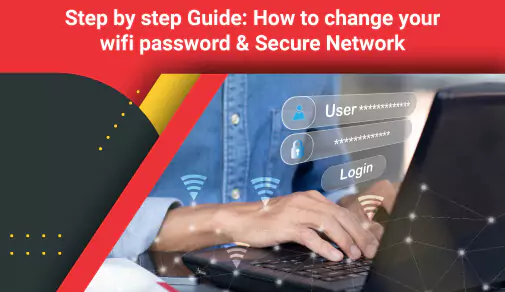
Almost all users share their WiFi passwords with family members and friends to conveniently connect their devices to the internet. However, over time, this password, knowingly or unknowingly, often finds its way into the hands of strangers. The more individuals who know the password, the greater the risk of unauthorised access to your WiFi connection. This scenario highlights the importance of regularly changing WiFi passwords to maintain security and protect WiFi with a strong password.
This blog will delve into how to change WiFi passwords, providing valuable tips and step-by-step instructions to modify wireless passwords. Additionally, it explores the significance of having a solid password and discusses additional security measures users can implement to safeguard their WiFi network. These guidelines ensure that only trusted individuals can access the network and enjoy a secure online experience.
Along with that, you will also learn some tips to get a high-speed internet connection.
Overview of a WiFi Password
A WiFi password, a network key, or passphrase, is a security measure used to control access to a wireless network. It acts as a lock, preventing unauthorised devices from connecting and accessing the network's resources.
When users set up a WiFi network, they assign a password. This password serves as a unique identifier that grants access to the network for authorised users. It acts as a barrier, ensuring that only individuals with the correct password can connect to the network and utilise its internet connection.
WiFi passwords are essential for maintaining network security and privacy. They prevent neighbours, passersby, or anyone within range of the network from freely using the WiFi connection without the user's permission.
By securing the network with a strong password, users can protect sensitive information, such as personal data, browsing activities, and connected devices, from potential threats. Maintaining network security is crucial to choosing a strong WiFi password and changing it periodically.
The following sections outline the steps to update WiFi passwords effectively, the tips for creating a solid password and the additional security measures to protect the WiFi network.
7 Steps to Update WiFi Password
Updating the WiFi password involves accessing the router's admin interface and changing the network settings. Follow these step-by-step instructions to update the WiFi password effectively:
1. Access the router's admin interface
To change the WiFi settings, users will need to access their router's admin interface. Start by connecting the device (computer, laptop, or smartphone) to the router's network via Ethernet cable or WiFi connection.
2. Log into the router's admin panel
Open a web browser and enter the router's default IP address in the address bar. Common IP addresses for routers are "192.168.1.1" or "192.168.0.1." If users need help with the router's IP address, they can check the router's manual or the manufacturer's website. Then, press 'Enter' to proceed.
3. Locate the WiFi settings
Once the users have accessed the router's admin interface, they will be prompted to enter login credentials. These credentials may include a username and password. If there are no default login credentials, consult the router's manual or search online for the specific router model's default username and password to enhance WiFi security. Next, enter the credentials to log in.
4. Change the WiFi password
After logging in, navigate to the 'WiFi or Wireless' settings section. Look for the field labelled 'Password,' 'Passphrase,' or 'Security Key'. This is where users can update their WiFi password. Select the option to change the WiFi password or modify the wireless password.
5. Save and apply the new password
In the 'modify wireless password' field, enter the new WiFi password to protect your WiFi with a secure password. Remember to create a strong and unique password. Once the user has entered the new password, save the changes by clicking on the "Apply," "Save," or "Submit" buttons. The router will process the new settings, and the WiFi network will now require the updated password for the internet connection.
6. Reconnect devices with the new password
After updating the WiFi password, users must reconnect all their devices to the network using the new password. Access the WiFi settings on each device and select their network from the available list. Enter the new password when prompted, and the device should connect to the network successfully.
7. Test the new password
Once users have reconnected all of their devices, perform a quick test to ensure they can access the internet connection without any issues. Open a web browser or use any online application on each device to verify connectivity.
By following these steps to update the WiFi password, users can easily update their WiFi password and secure the WiFi network.
Crucial Tips for Changing WiFi Password
Changing the WiFi password is essential in maintaining network security and protecting privacy. To ensure a strong and secure WiFi network password, consider the following tips:
a. Choose a strong and unique password
Remember to protect your WiFi with a strong password. Avoid common or easily guessable passwords. Use uppercase and lowercase letters, numbers, and special characters. Aim for a password of at least 12 characters to increase complexity, which makes it harder to crack.
b. Avoid common password mistakes
Steer clear of using personal information such as the name, address, or birthdate in the WiFi password. Additionally, avoid using prominent words or phrases, dictionary words, or repetitive patterns (e.g., "111111" or "abcdef").
c. Consider using a password manager
Password managers are tools that secure WiFi network passwords by storing and managing them. They can generate strong and unique passwords for the user, remember them, and autofill them when needed. This helps prevent the temptation of using weak or easily guessable passwords.
d. Regularly update the WiFi password
Change the WiFi password periodically, as it adds an extra layer of security. Users should aim to update the password every few months or whenever they suspect a security breach.
e. Securely store the new password
Once the user has changed the WiFi password, they must ensure that they securely store it in a safe place. Consider using a password manager or writing it down in a secure note-taking application.
By following these tips for changing WiFi passwords, users can significantly enhance WiFi security. Remember, a strong and regularly updated password is one of the first lines of defence against unauthorised access.
Additional Security Measures to Protect the WiFi Network
In addition to using a strong password, implementing additional security measures can further enhance WiFi security.
Consider the following measures to bolster the security of the network:
1. Enable encryption (WPA2 or WPA3)
Encryption protocols like WiFi Protected Access 2 (WPA2) or WiFi Protected Access 3 (WPA3) provide a secure method of encrypting the data transmitted over the network. Ensure that the router is configured to use the latest encryption standard available to maximise security.
2. Disable remote access to the router
Remote access allows users to manage their router's settings from outside their home network but poses a potential security risk. Disable remote access unless necessary, as it reduces the chance of unauthorised individuals accessing and tampering with the router's settings.
3. Enable MAC address filtering
Every device connected to the WiFi network has a unique 12-digit hexadecimal number known as a MAC address (media access control address). Users can specify which devices can connect to their network by enabling MAC address filtering on their router. This adds an extra layer of security by preventing unauthorised devices from connecting, even if they have the correct password.
4. Disable SSID broadcasting
The router broadcasts its network name or Service Set Identifier (SSID) to make it easier for devices to discover and connect. However, hiding the SSID can make the network less visible to potential attackers. Disable SSID broadcasting to prevent casual users from finding the network.
5. Regularly update the router firmware
Manufacturers periodically release firmware updates for routers to address security vulnerabilities and improve performance. Routinely check for updates on the manufacturer's website or use the router's administration panel to ensure they have installed the latest firmware.
Thus, by implementing these additional security measures, users can fortify their WiFi network and reduce the risk of unauthorised access or data breaches.
Troubleshooting Common WiFi Issues
While changing the WiFi password is relatively straightforward, users may encounter some common issues.
Here are troubleshooting tips for addressing these challenges:
1. Forgotten password
If the users forget their WiFi password, then they don't have to worry. Most routers have a reset button that allows users to restore the router's settings to their default values. Users can locate the reset button on the router and press it with a paperclip or a similar tool for about 10 seconds. This will reset the router, as well as reset the WiFi password, to its factory settings.
However, refer to the router's manual or the manufacturer's website for specific reset WiFi password instructions.
2. Incorrect router login credentials
If the user cannot log in to their router's admin interface due to incorrect login credentials, they can try using the default username and password. Manufacturers often provide this information in the router's manual or website. If the user has changed the default login credentials in the past and can't recall them, a router reset, as mentioned above, will restore the default settings, including the default login credentials.
3. Inconsistent or slow WiFi connection
After changing the WiFi password, users may experience connectivity issues or a slowdown in the network speed. In such cases, ensure that all devices are using the updated password. Disconnect and reconnect devices to the network, and consider restarting the router. Additionally, check for any potential interference from neighbouring networks or devices and try changing the WiFi channel to a less congested one. This may restore your high-speed internet connection.
4. Compatibility issues
Some outdated devices may not support the latest security types (e.g., WPA3). In such cases, ensure the router is configured to use a backward compatible encryption protocol like WPA2. Consult the device's documentation or contact the manufacturer for assistance. If users encounter persistent issues or need further guidance, consult the manufacturer's support resources and forums or contact their customer support for personalised assistance.
Overall, by troubleshooting these common issues, users can overcome obstacles that may arise while changing their WiFi password and ensure a smooth and secure network experience.
Conclusion
To sum up, changing the WiFi password is a simple process that can help make the WiFi network more secure and reliable. Securing the network requires a multi-layered approach, a solid password, security types, and other protective measures.
Remember, if there are any issues, it's always best to consult an expert or search online resources like blogs, guides, and forums for additional help. Properly securing the WiFi network is essential for keeping the data safe and secure. So take the time and follow the proper steps for a high-speed internet and reliable WiFi connection!
For those seeking a cost-effective and reliable WiFi connection, look no further than ACT Fibernet. With selected plans, ACT provides a router equipped with a robust WiFi password already in place. In addition, ACT's expert technicians take care of the router configuration and setup process, guaranteeing a secure and trustworthy internet connection for users. ACT customers can have peace of mind knowing that their WiFi network is already safeguarded and protected.
Don't hesitate to reach out to us to explore the benefits of availing our high-speed internet connection and enjoy a seamless internet usage experience. Read tips and tricks to make your WiFi connection a high-speed internet here
Read tips and tricks to increase your wifi speed here
Be Part Of Our Network
All Categories
- BUSINESS INTERNET
- Router
- Internet Security
- Wi-Fi Connection
- Wi-Fi Network
- Internet Broadband
- smartfiber
- Internet Speed
- TV Streaming
- Wifi Connection
- BEST BROADBAND PLANS
- BROADBAND PLANS | 5GHz
- 2.4GHz
- 5GHz frequency
- 5GHz WiFi frequency
- 2.4GHz frequency
- LDRs
- LONG DISTANCE RELATIONSHIP
- ACT Fibernet
- wifi as a service

Find the perfect internet plan for you!

मेटाडेटा: खराब वाई-फ़ाई कनेक्शन, आईएसपी (इंटरनेट सेवा प्रदाता) के खिलाफ सबसे बड़ी शिकायत होती है। पता करें कि आप अपने वाई-फ़ाई कनेक्शन को स्थिर करने के लिए क्या कर सकते हैं।
हो सकता है कि आप अपने ऑफिस में काम कर रहे हैं या घर पर YouTube पर वीडियो देख रहे हैं या घर से काम (वर्क फ्रॉम होम) कर रहे हैं। इनमें से कोई भी मामला हो, आपका वाई-फ़ाई कनेक्शन बेहतरीन होना चाहिए। यह सबसे ज़रूरी है। यह न केवल आपके नेटफ्लिक्स पर कुछ देखते समय में बफरिंग को खत्म करता है, बल्कि इससे कॉन्फ़्रेंस कॉल में भी काफ़ी सुधार होता है। फिर भी, हर आईएसपी के कस्टमर सपोर्ट मेलबॉक्स में खराब और अस्थिर वाई-फ़ाई स्पीड की शिकायतें और फीडबैक लगातार बढ़ते जा रहे हैं।
लेकिन, अपने आईएसपी को दोष देने से पहले, पक्का करें कि आपके नेटवर्क का हर एक डिवाइस, खासकर स्मार्टफ़ोन और कंप्यूटर, आपके ब्रॉडबैंड पैकेज में चैनल की जा रही बैंडविड्थ के हर एक बाइट का इस्तेमाल कर सकते हैं। तेज़ इंटरनेट कनेक्शन वाले सबसे अच्छे वाई-फ़ाई प्रदाताओं से कनेक्शन लेने के बावजूद, अगर आपका वाई-फ़ाई कॉन्फ़िगरेशन खराब है, तो यह आपकी गलती की वजह से भी हो सकता है। इसलिए, अपने वाई-फ़ाई डिवाइसों को सही ढंग से सेट करना बहुत ज़रूरी है।
यहां तक कि जिन लोगों ने हमारा सबसे तेज़ ACT GIGA ब्रॉडबैंड प्लान लिया है, उन्हें भी हाल ही में धीमी और स्लगिश वाई-फ़ाई स्पीड का सामना करना पड़ रहा है। इसकी सबसे बड़ी वजह उनका बहुत पुराना इंटरनेट राउटर, अक्षम कस्टमाइज़ेशन और पोज़िशनिंग है।
आइए देखें कि ब्रॉडबैंड उपयोगकर्ताओं को वाई-फ़ाई की गति में उतार-चढ़ाव का सामना क्यों करना पड़ रहा है और इसे बिना अपने आइएसपी से बात किए कैसे कुछ ही समय में ठीक किया जा सकता है। अगर आपको लगता है कि आपका वाई-फ़ाई भी स्लगिश है, तो इसे ठीक करने के लिए हमारे सुझावों देखें और इन्हें अपनाएं।
आपके वाई-फ़ाई कनेक्शन में उतार-चढ़ाव क्यों होता है?
वाई-फ़ाई की स्पीड और कवरेज ऊपर-नीचे हो सकते हैं, खासकर कंक्रीट की दीवारों वाले बड़े अपार्टमेंट में। हो सकता है कि आप सोफे पर बैठकर बहुत तेज़ वाई-फ़ाई कनेक्शन का आनंद ले रहे हों, लेकिन जब आप बालकनी में जाएं, तो आपका सिग्नल पूरी तरह से बंद हो जाए। वाई-फ़ाई की गति और कनेक्शन में ये उतार-चढ़ाव ऐसी कई वजहों से हो सकते हैं जो इसकी स्पीड, कवरेज या समग्र विश्वसनीयता पर असर डालते हैं।
आपके अपार्टमेंट में तंग (जहां बहुत ज़्यादा सामान रखा हो) या दूर की जगहों पर अस्थिर, खराब वाई-फ़ाई होने की कुछ वजहें यहां दी गई हैं, जिनसे सबसे ज़्यादा चिढ़ हो सकती है।
भौतिक दूरी: खराब वाई-फ़ाई कवरेज का सबसे सीधा कारण, निश्चित रूप से, आपके वाई-फ़ाई राउटर और क्लाइंट (उपयोगकर्ताओं) के बीच की भौतिक दूरी है। अगर इसे आसान भाषा मे बताएं, तो आप राउटर से जितनी दूर जाएंगे, आपके वाई-फ़ाई की स्पीड उतनी ही कम होगी।
बाधाएं: कंक्रीट की दीवारें और लकड़ी के फर्नीचर वाई-फ़ाई रिसेप्शन की स्ट्रेंथ के लिए बहुत बुरे हैं। ये आंशिक रूप से सिग्नल को ऐब्सॉर्ब या पूरी तरह से ब्लॉक कर सकते हैं, खासकर ऐसी डिवाइस पर जो 5GHz या हाई स्पेक्ट्रम पर चल रही हों।
इंटरफेरेंस: वाई-फ़ाई सिग्नल सेल फोन, माइक्रोवेव ओवन और आरएफ डिवाइस वाले फ्रीक्वेन्सी बैंड पर ट्रांसमिट होते हैं, और इनमें आसानी से इंटरफेरेंस किया जा सकता है। आपके पड़ोसियों का वाई-फ़ाई भी इसमें इंटरफेयर कर सकता है।
पूरे घर के लिए एक राउटर: आपका एक राउटर, आपके घर के हर कोने में काम नहीं कर सकता। कंक्रीट की दीवारों के साथ-साथ, कंक्रीट के फर्श और छत भी वाई-फ़ाई सिग्नल को ब्लॉक करते हैं।
राउटर परफॉर्मेंस: जैसे आपका मिड-रेंज कंप्यूटर, एएए (AAA) गेमिंग को हैंडल नहीं कर सकता है, ठीक उसी तरह अगर आपका वाई-फ़ाई राउटर बहुत पुराना है, तो यह उम्मीद के मुताबिक परफ़ॉर्म नहीं करेगा। इनमें ज़्यादातर ऐसे राउटर शामिल हैं जो आपके ब्रॉडबैंड पैकेज में पहले से शामिल होते हैं।
ज़्यादा बैंडविड्थ का उपभोग: हो सकता है कि समस्या आपके वाई-फ़ाई की स्पीड की न हो, बल्कि आपके वाई-फ़ाई राउटर की क्षमता से जुड़ी हो। आपके वाई-फ़ाई राउटर की क्षमता को आसानी से ज़्यादा बैंडविड्थ का इस्तेमाल करने वाली डिवाइसों के इस्तेमाल से प्रभावित किया जा सकता है।
हार्डवायरिंग की कमी: स्मार्टफोन और लैपटॉप को इंटरनेट के लिए वास्तव में वाई-फ़ाई की जरूरत होती है। लेकिन, डेस्कटॉप पीसी और टीवी जैसे डिवाइस (जो एक ही जगह पर रखे जाते हैं), उनके लिए वायर्ड कनेक्शन बेहतर होते हैं। इससे आपके वाई-फ़ाई पर किसी भी तरह का अतिरिक्त दबाव दूर होता है।
खराब ऑप्टिमाइज़ेशन: आप अपने वाई-फ़ाई को कैसे कॉन्फ़िगर करते हैं, यह आपके वाई-फ़ाई कनेक्शन को स्थिर करने के लिए एक यहां भूमिका निभाता है। अगर आप अपने वाई-फ़ाई राउटर पर सपोर्ट किए जाने वाले चैनलों की अधिकतम संख्या का इस्तेमाल नहीं कर रहे हैं, तो आपका वाई-फ़ाई सिग्नल खराब हो सकता है।
खराब इंफ्रास्ट्रक्चर: अपनी खिड़की से बाहर देखें और देखें कि कहीं अपने घर में आने वाली कोएगजीयल या फाइबर लाइन पर कोई वेयर-टेयर तो नहीं है। बारिश, आंधी-तूफान जैसी स्थितियों में केबलिंग का टूटना, आपके वाई-फ़ाई की स्पीड को प्रभावित कर सकता है।
राउटर की अतिरिक्त विशेषताएं: मॉडर्न वाई-फ़ाई राउटर, बहुत सी सुविधाओं के साथ आते हैं, जैसे कि इनबिल्ट VPN, MU-MIMO कनेक्टिविटी, और ऐप कंट्रोल जो आपके वाई-फ़ाई की स्पीड और बैंडविड्थ को बहुत ज़्यादा सीमित या खराब कर सकते हैं।
टिंकरिंग से पहले कुछ परफॉर्मेंस टेस्ट करें
आप DIY (समस्या को खुद ठीक करना) कर सकते हैं। अब आप जानते हैं कि आपके वाई-फ़ाई राउटर के परफॉरमेंस को क्या-क्या प्रभावित कर सकता है, तो आइए आपको बताते हैं कि बेहतरीन वाई-फ़ाई कनेक्शन के लिए अपने वाई-फ़ाई कनेक्शन को कैसे स्थिर किया जाए। वाई-फ़ाई समस्या को ठीक करने के कुछ तरीकों को सीखना बहुत फायदेमंद हो सकता है, खासकर रात के समय जब एक तकनीशियन को बुला पाना मुश्किल है। लेकिन, इससे पहले कि आप अपने राउटर के साथ छेड़छाड़ करना शुरू करें, पक्का करें कि आप बेसलाइन के लिए कुछ वाई-फ़ाई स्पीड टेस्ट करें।
अपने वाई-फ़ाई कनेक्शन को स्थिर करने के 10 तरीके
अपने इंटरनेट राउटर को रिस्टार्ट करें
यह इलेक्ट्रॉनिक्स को ठीक करने का सबसे अच्छा तरीका रहा है; बस इसे बंद करें और वापस चालू करें! आप किसी भी वेबसाइट या फ़ोरम पर जाएं, सबसे ज़रूरी सुझाव हमेशा आपके डिवाइस को रिस्टार्ट करना होगा। अपने राउटर को रिबूट करने से सेटअप प्रोसेस शुरू होता है, यह सभी वायर्ड और वायरलेस नेटवर्क से डिस्कनेक्ट हो जाता है, और फिर से कनेक्ट हो जाता है। अपने राउटर को रिस्टार्ट करना, एक बेकार और पुराना सा सॉल्यूशन लगता है, जबकि यह वर्षों तक आपके राउटर को ऑपरेशन के दौरान धीमा होने से रोकता है।
हालांकि, आपके वाई-फ़ाई राउटर को रोजाना रिबूट करने की जरूरत नहीं है। जैसा कि Netgear में प्रॉडक्ट मैनेजमेंट के वाइस-प्रेसीडेंट संदीप हरपलानी ने Wired को बताया, आपको अपने वाई-फ़ाई राउटर को ऐसे ही कभी भी रिबूट नहीं करना चाहिए, जब तक कि आप वास्तव में खराब वाई-फ़ाई स्पीड, धीमापन या इंटरफेरेंस जैसी समस्याओं का सामना न कर रहे हों। विशेष रूप से अगर आपका वाई-फ़ाई बैंड सेलेक्शन ऑटो पर सेट है, तो रिबूटिंग से राउटर कम से कम लोड के साथ सबसे अच्छा चैनल चुनने के लिए मजबूर होगा और स्टार्ट अप में इंटरफेरेंस होगा।
अपने इंटरनेट राउटर को अपने घर/अपार्टमेंट के कहीं बीच में रखें
ठोस कंक्रीट की दीवारें, छत और लकड़ी के फर्नीचर आपके वाई-फ़ाई कनेक्शन को प्रभावित कर सकते हैं या इसे पूरी तरह से ब्लॉक भी कर सकते हैं। आपके फ्लोर प्लान के हिसाब से, रणनीतिक रूप से अपने राउटर को कहीं बीच की जगह पर रखा जाना चाहिए जहां यह हर वाई-फ़ाई डिवाइस तक पहुंच सकता है। अपने राउटर को कहीं खुली जगह पर रखने की कोशिश करें, ऐसी जगह जहां आस-पास दीवारें न हों, जिससे आपको कम से कम देरी और इंटरफेरेंस के साथ सबसे अच्छा वाई-फ़ाई कनेक्शन मिल सके।
हालांकि, एक बड़ी परेशानी यह है कि आपको अपने केबल मैनेजमेंट के साथ क्रिएटिव होना पड़ेगा, खासकर जब आपके राउटर से डेस्कटॉप पीसी और स्मार्ट टीवी में तार जुड़ी हो। निर्माताओं के अनुसार, आपके राउटर को लटकाने का सबसे अच्छा स्थान दीवार के बीच में है, जिसमें आधे एन्टीना आगे की ओर और बाकी के ऊपर की ओर होने चाहिए। अपने राउटर को माइक्रोवेव ओवन और आरएफ डिवाइसों जैसे इलेक्ट्रोमैग्नेटिक डिवाइस से दूर रखने से भी बहुत फायदा हो सकता है।
ईथरनेट की मदद से सब कुछ हार्डवायर करें
आपके नेटवर्क पर ज़्यादा लोड, विशेष रूप से समान बैंड और चैनलों पर, आपके वाई-फ़ाई की स्पीड पर असर डाल सकता है। पोर्टेबिलिटी के लिए फोन और लैपटॉप को वायरलेस नेटवर्क की जरूरत होती है, जबकि दूसरे डिवाइस जैसे कि आपका डेस्कटॉप या स्मार्ट टीवी को आसानी से हार्डवायर्ड ईथरनेट से कनेक्ट किया जा सकता है। ईथरनेट के साथ आपके एक जगह पर रखे जाने वाले गैजेट्स को कनेक्ट करने से न केवल आपके वाई-फ़ाई का लोड कम होता है, बल्कि यह हार्डवेयर डिवाइसों के लिए बहुत विश्वसनीय बैंडविड्थ और लैटन्सी भी प्रदान करता है।
अगर आपका वाई-फ़ाई राउटर काफी मॉडर्न है और नेटगियर, आसुस, डी-लिंक और मर्क्यूसिस जैसे प्रतिष्ठित ब्रांडों में से है, तो संभावना है कि इसमें पहले से कम से कम चार गीगाबिट ईथरनेट पोर्ट हैं। आपको बस कुछ ईथरनेट केबल की जरूरत है। अपने राउटर को एक सही जगह पर ले जाने की तरह ही, उपकरणों को हार्डवायर्ड करने के लिए भी केबल मैनेजमेंट कौशल की जरूरत होती है। कारपेट के नीचे और मौजूदा इलेक्ट्रिकल कंडिट की मदद से केबलों को जोड़ने में एक घंटे का समय लग सकता है, लेकिन इससे आपका काम पूरा हो जाएगा।
अगर आपका राउटर सपोर्ट करता है तो डुअल-बैंड को चालू करें
वाई-फ़ाई राउटर में डुअल-बैंड सपोर्ट होना अब कोई खास बात नहीं है, और लगभग सभी राउटर में यह होता है, चाहे वह सस्ता हो या महंगा। लेकिन अगर आपने अभी भी डुअल-बैंड चालू नहीं किया है, तो आपको अब भी वाई-फ़ाई की अच्छी स्पीड नहीं मिल रही होगी। चूंकि ज़्यादा से ज़्यादा डिवाइस अब 5GHz बैंड से जुड़ सकते हैं, इसे राउटर पर चालू करने से आपके परफॉर्मेंस में ज़्यादा सुधार होगा और आपको सबसे अच्छा वाई-फ़ाई कनेक्शन मिल पाएगा।
यहां बताया गया है कि आप अपने नवीनतम राउटर पर डुअल-बैंड कैसे चालू कर सकते हैं:
चरण 1: पैकेजिंग पर लिखे गए डिफ़ॉल्ट लॉगिन आईपी अड्रेस को डाल कर अपने राउटर के एडमिन लॉगिन पेज को ब्राउज़ करें।
चरण 2: अब, अपनी राउटर सेटिंग्स में एक एडमिन के रूप में या तो डिफ़ॉल्ट या कस्टम लॉगिन क्रेडेंशियल के साथ लॉग-इन करें।
चरण 3: वाई-फ़ाई सेक्शन पर जाएं, और पक्का करें कि 5GHz बैंड चालू है और पासवर्ड-प्रोटेक्टेड है।
चरण 4: अंत में, अपने सभी डिवाइसों की जांच करें जो डुअल-बैंड वाई-फ़ाई को सपोर्ट करते हैं और दिखाई देने वाले दोनों वाई-फ़ाई नेटवर्क से कनेक्ट होते हैं।
हालांकि, नया 5GHz बैंड, 2.4GHz की तुलना में कम रेंज डेटा है, यह हर एक डिवाइस को 6x बैंडविड्थ प्रदान करता है। इसलिए, 2.4GHz और 5GHz वाई-फ़ाई का संयोजन बेहतर स्पीड और कवरेज के बीच कुशलता से समायोजित कर सकता है। डुअल-बैंड वाई-फ़ाई कनेक्टिविटी वाले मॉडर्न राउटर से, आपको दोनों नेटवर्क के लिए एक ही एसएसआईडी और पासवर्ड सेट करने का विकल्प मिलता है, जिससे डिवाइस आपके वाई-फ़ाई पर सिग्नल इंटरफेरेंस और लेटेंसी को कम करते हुए गतिशील रूप से स्विच कर सकते हैं।
बेकार के वाई-फ़ाई डिवाइस डिसकनेक्ट करें
जैसा कि यह पता चला है, कभी-कभी हमारे ऑफिस या घर के वाई-फ़ाई नेटवर्क को मेहमानों, या ज़्यादा विशेष रूप से, अनधिकृत डिवाइसों से कनेक्ट करना पड़ सकता है। अगर आपका वाई-फ़ाई नेटवर्क ओपन है, या इसका पासवर्ड कमजोर है या जिसके साथ आपने महीनों पहले अपना पासवर्ड साझा किया था, ऐसा कोई व्यक्ति अभी भी बैंडविड्थ को प्रभावित कर रहा है, तो इससे आपके घर या ऑफिस का वाई-फ़ाई नेटवर्क बहुत धीमा हो सकता है। हर एक अवांछित डिवाइस की वजह से ज़्यादा भीड़-भाड़, और इसकी वजह से अंततः खराब वाई-फ़ाई स्पीड होती है।
इसका समाधान आसान है। अपने राउटर की एडमिन सेटिंग खोलें और अपने वाई-फ़ाई राउटर से जुड़े वायर्ड और वायरलेस डिवाइसों की सूची देखें। उन डिवाइसों का पता लगाएं जिन्हें आप नहीं पहचानते और उन्हें बाहर निकाल दें! आपके राउटर में एक इनबिल्ट ट्रैफ़िक एनालाइज़र भी हो सकता है जो आपको यह देखने की अनुमति देता है कि कौन-से डिवाइस, सबसे ज़्यादा डेटा खर्च कर रहे हैं और आप विशिष्ट डिवाइसों के लिए बैंडविड्थ कैपिंग को चालू कर सकते हैं जो आपके प्लान के हिसाब से आपको सही लगे।
एक एक्सटेंडर की मदद से वाई-फ़ाई रेंज बढ़ाएं
विशेष रूप से बहु-मंजिला इमारतों और बड़े अपार्टमेंट के लिए, केवल एक वाई-फ़ाई राउटर काफ़ी नहीं होता। वाई-फ़ाई की स्पीड और रिसेप्शन में पहले से ही लकड़ी के फर्नीचर की वजह से परेशानी होती है। कंक्रीट की छतों की वजह से स्थिति और भी खराब हो जाती है। इस मामले में, एक किफायती लेकिन बहुत प्रभावी समाधान, अलग-अलग मंजिलों पर वाई-फ़ाई कनेक्शन को स्थिर करने और इसके बैंडविड्थ में सुधार करने के लिए आपके राउटर के ब्रांड से एक या एक से ज़्यादा वाई-फ़ाई रेंज एक्सटेंडर पाना है।
वाई-फ़ाई रेंज एक्सटेंडर, सिग्नल बूस्टर हैं जो ईथरनेट से फीड करते हैं और इसे उसी बैंड और लॉगिन क्रेडेंशियल पर रीब्रॉडकास्ट करते हैं। इसका दूसरा विकल्प है, मेश वाई-फ़ाई सिस्टम। जबकि मेश वाई-फ़ाई, रेंज एक्सटेंडर जोड़ने की तुलना में काफी महंगा है, वे आपके इंटरनेट ट्रैफ़िक को स्मार्ट होम डिवाइस डेज़ी-चेन के साथ कुशलतापूर्वक रूट कर सकते हैं। नए सेटअप के लिए, मेश वाई-फ़ाई फ्यूचर-प्रूफ है और आने वाले वर्षों के लिए सबसे अच्छा वाई-फ़ाई कनेक्शन प्रदान करेगा।
अपने राउटर के फर्मवेयर को अपडेट करें
आसानी से समझने वाले यूजर इंटरफेस की बदौलत मॉडर्न राउटर्स ने कस्टमाइज़ेशन को हकीकत में आसान बना दिया है। और आपके फोन या कंप्यूटर की तरह, निर्माता हमेशा फर्मवेयर अपडेट के साथ अपने हार्डवेयर से स्पीड और विश्वसनीयता में सुधार कर रहे हैं। यह अपना वाई-फ़ाई पासवर्ड बदलना जितना आसान है, आप अपने फर्मवेयर को सीधे एडमिन इंटरफेस से अपडेट कर सकते हैं, इसकी परफॉरमेंस में सुधार कर सकते हैं और एजिंग राउटर पर भी सबसे अच्छे वाई-फ़ाई कनेक्शन का आनंद ले सकते हैं।
हालांकि, पुराने मॉडलों में, फर्मवेयर को अपडेट करने के लिए आपको निर्माताओं की वेबसाइट से पैकेज डाउनलोड करने और अपडेट सेटिंग्स से फ़ाइल को मैन्युअल रूप से इंस्टॉल करना पड़ सकता है। इसके बाद की प्रक्रिया थकावट भरी है और इसमें गलतियां हो सकती हैं। फिर भी, अगर आपकी वाई-फ़ाई की स्पीड खराब नहीं है, तब भी आपको अपने वाई-फ़ाई का बेहतरीन अनुभव पाने के लिए तैयार की गई आधुनिक सुविधाओं का इस्तेमाल करते हुए क्रमिक परफॉर्मेंस गेन और कस्टमाइज़ेशन के लिए अपने राउटर के फर्मवेयर को नियमित रूप से अपडेट करते रहना चाहिए।
अपने राउटर के फर्मवेयर को अपडेट करने से काम नहीं बना? अपग्रेड करने का समय!
फर्मवेयर को अपडेट करने के बावजूद, अगर आपका राउटर आपकी उम्मीदों पर खरा नहीं उतरता है, तो अंत में आपके हार्डवेयर को अपग्रेड करने का समय आ गया है। हालांकि, सबसे अच्छे वाई-फ़ाई प्रदाताओं, विशेष रूप से हमारे ACT Storm और ACT Incredible के पैकेज का लाभ उठाने के लिए, अपने वाई-फ़ाई राउटर को अपग्रेड करना बेहतर है। लास्ट-जेन (बहुत पुराने) नेटवर्किंग गियर न केवल अपने मॉडर्न विकल्पों की तुलना में थोड़े धीमे हैं, बल्कि बहुत साल पहले अपडेट किए गए फर्मवेयर, से आपकी सुरक्षा और निजता पर भी गलत असर पड़ सकता है।
और WiFi6 और WiFi6E जैसे नए वाई-फ़ाई मानकों के साथ, आपके डिवाइस सबसे अच्छे वाई-फ़ाई कनेक्शन, तेज स्विचिंग, गेमिंग और कॉन्फ्रेंस कॉल में बेहतर लैटन्सी और 5GHz डिवाइसों के लिए बेहतर बैंड स्टीयरिंग सुविधाओं से लाभ उठा सकते हैं। ज़्यादा ग्राहकों को जोड़ने की क्षमता को नहीं भूलना चाहिए। अगर आप कुछ मॉडर्न खोज रहे हैं, तो अपने काम को बाधा-मुक्त रखने के लिए तुलना किए गए 5 लोकप्रिय राउटर देखें जहां हमने ACT Fibernet के लिए सबसे अच्छे वाई-फ़ाई राउटर का सुझाव दिया है।
जांच करें कि क्या आपके उपकरण नवीनतम मानकों को सपोर्ट करते हैं
एक निर्बाध ब्राउज़िंग और स्ट्रीमिंग अनुभव पाने के लिए, आपको यह पक्का करना होगा कि दोनों छोर पूरी तरह से बंधे हुए हैं। और इसलिए, आपको यह जांच करना होगा कि आपके राउटर और क्लाइंट दोनों नवीनतम मानकों पर हैं या नहीं। 2.4GHz और 5GHz वाई-फ़ाई के कॉम्बिनेशन ने स्पीड और रेंज दोनों के साथ सबसे अच्छे वाई-फ़ाई कनेक्शन की सेवा करने में एक लंबा सफर तय किया है और आज के समय में इसे मॉडर्न वाई-फ़ाई मानकों जैसे WiFi6 और WiFi6E द्वारा गीगाबिट गति के साथ रिप्लेस किया जा रहा है।
हालांकि, अगर एक से ज़्यादा डिवाइस एक ही बैंड से कनेक्ट हो जाते हैं, तो आपको नेटवर्क कंजेशन का सामना करना पड़ सकता है। कोई फर्क नहीं पड़ता कि वाई-फ़ाई क्लाइंट अलग-अलग बैंड के बीच कितने गतिशील रूप से स्विच करते हैं, अब जबकि ज़्यादा डिवाइस 5GHz बैंड को सपोर्ट करते हैं, वाई-फ़ाई राउटर हर डिवाइस को पर्याप्त बैंडविड्थ फ़ीड करने के लिए संघर्ष कर रहे हैं। इसका समाधान है, अपने राउटर के एडमिन पैनल में लॉग-इन करना और हर एक बैंड को हर एक डिवाइस को मैन्युअल रूप से असाइन करना। अंत में, अपने वाई-फ़ाई की स्पीड की पुष्टि करने के लिए कुछ परफॉर्मेंस टेस्ट करें।
अगर कुछ भी काम नहीं करता है, तो अपने आईएसपी से संपर्क करें
अंत में, अगर कुछ काम नहीं करता, तो बस अपने आईएसपी को कॉल करें और अपने नेटवर्क के समस्या समाधान के लिए एक अधिकृत तकनीशियन को बुलाएं। अगर आपको अब भी अपने वाई-फ़ाई कनेक्शन को स्थिर करने में परेशानी हो रही है, तो विशेष परीक्षण उपकरण के साथ आपके आईएसपी के सर्विस तकनीशियन किसी भी अनदेखी समस्या को इंगित कर सकते हैं जो आपके नेटवर्क को बाधित कर सकती है। अगर आप खुद एडमिन सेटिंग को नहीं बदलना चाहते, तो आपके आइएसपी द्वारा इसे ठीक करने में कुछ घंटे लग सकते हैं, लेकिन यह निश्चित रूप से सबसे सुरक्षित है।
और अगर आप पहले से ही ACT Fibernet पर हैं, तो चिंता की कोई बात नहीं है। भारत में सबसे प्रशंसित और सबसे अच्छे वाई-फ़ाई प्रदाताओं में से एक होने के नाते, ACT Fibernet न केवल किफायती ब्रॉडबैंड प्लान प्रदान करता है, बल्कि समय पर ग्राहक सेवा और मार्गदर्शन के मामले में उपयोगकर्ताओं की अपेक्षाओं पर खरा उतरता है। अगर आप धीमी वाई-फ़ाई स्पीड का अनुभव कर रहे हैं, तो हमारे Selfcare पेज पर जाएं या सबसे किफायती कीमतों पर अपने मौजूदा ब्रॉडबैंड कनेक्शन पर नई योजनाओं और समर्थन के लिए हमसे संपर्क करें।
एक और स्पीड टेस्ट करें। कोई सुधार दिखा?
एक बार जब आप अपने वाई-फ़ाई राउटर और ट्वीकिंग सेटिंग्स की समस्या का समाधान कर लेते हैं, तो एक और इंटरनेट स्पीड टेस्ट करें और जांच करें कि क्या कोई सुधार हुआ है। अपने पिछले स्कोर से इसकी तुलना करें और देखें कि यह कितना सुधार आया है।
अक्सर पूछे जाने वाले सवाल
क्या वाई-फ़ाई बूस्टर मेरी इंटरनेट स्पीड बढ़ा सकते हैं?
वाई-फ़ाई बूस्टर और वाई-फ़ाई रेंज एक्सटेंडर मुख्य रूप से आपके परिसर में आपके वाई-फ़ाई कवरेज में सुधार कर सकते हैं, ये वाई-फ़ाई की स्पीड तब बढ़ा सकते हैं जब राउटर उपलब्ध बैंडविड्थ को हैन्डल नहीं कर पाते।
कौन से वाई-फ़ाई बूस्टर सबसे अच्छे हैं?
अगर आप अपने घर या अपार्टमेंट में वाई-फ़ाई बूस्टर या वाई-फ़ाई रेंज एक्सटेंडर इंस्टॉल करके अपनी वाई-फ़ाई की स्पीड और कवरेज में सुधार करना चाहते हैं, तो अपने राउटर ब्रांड के साथ जाना, ज़्यादा संगतता और फीचर सेट के लिए एक आदर्श विकल्प है।
आप बूस्टर के साथ अपने वाई-फ़ाई को कैसे बढ़ा सकते हैं?
जबकि वाई-फ़ाई बूस्टर इंस्टॉल करना प्लग-इन और पावरिंग जितना आसान है, इसके बाजार में दर्जनों विकल्प उपलब्ध हैं। अगर आप एक एक्सटेंडर कनेक्ट करना चाहते हैं, तो अपने वाई-फ़ाई को कैसे एक्सटेंड करें, इस पर निर्देशात्मक मार्गदर्शिका देखें।
खराब वाई-फ़ाई कनेक्शन की वजह क्या है?
खराब वाई-फ़ाई का कोई एक कारण नहीं होता। आपकी विशिष्ट स्थिति के आधार पर, यह आपका पुराना राउटर हो सकता है, आपके वाई-फ़ाई राउटर और क्लाइंट्स के बीच की दूरी हो सकती है, नेटवर्क की बाधाएं या यहां तक कि धीमा डीएनएस सर्वर भी हो सकता है।
मुझे अपने घर के बाहर वाई-फ़ाई कैसे मिल सकता है?
वाई-फ़ाई बूस्टर और रेंज एक्सटेंडर आपके घर के बाहर वाई-फ़ाई पाने के लिए एक त्वरित समाधान की तरह लगते हैं, विशेष रूप से आपके लॉन या पार्किंग स्थल में, अपने फ्लोर प्लान पर पुनर्विचार करना और अपने मौजूदा राउटर को रणनीतिक रूप से इंस्टॉल करना भी फायदेमंद साबित हो सकता है।
निष्कर्ष
एक अटूट या सबसे अच्छा वाई-फ़ाई कनेक्शन जो आपके अपार्टमेंट को कवर करता है, अविश्वसनीय रूप से बहुत ज़रूरी है। इसकी जरूरत विशेष रूप से कॉन्फ्रेंस कॉल के लिए पड़ती है जहां डेटा का प्रत्येक बाइट और लैटन्सी का हर मिलीसेकंड बहुत मायने रखता है। खराब वाई-फ़ाई स्पीड और नेटवर्क ढूंढने के लिए बार-बार अपने फोन को हवा में नहीं लहराया जा सकता। लेकिन अब जब आप अविश्वसनीय संकेतों के मूल कारणों और अपने वाई-फ़ाई कनेक्शन को स्थिर करने के बारे में जानते हैं, तो अब आप इन सब चीजों को कंट्रोल कर सकते हैं।
ब्रॉडबैंड सेवाओं और इंटरनेट के बुनियादी ढांचे पर इसी तरह की सूचनात्मक गाइड पढ़ने के लिए, हमारे ब्लॉग पेज पर जाएँ।
Read tips and tricks to increase your wifi speed here
Be Part Of Our Network
All Categories
- BUSINESS INTERNET
- Router
- Internet Security
- Wi-Fi Connection
- Wi-Fi Network
- Internet Broadband
- smartfiber
- Internet Speed
- TV Streaming
- Wifi Connection
- BEST BROADBAND PLANS
- BROADBAND PLANS | 5GHz
- 2.4GHz
- 5GHz frequency
- 5GHz WiFi frequency
- 2.4GHz frequency
- LDRs
- LONG DISTANCE RELATIONSHIP
- ACT Fibernet
- wifi as a service

Find the perfect internet plan for you!

अगर आपको यह पता होगा कि आपके वाई-फ़ाई नेटवर्क से कौन कनेक्ट है, आप उन घुसपैठियों को पहचान सकेंगे जो आपकी जानकारी के बिना आपके वाई-फ़ाई से कनेक्ट करके मुफ़्त में इंटरनेट का इस्तेमाल करते हैं। इस तरह चोरी से आपका इंटरनेट इस्तेमाल करने वाले आपके वाई-फ़ाई इंटरनेट की स्पीड तो कम करते ही हैं, साथ ही ये चोर आपकी निजी जानकारी भी चुरा सकते हैं। इसके अलावा कई बार ऐसे लोग आपके वाई-फ़ाई नेटवर्क को वायरस से करप्ट भी कर सकते हैं।
इसलिए, आपके लिए यह ज़रूरी है कि आपको यह पता हो कि आपके वाई-फ़ाई नेटवर्क से वही डिवाइस कनेक्टेड हों जिन्हें आप पहचानते हैं। शुक्र है कि ऐसे कई प्रोग्राम हैं जिनकी मदद से आप यह देख सकते हैं कि आपके वाई-फ़ाई नेटवर्क से कौन-कौन कनेक्ट है।
नेटवर्क स्कैनर का इस्तेमाल करें
वायरलेस नेटवर्क वॉचर (Wireless Network Watcher) (ज़िप फ़ोल्डर डाउनलोड करने की लिंक के लिए फ़ीडबैक के नीचे देखें) एक फ्री टूल है जो विंडो यूज़र्स के काम का है। यह टूल आपको उन सभी डिवाइसों की लिस्ट दिखाता है जो आपके वाई-फ़ाई से कनेक्ट हैं। इससे आपको उन डिवाइसों को पहचानने में मदद मिलती हैं जो आपके हैं या जिन्हें आप पहचानते हैं।
वायरलेस नेटवर्क वॉचर का इस्तेमाल करने के लिए इसे चालू करें और यह चालू होते ही आपके नेटवर्क को स्कैन करना शुरू कर देगा। स्कैनिंग में एक या दो मिनट लगेंगे और आपको भी दिखाई देगा कि यह आपका नेटवर्क स्कैन कर रहा है। आपको सबसे नीचे, बाईं ओर “स्कैनिंग…” लिखा हुआ दिखेगा। एक बार स्कैनिंग पूरी हो जाने पर, यह आपको एक लिस्ट दिखाता है जिसमें वाई-फ़ाई से कनेक्ट डिवाइस दिखाई देते हैं।
राउटर की सेंटिंग की जांच करें
ब्राउज़र में अपने राउटर का आईपी एड्रेस लिखें, ताकि इसके एडमिनिस्ट्रेशन वाला पेज देख सकें। पेज पर जाने के बाद, वहां “अटैच्ड डिवाइसेस” या “क्लाइंट लिस्ट” वाला विकल्प देखें। इन्हें देखने के बाद लिस्ट में आपको कोई ऐसा डिवाइस दिखता है जो नया है और आप उसके बारे में नहीं जानते हैं, तो अपने आस-पास ऐसे उपकरण देखें जिसे आपने नज़रअंदाज़ कर दिया हो। उन सभी डिवाइसों को हटा दें जिन्हें आप नहीं जानते।
शेयर करने से पहले अपने इंटरनेट को सुरक्षित करें
अगर आपको, किसी को अपने इंटरनेट का कनेक्शन देना हो, तो आप यह बेहद ही सुरक्षित तरीके से भी कर सकते हैं। साथ ही, अगर आपको यह चिंता है कि आपका वाई-फ़ाई नेटवर्क हैक हो सकता है, तो यही सही समय है जब आप अपने वाई-फ़ाई नेटवर्क को सुरक्षित कर सकते हैं। इससे कोई भी अनजान व्यक्ति आपके इंटरनेट कनेक्शन का दुरुपयोग नहीं कर सकेगा। साथ ही, आपको सुरक्षित होने का अहसास भी होगा।
सायबर सुरक्षा और सुरक्षित इंटरनेट कनेक्शन सेट अप करने के बारे में ज़्यादा जाननें के लिए यह पढ़ें.
Read tips and tricks to increase your wifi speed here
Be Part Of Our Network
All Categories
- BUSINESS INTERNET
- Router
- Internet Security
- Wi-Fi Connection
- Wi-Fi Network
- Internet Broadband
- smartfiber
- Internet Speed
- TV Streaming
- Wifi Connection
- BEST BROADBAND PLANS
- BROADBAND PLANS | 5GHz
- 2.4GHz
- 5GHz frequency
- 5GHz WiFi frequency
- 2.4GHz frequency
- LDRs
- LONG DISTANCE RELATIONSHIP
- ACT Fibernet
- wifi as a service

Find the perfect internet plan for you!

2021 में पृथ्वी पर 5 अरब से अधिक इंटरनेट यूजर्स हैं, और हमारी मानव सभ्यता की कुल जनसंख्या 8 अरब तक पहुंच रही है। जैसे ही आप इस ब्लॉग को पढ़ना ख़त्म करेंगे, 500 से अधिक नए लोग इंटरनेट के साथ जुड़ चुके होंगे। इस मल्टीवर्स के बाहर रहना नामुमकिन सा लगता है।
जब नया कनेक्शन लेने की बात आती है, तो आपके पास दो ही ऑप्शन होते हैं। पहला फाइबर ऑप्टिक, और दूसरा वायरलेस ब्रॉडबैंड। आज हम आपको दोनों के फायदे और नुकसान बताने जा रहे हैं, ताकि आप सोच-समझकर फैसला ले सकें। तो चलिए शुरू करते हैं।
फाइबर ऑप्टिक
आइए, पहले मुद्दे की बात पर चर्चा करें: फाइबर ऑप्टिक कनेक्शन। यदि आप फाइबर ऑप्टिक्स के बारे में जानने में रुचि रखते हैं, तो हमने इसे समझना आपके लिए आसान बना दिया है। फाइबर ऑप्टिक, फाइबर के स्ट्रेंड्स से होकर लाइट के करेंट के जरिए इंटरनेट कनेक्शन प्रदान करने का एक तरीका है जो कांच या कुछ केस में प्लास्टिक से बना होता है। यह आपके लिए आश्चर्य की बात हो सकती है, लेकिन फाइबर ऑप्टिक डाइमीटर में इंसान के बाल के बराबर स्ट्रैंड होता है।
विभिन्न प्रकार के फाइबर ऑप्टिक कनेक्शन
सिंगल-मोड केबल
इसमें 8.4 से 10 माइक्रोन के डाइमीटर के साथ 2 फाइबर ग्लास केबल हैं जो ट्रांसमिशन के एक मोड के साथ आते हैं। सिंगल-मोड ज्यादा पतला होता है, जो केवल एक मोड ही प्रोपेगेट कर सकता है। इसमें मल्टीमोड फाइबर की तुलना में हायर करियर बैंडविड्थ होती है।
मल्टी-मोड केबल
इसका डाइमीटर थोड़ा अधिक है, और यहां 2 फाइबर केबल का इस्तेमाल किया गया है। मीडियम रेंज के लिए मल्टीमोड में हायर बैंडविड्थ स्पीड होती है। दूसरी ओर, लाइट के कई पाथ होने के कारण, इसमें सिग्नल डिस्टॉरशन झेलना पड़ सकता है। इस प्रकार, लंबी दूरी के कनेक्शन के लिए मल्टीमोड का उपयोग कम किया जाता है
वायरलेस ब्रॉडबैंड
दुनिया धीरे-धीरे फाइबर-ऑप्टिक कनेक्शन की ओर बढ़ रही है, लेकिन फिर भी वायरलेस ब्रॉडबैंड की ताकत आज भी बरकरार है। वायरलेस ब्रॉडबैंड कनेक्शन के सबसे बड़े फायदों में से एक यह है कि यह कुछ ही दिनों में तैयार हो जाता है और जैसे ही ग्राउंडवर्क खत्म होता है, इसका इस्तेमाल किया जा सकता है। फाइबर ऑप्टिक के साथ बहुत सारे परमिट हैं, और एक्चुअल प्रोसेस से पहले खुदाई का काम करने की जरूरत भी होती है। इसलिए, वायरलेस ब्रॉडबैंड अभी भी इंटरनेट से जुड़ने के सबसे तेज़ तरीकों में से एक बना हुआ है, यहां तक कि दूरदराज के इलाकों में भी।
इसके अलावा, वायरलेस ब्रॉडबैंड सेवाओं में इंटरनेट की स्पीड लगभग ऑप्टिक केबल के बराबर है, दिक्कतें भी कम हैं । एक मीडियम साइज की टेक कंपनी 50 Mbps से 500 Mbps कनेक्शन के साथ सभी नेटवर्क जरूरतों को आसानी से मैनेज कर सकती है, जिसे ब्रॉडबैंड कनेक्शन के साथ आसानी से ट्रांसमिट किया जा सकता है।
फाइबर ऑप्टिक और वायरलेस ब्रॉडबैंड की तुलना
नीचे दो टेक्नोलॉजी की तुलना की गई है, ताकि आपके लिए यह समझना आसान हो जाए है कि आपके लिए कौन सा ऑप्शन बेहतर है।
फाइबर ऑप्टिक | वायरलेस ब्रॉडबैंड कनेक्शन |
फाइबर-ऑप्टिक कनेक्शन, फाइबर ऑप्टिक्स के आधार पर बनाया गया है, जो डेटा ट्रांसमिट करने के लिए लाइट का इस्तेमाल करता है। | वायरलेस ब्रॉडबैंड कनेक्शन डेटा पैकेट को एक स्पेसिफिक चैनल पर ब्रॉडकास्ट करने के लिए इलेक्ट्रोमैग्नेटिक तरंगों में परिवर्तित करके काम करता है |
फाइबर ऑप्टिक एक सी स्पीड प्रदान करता है, लेकिन जिस तरह से फाइबर ऑप्टिक नेटवर्क कंजेस्शन को संभालता है और हाई स्पीड प्रदान करता है, इसलिए यह एक बेहतर ऑप्शन बन जाता है, खासकर जब एक नेटवर्क कई यूजर को संभाल रहा हो। | वायरलेस कनेक्शन के साथ, आपको नेटवर्क कंजेशन का सामना करना पड़ेगा जिससे लोडिंग स्लो हो जाती है। |
फाइबर ऑप्टिक कनेक्शन की स्पीड और नेटवर्क स्टेबिलिटी दूरी के अनुपात के हिसाब कम नहीं होती है।. | जब आप वायरलेस कनेक्शन के साथ काम कर रहे होते हैं तो दूरी कभी-कभी आपके नेटवर्क की स्पीड में बाधा डाल सकती है। |
शहरी और मेट्रो शहरों में फाइबर ऑप्टिक केबल लगाए जा चुके हैं। लेकिन अगर आप ग्रामीण इलाकों में रह रहे हैं, तो आपको एक विश्वसनीय कनेक्शन मिलने में कुछ समय या साल भी लग सकते हैं। | दूसरी ओर, एक वायरलेस कनेक्शन सैद्धांतिक रूप से दुनिया में कहीं भी स्थापित किया जा सकता है।
|
फाइबर ऑप्टिक लगाने की लागत काफी महंगी है, और आपको इंटरनेट से जुड़ने में महीनों लग सकते हैं। | वायरलेस कनेक्शन का एक सबसे बड़ा फायदा यह है कि यह कई मायनों में सस्ता है। वायरलेस ब्रॉडबैंड सेवाएं दूर-दराज के इलाकों में भी इंटरनेट कनेक्टिविटी प्रदान कर सकती हैं। |
यदि एक फाइबर ऑप्टिक टूट जाता है, तो उस हिस्से को बदलने की लागत काफी अधिक हो सकती है। | इंस्टॉलेशन प्रोसेस काफी आसान है, और आवेदन करने के एक या दो दिनों के भीतर, आप इसे अपने कार्यालय या घर में इंस्टॉल कर सकते हैं। |
अंत में, फाइबर ऑप्टिक कनेक्शन हार्डवेयर के एक स्पेसिफिक सेट के साथ काम करता है, और यह भी एक ऐसी कीमत में आता है जिसमें कुछ लोग इनवेस्ट आसानी से नहीं करते हैं। | इंटरनेट से जुड़ने के लिए महंगे हार्डवेयर खरीदने की जरूरत नहीं है। एक वायरलेस कनेक्शन सभी नेटवर्क हार्डवेयर के साथ काम करता है, चाहे उनकी कीमत कुछ भी हो। |
निष्कर्ष
तो, यह फाइबर-ऑप्टिक कनेक्शन और वायरलेस ब्रॉडबैंड कनेक्शन के बीच कुछ प्रमुख अंतर थे। जब आप सही नेटवर्क कनेक्शन चुनने का फैसला लेते हैं, तो फायदा और नुकसान की तुलना करना और यह देखना कि आपके लिए कौन सा ऑप्शन बेहतर है, इसमें यह ब्लॉग आपकी मदद जरूर करेगा।
अगर आप दूर-दराज के इलाके में रह रहे हैं, तो फाइबर कनेक्शन के आने का इंतजार करने के बजाय आपको ACT फाइबरनेट के वायरलेस कनेक्शन के साथ जाना चाहिए। यह कई मायनों में काफी बेहतर ऑप्शन है और ग्रामीण इलाकों में रहने पर भी बेहतर कनेक्टिविटी प्रदान करता है। इसके अलावा, अगर आपके पास बजट है और आप शहरी इलाकों में रहते हैं जहां ग्राउंडववायरलेस कनेक्शनर्क हो चुका है, तो फाइबर ऑप्टिक कनेक्शन आपके लिए बेहतर ऑप्शन है।
Read tips and tricks to increase your wifi speed here
Be Part Of Our Network
All Categories
- BUSINESS INTERNET
- Router
- Internet Security
- Wi-Fi Connection
- Wi-Fi Network
- Internet Broadband
- smartfiber
- Internet Speed
- TV Streaming
- Wifi Connection
- BEST BROADBAND PLANS
- BROADBAND PLANS | 5GHz
- 2.4GHz
- 5GHz frequency
- 5GHz WiFi frequency
- 2.4GHz frequency
- LDRs
- LONG DISTANCE RELATIONSHIP
- ACT Fibernet
- wifi as a service

Find the perfect internet plan for you!
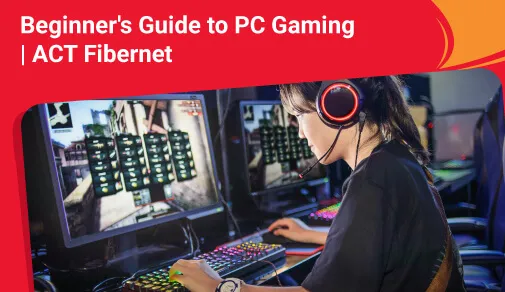
PC gaming is daunting; it is a domain reserved for serious gamers and die hard gamers only. It's difficult not to believe the public image when you hear people use insider terms like "overclock," "refresh rate," etc. In reality, getting started with PC gaming has never been simpler. From pure personalization to cutting-edge vr - based interactions, PC gaming can provide every player with a range of diverse and enjoyable experiences. With all of this terminology, getting into PC gaming can be intimidating. This guide covers everything from building or purchasing a PC to installing and playing games.
The Hardware
Motherboard
The motherboard is the component that allows everything else to function. All of your hardware will connect to it in some way. They vary in size, but they all do the same thing.
CPU
The CPU is your computer's brain. It connects directly to the motherboard and influences everything your computer does. The two major CPU manufacturers are AMD and Intel. The most important distinction is that AMD and Intel CPUs use different sockets, which are the parts of the motherboard where the CPU is inserted. If you're building a PC, make sure your motherboard and processor are compatible.
Display Card
The graphics card is designed specifically to process visual data and is crucial for graphically demanding games. Nvidia and AMD are the two major brands, and both produce excellent cards. Graphics cards can be notoriously difficult to find in stock due to the ongoing chip shortage. Purchasing a pre-built system can help to mitigate this to some extent. If you're making your own, you might have to wait for a good card at a reasonable price.
Storage
Storage includes both hard drives and solid-state drives. Most people will be fine with a 1 terabyte solid-state drive. Traditional hard drives are great if you want a large capacity (over 3 terabytes) at a low cost, but they are slower than solid-state drives.
The Accessories for Gaming
Gaming keyboards and mice typically provide similar benefits. They have less feedback lag than non-gaming equivalents, you can often reconfigure the buttons to do whatever you want, and they are more reliable when it comes to enrolling inputs. Some games, such as racers or third-person action titles, may also require a controller.
The refresh rate is the most important factor to consider when purchasing a monitor (measured in Hertz). The refresh rate represents the maximum frame rate that the monitor can display; for example, a 60 Hz monitor can display 60 FPS. This is essential for getting the most out of your powerful PC and also makes games look better.
If you intend to play online and need to communicate with your teammates, a headset is a good investment. Gaming variants provide a few minor advantages, such as 3D audio. Aside from that, there isn't much of a difference between standard headsets and gaming models, but gaming headsets tend to make up the majority of high-end options in this market anyway.
Internet Basics For Gaming
Most reliable speed test providers measure and report three important internet metrics: upload speed, download speed, ping and latency.
Download Speed: Download speed can be measured by the number of megabits you consume per second to receive data such as images, video files, etc. Activities like listening to audio online, receiving an email, streaming on services like Netflix or Prime video can be considered as downloading. Usually, a download speed of 25Mbps is considered ideal for streaming videos, engaging on video calls, etc.
Upload speed: Upload speed is referred to as the number of megabits of data you can send to another device over your internet connection. Though downloading is more widely known and understood, uploading data is the opposite of downloading. It can be simply understood as sending an email, playing a video game, etc. When people see your video calls blurred, it can be understood that there is an issue with your upload speed. Usually, upload speeds of 3Mbps are considered to be good enough for work from home, video calling, etc.
Ping: A ping is a request sent to a server requesting a response. The server sends back a response in a single packet, if available. This transaction is calculated in milliseconds. The ping time is the amount of time taken by the request to circle back with a response to the device. Ping tests are more commonly used by gamers to understand the amount of time it took for them to hit a host with a request and get a response. Higher the ping time, more the data transfer delays you are bound to experience.
Jitter: Technically a jitter is a variance in the latency experienced. For example, you may usually get a latency of 20ms on the server you are playing on. You might get spikes of 70ms or even 220ms, before it drops back to 20ms. Anything under 100ms is considered as acceptable latency to game on, however, latency under 25ms is preferred by most gamers.
Bandwidth and Latency: Internet service providers showcase internet plan speeds based on the maximum download bandwidth. Bandwidth refers to how much data your internet can send and receive to your computer every second. Latency is measured as the complete time it takes for this information to reach your computer. Many people wonder why we measure internet speed in bandwidth instead of latency. Latency differs by just microseconds, which is important for gaming but a very minor aspect for other online activities.
Internet Speed for Gaming
You don't need business-speed internet to play games smoothly, but you do need at least 15-20Mbps if you're going to play them. However, you must consider your bandwidth. The speed of your Internet connection has a significant impact on your online gaming experience. Most video game console makers recommend a download speed of at least 3 Mbps and an upload speed of 0.5 Mbps to 1 Mbps as an "excellent internet speed." Because we live in such a connected society, the number of devices connected to your network will also have an effect on your gaming experience. Choosing a higher internet speed for gaming allows you to transmit more data, giving you more flexibility and reducing the likelihood of other network limits affecting your game. We recommend speed tiers with download speeds of 300 Mbps or higher for the best gaming experience.
Now let's look at how to optimise your home Wi-Fi network for gaming with the following choices and features. These will help you mitigate network problems, optimise efficiency, and hopefully get interrupt-free gaming sessions.
Upgrade your connection
Upgrading to a higher plan gives everybody a little more space for breathing and less risk that one will want to hog the bandwidth over the other. Streaming or streaming video can be bandwidth-intensive and can reduce the pace you get when you play. It also makes it easier to manage unforeseen changes, whether it's system updates or new game patches.
Get the right hardware
With the need for a reliable, safe and low latency broadband connection, serious players would take advantage of a wired connection. In the vast majority of instances, CAT5e or CAT6 Ethernet cables would be more secure and provide less interference. If you've got a lot of CAT5e lying around, use that. However, CAT6 provides less interference over longer distances than CAT5e does.
Router Quality of Service (QoS)
Quality of Service is a router feature that gives priority to data packets for particular connected devices. It comes in handy when you have several users on the network, all of them performing network-intensive activities. With QoS allowed, you can use the network to prioritise your gaming PC or console over other devices. This forces your router to manage gaming data first before you think about anything else.
Keep drivers updated
Drivers and firmware have a nasty habit of getting in the worst way, and they're too simple to verify. They're discreet though, which sometimes makes them forget. Check for updates on a regular basis so you don't get surprised when something unexpectedly stops working or when it starts causing a pause by installing a blue update.
In case you need a further boost to your gaming experience, you can consider using ACT Fibernet’s gaming booster packs. Its speed boost boosts your current internet speed for gaming to 300Mbps for downloading games and loading high graphic textures and landscapes. Similarly, Data boost is the additional data that a customer can claim on when they subscribe to their gaming pack in case of A-Game Basic it is 200GB per month and for A-Game Ultra it is 1800GB valid for 6 months.
Read tips and tricks to increase your wifi speed here
Be Part Of Our Network
All Categories
- BUSINESS INTERNET
- Router
- Internet Security
- Wi-Fi Connection
- Wi-Fi Network
- Internet Broadband
- smartfiber
- Internet Speed
- TV Streaming
- Wifi Connection
- BEST BROADBAND PLANS
- BROADBAND PLANS | 5GHz
- 2.4GHz
- 5GHz frequency
- 5GHz WiFi frequency
- 2.4GHz frequency
- LDRs
- LONG DISTANCE RELATIONSHIP
- ACT Fibernet
- wifi as a service

Find the perfect internet plan for you!

வைஃபை செக்யூரிட்டி என்பது வயர்லெஸ் சாதனங்களுக்கு அங்கீகரிக்கப்படாத அணுகலைத் தவிர்க்க வடிவமைக்கப்பட்டுள்ளது. பெரும்பாலான வீட்டு ரௌட்டர்கள் பல பாதுகாப்பு முறைகளைக் கொண்டுள்ளன. அவற்றின் பாதுகாப்பு நிலைகள் வேறுபடுகின்றன. உங்கள் இணைய இணைப்பு நான்கு வெவ்வேறு வகையான பாதுகாப்புகளில் ஒன்றைப் பயன்படுத்துகிறது என்பது உங்களுக்குத் தெரியுமா? அவை அனைத்தும் வேறுபட்டாலும், அவை அனைத்தும் சமமானவை அல்ல. எனவே, உங்கள் வைஃபை எந்த வகையான செக்யூரிட்டியைப் பயன்படுத்துகிறது என்பதைக் கற்றுக்கொள்வது அவசியம்.
வீட்டு வயர்லெஸ் நெட்வொர்க்குகளின் பாதுகாப்பிற்காக பல்வேறு வகையான வயர்லெஸ் செக்யூரிட்டி ப்ரோட்டோகால்கள் உருவாக்கப்பட்டுள்ளன. WEP, WPA மற்றும் WPA2 ஆகியவை வயர்லெஸ் செக்யூரிட்டி ப்ரோட்டோகால்கள் ஆகும். அவை ஒரே செயல்பாட்டைச் செய்கின்றன. ஆனால் அதே நேரத்தில் ஒன்றோடொன்று வேறுபட்டவை.
வயர்டு ஈக்குவலெண்ட் பிரைவசி (WEP) ப்ரோட்டோகால்
WEP ஆனது வயர்லெஸ் நெட்வொர்க்குகளுக்காக உருவாக்கப்பட்டது மற்றும் செப்டம்பர் 1999-இல் வைஃபை செக்யூரிட்டிக்கான தரநிலையாக அறிமுகப்படுத்தப்பட்டது. அதன் பழைமை காரணமாக பழைய கட்டமைப்புகளுக்குள் இந்த நவீன காலத்திலும் இது இன்னும் பரவலாக பயன்பாட்டில் உள்ளது. அனைத்து ப்ரோட்டோகால்களிலும், WEP குறைந்த நிலைத்தன்மை கொண்டதாகக் கருதப்படுகிறது. WEP அதிகாரப்பூர்வமாக வைஃபை கூட்டணியால் 2004-இல் நிறுத்தப்பட்டது.
வைஃபை ப்ரொடெக்ட்டெட் ஆக்செஸ் (WPA) ப்ரோட்டோகால்
WEP-இல் உள்ள பாதிப்புகள் காரணமாக WEP-இன் மாற்றாக WPA வந்தது. இது டெம்போரறி கீ இன்டகிரிட்டி ப்ரோட்டோகால் (TKIP) போன்ற கூடுதல் அம்சங்களைக் கொண்டுள்ளது. இந்தச் செயல்பாடு 128-பிட் டைனமிக் கீ ஆகும். இது WEP நிலையான, மாறாத கீயை கண்டறிவதை விட கடினமாக இருந்தது. WEP-ஐ விட WPA மேம்பட்டதாக இருந்தது. ஆனால், WEP-ஆல் இயக்கப்பட்ட சாதனங்களுக்கு ஃபார்ம்வேர் புதுப்பித்தல்கள் மூலம் முக்கிய கூறுகள் வழங்கப்படுவதால், அவை ஏற்கனவே பயன்படுத்தப்பட்ட கூறுகளையே இன்னும் நம்பியுள்ளன.
வைஃபை ப்ரொடெக்ட்டெட் ஆக்செஸ் 2 (WPA2) ப்ரோட்டோகால்
WPA2 என்பது WPA-இன் வாரிசு போல் கருதப்படுகிறது மற்றும் WPA-வை விட கூடுதல் அம்சங்களை கொண்டுள்ளது. WPA2 ஆனது TKIPஐ கவுண்டர் மோடு சைஃபர் பிளாக் செயினிங் மெசேஜ் ஆதென்டிகேஷன் கோடு ப்ரோட்டோகால் (CCMP) கொண்டு மாற்றியது. இது தரவை குறியாக்கம் செய்வதை சிறப்புடன் செய்தது.
WPA2 மிகவும் பிரபலமாக உள்ளது மற்றும் 2004-ஆம் ஆண்டு முதல், தலைசிறந்த ப்ரோட்டோகால்களில் தன் இடத்தை முதலாவதாகத் தக்க வைத்துக் கொண்டுள்ளது. உண்மையில், 13 மார்ச் 2006 அன்று, Wi-Fi கூட்டணி அனைத்து சாத்தியமான வைஃபை சாதனங்களும் WPA2-ஐப் பயன்படுத்த வேண்டும் என்று அறிவித்தது.
வைஃபை ப்ரொடெக்ட்டெட் ஆக்செஸ் 3 (WPA3) ப்ரோட்டோகால்
WPA3 என்பது புதிதாக தோன்றியுள்ள ஒரு செக்யூரிட்டி வகையாகும். மேலும், 2019-இல் உருவாக்கப்பட்ட ரௌட்டர்களில் அது பயன்படுத்தப்பட்டிருப்பத்தைக் காணலாம். இந்தப் புதிய வடிவமைப்பின் மூலம், பொது நெட்வொர்க்குகளில் இருந்து ஹேக்கர்கள் தகவல்களைப் பிரித்தெடுப்பதைத் தடுக்க WPA3 வலுவான பாதுகாப்பை அறிமுகப்படுத்துகிறது..
உங்கள் நெட்வொர்க்கில் எந்த செக்யூரிட்டி முறை வேலை செய்யும்?
வயர்லெஸ் நெட்வொர்க்குகளில் பயன்படுத்தப்படும் புதிய (2006க்குப் பிறகு) செக்யூரிட்டி அணுகுமுறைகளின் பட்டியல், சிறந்தவை முதல் மோசமானவை வரை கொடுக்கப்பட்டுள்ளன:
WPA2 and AES
AES + WPA
WPA + TKIP/AES (ஃபால்பேக் முறையாக TKIP)
WPA + TAKIP
WEP The WEP
உங்கள் நெட்வொர்க்கை திறக்கவும் (எந்த ஒரு செக்யூரிட்டியும் இல்லை)
உங்கள் வைஃபை வேகத்தை அதிகரிக்க உதவும் குறிப்புகள் மற்றும் யுக்திகளை இங்கே படிக்கவும்
Read tips and tricks to increase your wifi speed here
Be Part Of Our Network
All Categories
- BUSINESS INTERNET
- Router
- Internet Security
- Wi-Fi Connection
- Wi-Fi Network
- Internet Broadband
- smartfiber
- Internet Speed
- TV Streaming
- Wifi Connection
- BEST BROADBAND PLANS
- BROADBAND PLANS | 5GHz
- 2.4GHz
- 5GHz frequency
- 5GHz WiFi frequency
- 2.4GHz frequency
- LDRs
- LONG DISTANCE RELATIONSHIP
- ACT Fibernet
- wifi as a service

Find the perfect internet plan for you!