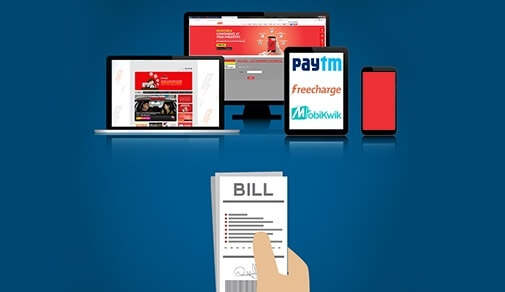In this day and age, quick and consistent connectivity is not a luxury but a necessity. Whether you are at home or working from office, a good WiFi connection is a must.
We have listed some blogs to help you choose the best home WiFi. We also have provided tips on how to manage your home WiFi so that there are no issues with your connectivity. In the blogs, we also look at how WiFi broadband plays an integral role in our lives and how ACT Fibernet is working towards reducing the digital gap in our country.
In this day and age, quick and consistent connectivity is not a luxury but a necessity. Whether you are at home or working from office, a good WiFi connection is a must.
We have listed some blogs to help you choose the best home WiFi. We also have provided tips on how to manage your home WiFi so that there are no issues with your connectivity. In the blogs, we also look at how WiFi broadband plays an integral role in our lives and how ACT Fibernet is working towards reducing the digital gap in our country.

Routers are used both in home internet connections and in business internet infrastructure. Hence, knowing about the different types of routers and their applications can make it easier to understand what kind of router you need to choose. It is also useful when you are trying to configure the router to suit your network requirements.
A router is that device that helps you to create a fully customized wireless network and allow this network and the devices in it to access other networks or the internet. Both LAN and WAN applications can be established with the help of routers of various kinds.
What are the popular types of routers in networking?
Router types based on the interface
Routers are mainly classified into two types –
- Wired routers
- Wireless routers
The connection between a modem that brings the internet connectivity to a building and the router is often a wired connection. But it is the connection between the router and the other devices in the local area network that decides whether it is a wired router or wireless.
Wired
These are the oldest types of routers. Wired routers are connected to other networking devices or even computers, printers, and more, through cables.
Uses
Wired routers are mainly preferred in enterprise setups for the reliability in data transmission speeds attainable in the local area network. Connection drops are also avoided with these routers.
Wireless
These are commonly called Wi-Fi routers. Wireless routers have external antennas that help in transmitting data in the form of radiofrequency waves. This could be in the 2.4GHz wireless channel or 5GHz channel. These routers allow multiple devices to be connected to the same router without the hassle of cords.
 Looking for an internet plans that
Looking for an internet plans that
offer 24x7 assured speeds?Connect now to get the best of broadband plans and get additional offers on:






Uses
At home, these routers are useful for creating a smart home setup. In offices, common printers, fax machines, and other hardware can be connected to workstations through wireless connections. This reduces the need for having several printers and other redundant hardware and thus saves money and office space.
Router types based on their uses
Based on the actual function that a router does, the different types of routers are –
- Edge router
- Core router
These help in configuring the network and segregating the whole setup into multiple networks. Restricting access and authorization based connections become possible with the help of suitable router configuration.
Edge routers
These lie at the edge of the network. The edge router of one network communicates to the edge router of another network. These are therefore used to create a connection between two or more networks positioned far away from each other. Virtual office applications make use of this concept to create a wide area network for teams from different parts of the country to be able to share files and access data.
Core routers
Core routers lie at the crux of a network. They are used to control priorities for various devices and also restrict access. These connect all the wirelessly connected devices to the edge router in the network.
What are virtual routers?
Besides the above types of routers, virtual routers are also available. These are software routers created without the use of dedicated hardware. You would not find a physical box-like device in the network. Instead, a computer or a server is configured so as to handle the routing job. Edge and core router functions can all be tackled with the help of virtual router setups.
All the information you gain about the uses of Wi-Fi router will come in handy to make the most of this networking device at home or in your office.
Read tips and tricks to increase your wifi speed here
Be Part Of Our Network
All Categories
- BUSINESS INTERNET
- Router
- Internet Security
- Wi-Fi Connection
- Wi-Fi Network
- Internet Broadband
- smartfiber
- Internet Speed
- TV Streaming
- Wifi Connection
- BEST BROADBAND PLANS
- BROADBAND PLANS | 5GHz
- 2.4GHz
- 5GHz frequency
- 5GHz WiFi frequency
- 2.4GHz frequency
- LDRs
- LONG DISTANCE RELATIONSHIP
- ACT Fibernet
- wifi as a service

Find the perfect internet plan for you!

A patchy Wi-Fi can cause a lot of frustration and loss of productivity. Below are a few steps you can take to boost your Wi-Fi signal and improve your internet speeds.
Run a speed test
There can be numerous reasons why you may experience a slow Wi-Fi connection, so it's always good to start with the basics and run an internet speed test to check what kind of internet speeds the router is getting before it gets converted to a wireless signal. You can try speedtest.net to check if your internet speeds are at par with your internet plan. For more on internet speed tests, read our article on how to test your internet speed.
Connect to the 5Ghz band
If you have a dual-band router, you should connect to the 5GHz band rather than the 2.4GHz band whenever possible. Many smart home devices can only use the slower 2.4GHz band, but your phone, laptop, tablet, and TV should all be connected via 5GHz to use significantly higher speeds. Use the Wi-Fi settings on each of your devices to see what Wi-Fi band you're using. Also, if your router doesn't have a 5GHz band, then you should upgrade your router to get a 5GHz enabled router.
Place your router in a central location
In case your internet speed test came out good but your Wi-Fi is still slow, it might just be placed poorly. Wi-Fi signals get constraints and have trouble penetrating solid and liquid materials. In a nutshell, the best place to put your Wi-Fi router is in a central location, so it can reach the extremities of your home. But if you mostly need it in one part of the house and you're having Wi-Fi trouble, consider moving it closer to where the internet action is.

offer 24x7 assured speeds?
Connect now to get the best of broadband plans and get additional offers on:
Update your Wi-Fi router's firmware
If your router’s firmware hasn't been updated, its performance might be hampered. A few routers can update their firmware automatically, and for some, you will need to log into its control panel and see if the firmware can be updated.
Switch to a less congested channel
Your router has several channels it can choose from when using the Wi-Fi signal. There are many channels within the 2.4GHz and the 5GHz bands, and you should choose one with lesser congestion.
Check the number of users/connected devices
Your Wi-Fi might be using a lot of users or devices all using your internet at the same time. This can choke your bandwidth. In that case, you should upgrade your plan or reduce the number of users or devices connected.
Upgrade your router, or add. extenders
Replacing your router should be the last resort to upgrade your Wi-Fi. If your router is limited to the 802.11n or 802.11g standards, for example, you should move to an 802.11ac or Wi-Fi 6 router to improve connectivity.
In case you still face issues, you can refer to our most commonly asked questions here to know more about Wi-Fi signal troubleshooting.
Read tips and tricks to increase your wifi speed here
Be Part Of Our Network
All Categories
- BUSINESS INTERNET
- Router
- Internet Security
- Wi-Fi Connection
- Wi-Fi Network
- Internet Broadband
- smartfiber
- Internet Speed
- TV Streaming
- Wifi Connection
- BEST BROADBAND PLANS
- BROADBAND PLANS | 5GHz
- 2.4GHz
- 5GHz frequency
- 5GHz WiFi frequency
- 2.4GHz frequency
- LDRs
- LONG DISTANCE RELATIONSHIP
- ACT Fibernet
- wifi as a service

Find the perfect internet plan for you!

Most people who have a broadband connection at home have a router installed. Creating a broadband connection WIFI network is one thing that the router can do easily. Most people know that they can connect their router to the wired broadband connection and create a wireless setup for multiple devices at home. Besides establishing a wireless network, there are so many cool things to do with a router. Here are a few router tricks that you can try at home.
Here are a few things you can do with a router -
Set scheduled access
Setting up scheduled restrictions on internet access at home might be a feature that several parents find beneficial. To make sure that kids do not use their devices past bedtime, they can configure router to set schedules for particular devices. You can set an access control policy for your router. On the router configuration page, you can choose the respective MAC addresses of the devices that should not access the network within set hours.
Create a local area network for file sharing
When you connect a computer to a wireless network, you may have noticed a prompt that lets you choose whether or not you wish to allow other devices in the same network to connect to your machine. When you have allowed connections as it is a private home network, your devices are all part of a local area network. Therefore, you would be able to share files wireless between two or more devices within the same wireless network.
 Looking for an internet plans that
Looking for an internet plans that
offer 24x7 assured speeds?Connect now to get the best of broadband plans and get additional offers on:






Parental controls
This refers to restrictions imposed on access to particular websites. Most routers allow basic filtering on certain websites. IP addresses are often dynamically assigned. So, make sure that you set filters based on the MAC address. This lets you restrict a particular list of websites for the selected devices in the network. Accidental access to illegal sites can also be blocked with this feature.
Guest network for security reasons
When there are guests at home, you may have to share your wireless network password. If you have only one wireless network, your guests will be able to access every other device in the network. This makes your network vulnerable. Most routers today allow the option of creating a guest network. This would be a separate wireless network that can be configured with or without a separate password for the guests. You can also allocate a specific bandwidth so that your home device connections are not impacted.
Setup a private cloud space
This works in routers with a USB port. Connect an external hard disk with sufficient storage space and reliable security features to your router. Similar to sharing files to other devices in the LAN, you can save data to this hard drive from any smartphone or laptop that are wirelessly connected to the router. This hard disk would become your private cloud space to store and access data from any devices connected to the home network.
Wireless printing features
If your router has a USB port, connect your wired printer to this USB port. Once your printer is connected to the router through a wired connection, your smartphones and other devices that are wirelessly connected to the router should be able to access the printer.
Conclusion
Depending on the router you own and its configuration, the steps to achieve the above-mentioned results may vary. So, do a quick search online or refer to the manual to get a clearer picture and execute these handy wireless router tricks. This way, you can make the most of your device.
Read tips and tricks to increase your wifi speed here
Be Part Of Our Network
All Categories
- BUSINESS INTERNET
- Router
- Internet Security
- Wi-Fi Connection
- Wi-Fi Network
- Internet Broadband
- smartfiber
- Internet Speed
- TV Streaming
- Wifi Connection
- BEST BROADBAND PLANS
- BROADBAND PLANS | 5GHz
- 2.4GHz
- 5GHz frequency
- 5GHz WiFi frequency
- 2.4GHz frequency
- LDRs
- LONG DISTANCE RELATIONSHIP
- ACT Fibernet
- wifi as a service

Find the perfect internet plan for you!
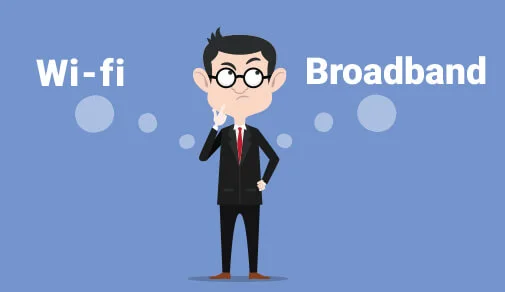
Broadband and Wi-Fi are two terms that have been used interchangeably more often than not. However, these are two separate things and need to be understood clearly so that you get your internet basics right.
To put it simply, Wi-Fi uses radio frequencies and signals to transfer data without wires and broadband is transmission of data with the use of high speed internet.
What is a Broadband Connection?
Broadband refers to wide bandwidth data transmission. Think of the internet as data that's being transmitted between two devices. Broadband, in this case, is the passway on which that data is moving. There are various types of broadband connections - ASL, DSL, Cable, Fiber, etc. All of the technologies aim at offering high-speed internet to their users. For instance, fiber optic cables are by far the best technology that offers its user symmetrical speeds and high bandwidth.
How does a broadband connection work?
Broadband provides the internet by using many lines to transmit a lot of data rather than a single line used by old dial-up connections. Broadband term here means using more than one band to transfer data.
In simple terms, you can assume a dial-up as a one way street where only one vehicle can move at a time whereas broadband is a highway with multiple lanes where multiple vehicles can move together. Here each vehicle is the data packet transmitted to you or vice versa.
Parallel transfer of multiple data packets at a time increases the speed of the internet via broadband.
What is Wi-Fi?
Wi-Fi technology is basically using radio frequencies and signals to receive and send information wirelessly between two devices. Wi-Fi can be understood as the means by which broadband can be accessed wirelessly. All Wi-Fi connections work on two frequency bands - 2.4Ghz and 5Ghz. 2.4Ghz frequency band is used for longer distances and lower bandwidth, whereas 5Ghz frequency band is used for a shorter distance and larger bandwidth.

offer 24x7 assured speeds?
Connect now to get the best of broadband plans and get additional offers on:
The below table summarizes the speed and range best suited for both frequency bands.
| IEEE Standard | Frequency | Speed | Range |
|---|---|---|---|
| 802.11 | 2.4GHz RF (Radio Frequency) | 1 to 2Mbps | 20 feet indoors. |
| 802.11a | 5GHz | Up to 54Mbps | 25 to 75 feet |
| 802.11b | 2.4GHz | Up to 11Mbps | Up to 150 feet |
| 802.11g | 2.4GHz | Up to 54Mbps | Up to 150 feet (Walls and other objects affect the range) |
| 802.11n | 2.4GHz & 5GHz | Up to 600Mbps | 175+ feet (Walls and other objects affect the range) |
How does a Wi-Fi connection work?
All Wi-Fi connections work on two frequency bands - 2.4Ghz and 5Ghz in two simple steps - sending data and receiving data. First, a request is sent to your router and modem to access the internet for information. Then, the desired response is sent back to the router via the modem. The router further sends the information back to the device wirelessly.
What’s the difference between broadband and Wi-Fi?
Broadband is a type of internet connection given by your internet service provider. Wi-Fi is a technology and one of the means of connecting to the broadband to access the internet. Your broadband can be accessed via a LAN cable directly connecting your router and device. However, the advantage of a Wi-Fi connection is the ability to access information without a physical connection between two devices.
If you are looking for a high speed internet connection for your home or office, you can check out ACT Fibernet’s internet plans here.
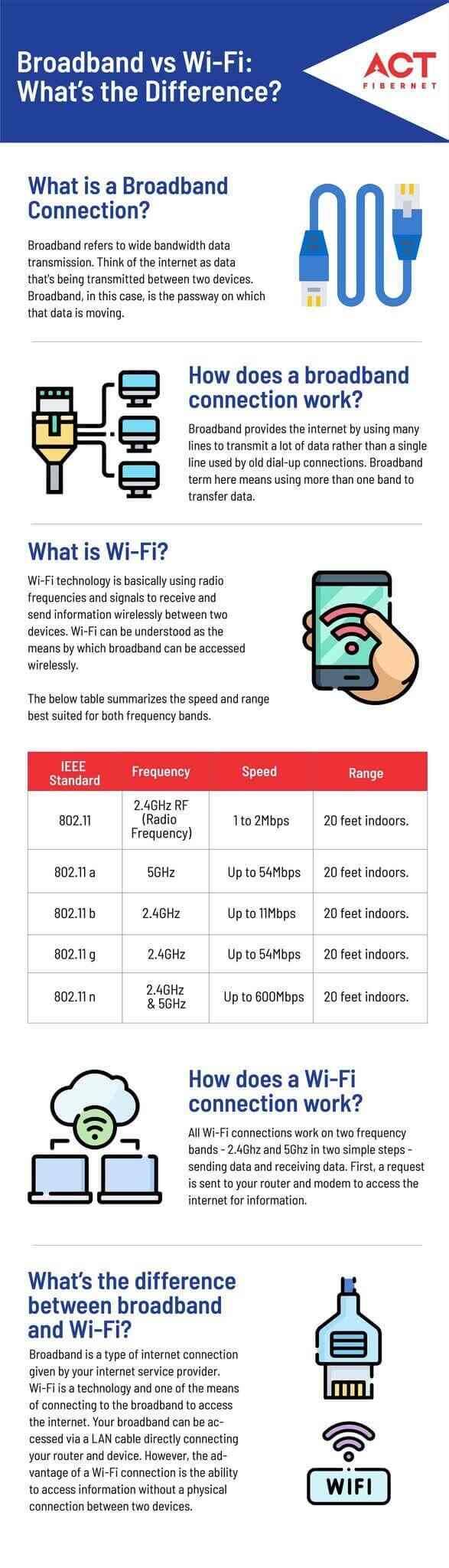
Read tips and tricks to increase your wifi speed here
Be Part Of Our Network
All Categories
- BUSINESS INTERNET
- Router
- Internet Security
- Wi-Fi Connection
- Wi-Fi Network
- Internet Broadband
- smartfiber
- Internet Speed
- TV Streaming
- Wifi Connection
- BEST BROADBAND PLANS
- BROADBAND PLANS | 5GHz
- 2.4GHz
- 5GHz frequency
- 5GHz WiFi frequency
- 2.4GHz frequency
- LDRs
- LONG DISTANCE RELATIONSHIP
- ACT Fibernet
- wifi as a service

Find the perfect internet plan for you!
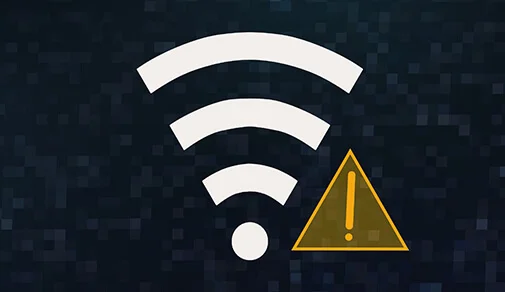
Working from home may sound a like luxury but without a stable and reliable broadband connection, it may turn into a nightmare. If your WiFi doesn’t work as expected, it can hamper your work greatly. You will face troubles like low-quality video calls, prolonged download times and other communication issues. So, to create a robust wireless network at home, you need to know the common WiFi issues and their ideal solutions.
Let's take look at them -
WiFi connection failure
You have switched on your router and keyed in the SSID and password correctly in your smartphone or laptop. Then, you have also changed the settings to automatically connect to this network. But you still fail to establish the connection.
- Cause: Wi-Fi range issues or interference can lead to troubles in connectivity. Sometimes it is simply due to some minor technical glitches.
- Solution: If your WiFi connection failed, choose the “forget network” option in your device. Discover the Wi-Fi again and re-enter the credentials and try connecting.
Internet stops working suddenly
Your Wi-Fi signal seems to be working fine, but when you try to connect to the network you notice that the internet connection has stopped working.
- Cause: Internet issues in the router could cause such troubles. This might be indicated by the Internet LED on the router turning off or turning red, depending on the device you own. Your router might be assigned a dynamic IP address. If the network is overloaded or the router efficiency drops due to some reason, it might miss the communication of new IP address, which can lead to internet failures.
- Solution: Restarting the router will allow it to look for its newly assigned IP address. If the problem occurred due to a crowded network, taking this step should solve it.
WiFi drop out issue
When you are playing a competitive online game, losing the internet connection for even a second can be really frustrating. In such a case, check whether the latency is high in your network. Many speed test apps display the latency in milliseconds. If the latency value of the connection is more than 30ms, then you might experience occasional drops in the Wi-Fi signal.
 Looking for an internet plans that
Looking for an internet plans that
offer 24x7 assured speeds?Connect now to get the best of broadband plans and get additional offers on:






- Cause: Network congestion could be one of the major causes of timeouts in connection and latency issues.
- Solution: Download a Wi-Fi analyzer app on your smartphone and identify the ideal channels for your connection. Most routers choose the channel for connection automatically. But if you are located in a crowded residential area where there are plenty of wireless networks in proximity, you might also benefit from manually choosing the channel. After choosing the channel width and the channel number, run a speed test again and check for any improvement.
Performance issues on some devices
It so happens that some of the computers connected in the network work without trouble, but streaming becomes close to impossible in other devices. If you have ruled out other problems like network congestion, you can check the Wi-Fi mode settings for a better picture.
- Cause: By default, routers come with a mixed 802.11 mode setting. If you had changed this to 802.11n only, it could lead to performance issues on some devices.
- Solution: Choose the mixed-mode setting so that devices with different generations of Wi-Fi adapters can continue to enjoy a resilient connection to the router.
With these easy WiFi troubleshooting tips, you can work from home comfortably, and enjoy your favorite movies and games without any hassle. When your Wi-Fi connection is stable, you can experience the maximum benefits of your broadband plan.
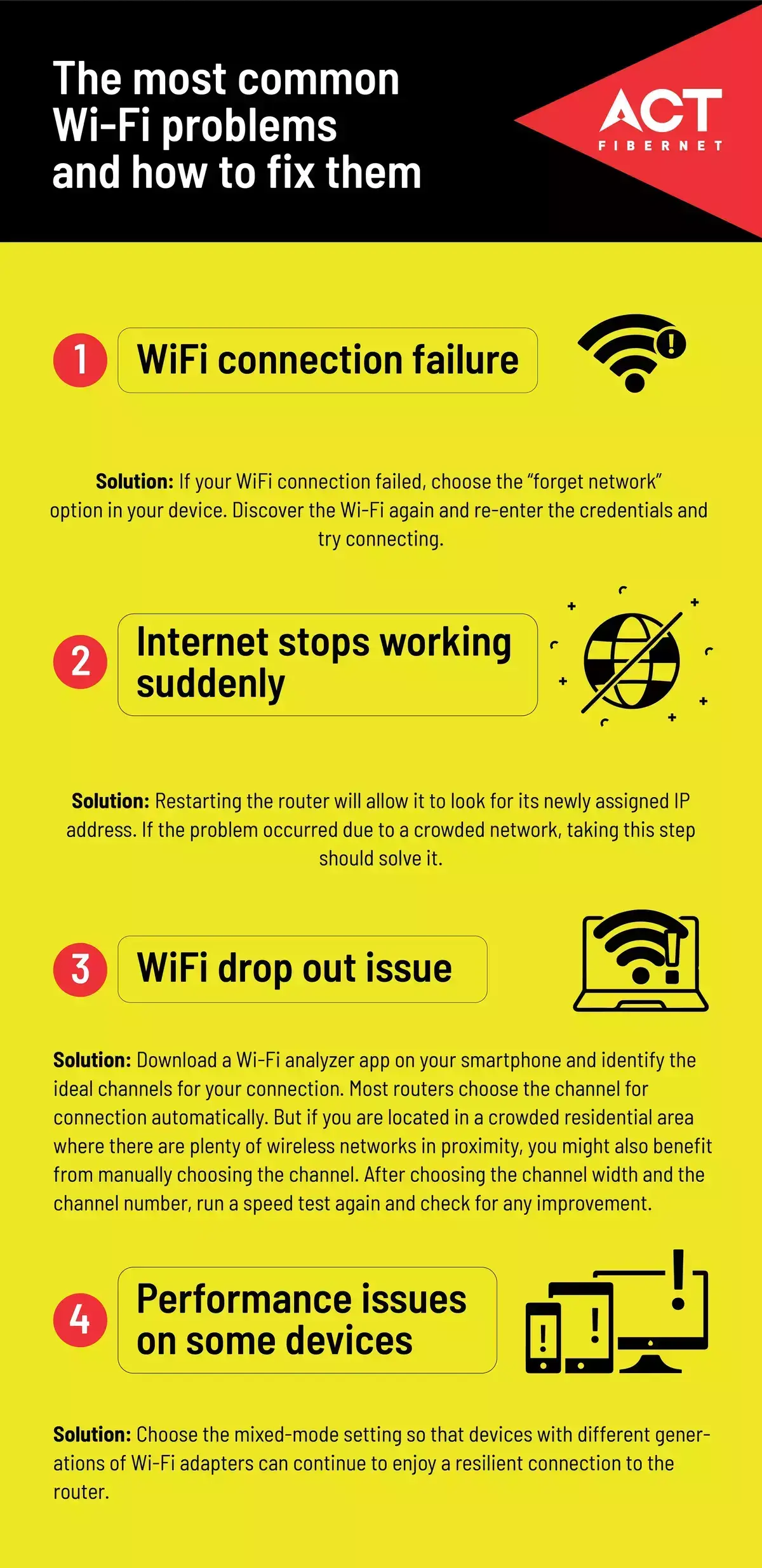
Read tips and tricks to increase your wifi speed here
Be Part Of Our Network
All Categories
- BUSINESS INTERNET
- Router
- Internet Security
- Wi-Fi Connection
- Wi-Fi Network
- Internet Broadband
- smartfiber
- Internet Speed
- TV Streaming
- Wifi Connection
- BEST BROADBAND PLANS
- BROADBAND PLANS | 5GHz
- 2.4GHz
- 5GHz frequency
- 5GHz WiFi frequency
- 2.4GHz frequency
- LDRs
- LONG DISTANCE RELATIONSHIP
- ACT Fibernet
- wifi as a service

Find the perfect internet plan for you!

Wi-Fi transmission primarily happens in two different bands – 2.4GHz and 5GHz. Nowadays, most users prefer to use a 5G router for their home wireless network.
What is 5G WiFi?
While purchasing Wi-Fi routers, you might have come across the term "dual-band router". These routers work in both 2.4GHz and 5GHz speeds. The 2.4GHz band has been used predominantly for years and the 5GHz band is relatively new. When you are looking for a high-speed broadband connection for your home, opting for a 5G wireless router might be a sensible decision. This would give better network speeds for all types of applications at home.
Benefits of 5G WiFi router
The 5G router offers better speed than its 2.4Ghz counterpart. When you use a 2.4GHz router, no matter what the bandwidth of the broadband connection is, the router would only support up to 600Mbps. If you are looking for something better, then a 5GHz router that supports up to 1300Mbps would be the ideal choice. For Gigabit speed broadband connections, you would need 5GHz routers.

offer 24x7 assured speeds?
Connect now to get the best of broadband plans and get additional offers on:
2.4GHz is the common radiofrequency band used in most free wireless communications. As there are not many 5GHz devices, the network congestion in the band is less.
Most dual-band routers offer both 2.4GHz and 5GHz connection capabilities. This makes it possible to connect old and new generation Wi-Fi devices without any trouble. It also helps in bringing down the interference in the network.
Range of a 5GHz router
Even with the additional network speed, these routers retain 2.4GHz network capabilities to overcome the limitations of the 5GHz band. The shorter range is one limitation as the range diminishes with higher frequency. However, if you are operating within the range, the internet speed you get is quite high. All the connected phones, laptops, and smart TVs can enjoy buffer-free video streaming. Even high-definition videos can be streamed without lag.
5GHz routers are provided with external antennae with high gain. This helps in balancing the reduction in range. Another advantage of these antennae is that it improves the abilities of these routers to transmit signals beyond walls. The 5GHz band is otherwise known to be less efficient in handling data transfer across the rooms. These might not be suitable for use in multi-storeyed buildings.
How to know if your device supports 5GHz connection?
The 5GHz routers would be of no use if your computer doesn’t have a Wi-Fi adapter that can transmit in the 5GHz band. Check the WLAN capabilities of your system to find if it supports the 802.11a Wi-Fi standard. This is the 5GHz frequency.
Conclusion
You can continue to enjoy the benefits of the 5GHz band without the need for installing two different devices. This makes configuring the network easier for home users. Given the many benefits, a 5G router is a worthy investment to create a sturdy network. So, if you have plans to upgrade your router, switch to a high-speed 5GHz router with an efficient router management app.
Read tips and tricks to increase your wifi speed here
Be Part Of Our Network
All Categories
- BUSINESS INTERNET
- Router
- Internet Security
- Wi-Fi Connection
- Wi-Fi Network
- Internet Broadband
- smartfiber
- Internet Speed
- TV Streaming
- Wifi Connection
- BEST BROADBAND PLANS
- BROADBAND PLANS | 5GHz
- 2.4GHz
- 5GHz frequency
- 5GHz WiFi frequency
- 2.4GHz frequency
- LDRs
- LONG DISTANCE RELATIONSHIP
- ACT Fibernet
- wifi as a service

Find the perfect internet plan for you!

Network security has never been more important than it is now. With IoT (internet of things) gaining momentum, the number of devices accessing the internet is steadily increasing. Even in a home network, there is a host of smart devices connected like smart bulbs and appliances. Your smartphone and personal computer carrying personal data might also be in the same network. This is why getting all your network security questions answered is very important. This knowledge will help you secure all your internet connections.
So, here are six important network security questions with answers for home users -
What are cyberattacks in a home network?
Home networks can be subject to inbound and outbound attacks. Inbound attacks are where the devices connected in the home network like the smart TVs, computers and smartphones are hacked. Incoming firewall protection prevents this breach. Outbound attacks are when the compromised devices are used to activate a malware. The malware then might attempt to steal information. This is when you lose critical information stored on your computer. There is also the danger of an illegal transaction being executed through your device, which can land you in trouble. To prevent such instances, it is crucial to activate strong incoming and outgoing firewalls.
What is Phishing?
Phishing messages can be sent as text messages or emails. These are fraudulent links that gather personal information when you click them. If you receive any email that looks suspicious or if you are unable to trace the sender, it is better to avoid clicking on any link in the email. Check whether there is an anti-phishing feature provided in the web browser you use.
 Looking for an internet plans that
Looking for an internet plans that
offer 24x7 assured speeds?Connect now to get the best of broadband plans and get additional offers on:






What is malware and how can you remove them?
There are many types of malware. They are all created to harm the computer, which can lead to data loss. If your computer has a malware, it becomes sluggish or you might notice excess heating of the device. A common network security query that most users have is about the procedure to remove malware. Here it is –
- Install a reputed malware scanner in your computer.
- Run a complete anti-virus scan.
- Disconnect the internet connection in your computer and then run it in the safe mode.
- Run the malware scanner and remove malicious programs.
Can your Wi-Fi router be hacked?
The short answer is yes! Your Wi-Fi router can be hacked, especially if you are using a router from some generic brand with an outdated router software installed. Pick credible router brands known for their stringent security protocols and allow automatic router software updates. So, pick a unique SSID and choose a strong encryption method for your router to stay protected from insecure connections.
How to practise internet security?
Make sure that you pick unique passwords and avoid using the same one for all your accounts. Always look for secure connections when you perform financial transactions. Practise safe browsing strategies especially during online shopping activities. Log out of your personal email account when not in use.
What role does your ISP play in network security?
With a reliable broadband connection at home, you can be assured of network-level security that is established through the use of robust infrastructure. You would notice stringent firewalls implemented at the network level so that all the connected devices in the network can be shielded from network attacks.
Now that you have all these network security questions answered, you can easily secure your home network from unauthorized access.
Read tips and tricks to increase your wifi speed here
Be Part Of Our Network
All Categories
- BUSINESS INTERNET
- Router
- Internet Security
- Wi-Fi Connection
- Wi-Fi Network
- Internet Broadband
- smartfiber
- Internet Speed
- TV Streaming
- Wifi Connection
- BEST BROADBAND PLANS
- BROADBAND PLANS | 5GHz
- 2.4GHz
- 5GHz frequency
- 5GHz WiFi frequency
- 2.4GHz frequency
- LDRs
- LONG DISTANCE RELATIONSHIP
- ACT Fibernet
- wifi as a service

Find the perfect internet plan for you!

Wi-Fi has become an essential utility like electricity and water in most of the modern households. Computers, televisions, smartphones, tablets, and several other devices are connected to the Wi-Fi network established at home. There are billions of Wi-Fi devices operating around the world. While you may already know about the technology that is behind Wi-Fi connection, and how to make the most of it, here are some fun facts about this ubiquitous wireless connectivity standard that you may find interesting.
The name - Wi-Fi
The name Wi-Fi has no real meaning. While there is a common notion that Wi-Fi is Wireless-Fidelity, there are no official records documented to support this fact. It was merely a name given to simplify the technical name of the wireless connectivity standard IEEE 802.11b. Ever since the Wi-Fi Alliance of 1998, the name Wi-Fi has been used.
The concept of Wi-Fi is almost four decades old
The concept of radio communication and wireless connection dates back to 1971. That was the year when the popular predecessor of Wi-Fi, the ALOHA net was commercially used. The Great Hawaiian Islands were the first to use this technology for wireless transmission, then came Ethernet or wired internet connections, and then the Wi-Fi. The Wi-Fi Alliance officially commercialized wireless internet connectivity through the IEEE802.11b standard, and this was the birth of the present-day Wi-Fi.
Did you know that you can connect up to 250 devices to a Wi-fi router?
While your home routers may struggle to give you good network speeds even when a few smartphones and computers connected to the network, ideal routers support up to 250 devices. While you may notice interference and lags due to bandwidth sharing, when positioned right, you can make the most of your router.

offer 24x7 assured speeds?
Connect now to get the best of broadband plans and get additional offers on:
The coverage of Wi-Fi routers would be a doughnut-shaped zone
An omnidirectional antenna is one of the most popular concepts. While the built-in antenna in some compact routers might offer a spherical coverage, most of the routers with external antenna deliver doughnut-shaped coverage around them. So, if you expect the best of coverage throughout the circumference of your house, you should choose a central location for the router for the best Wi-Fi performance.
Did you know that there are different generations in Wi-Fi devices?
When you choose Wi-Fi routers there is one parameter you should look at – the Wi-Fi standard supported. Currently, 6th generation devices support 802.11ax wireless technology. Many popular router brands like D-Link have already introduced their Wi-Fi 6 routers for lightning-fast connectivity.
Large area Wi-Fi networks are real
Many cities around the world have already stepped forward to become smart cities. These have multiple wireless hotspots placed throughout the city. The public would therefore have access to free Wi-Fi networks in most of the public places. The expandability of the Wi-Fi networks with the use of wireless extenders is one of the main benefits that make this possible.
Wi-Fi might not harm your health but you might be affecting signal strength
These are radio frequency signals that do not cause any health hazards, even when you go with high-speed networks. On the other hand, if you position yourself too closely blocking the Wi-Fi antenna, you might end up impacting the WIFI broadband signal quality. Higher the frequency, small the wavelength of the signal. So, even the human body can lead to path loss with Wi-Fi routers.
Read tips and tricks to increase your wifi speed here
Be Part Of Our Network
All Categories
- BUSINESS INTERNET
- Router
- Internet Security
- Wi-Fi Connection
- Wi-Fi Network
- Internet Broadband
- smartfiber
- Internet Speed
- TV Streaming
- Wifi Connection
- BEST BROADBAND PLANS
- BROADBAND PLANS | 5GHz
- 2.4GHz
- 5GHz frequency
- 5GHz WiFi frequency
- 2.4GHz frequency
- LDRs
- LONG DISTANCE RELATIONSHIP
- ACT Fibernet
- wifi as a service

Find the perfect internet plan for you!

Everyone wants to access a high-speed WiFi connection nowadays. However, every few of them understand the technicalities involved with wireless internet. One of the main factors that determine internet speed is the WiFi frequency. WiFi frequency refers to the specific range of frequencies, i.e., radio waves that are used to transmit data in a network.
Before getting WiFi for home, you must know a few things about WiFi connection. Among these things, the WiFi frequency that your router will use is one of the things that you must be aware of. This is because the kind of frequency channel the router uses will determine your internet's overall range and speed.
The numbers 2.4 GHz and 5 GHz refer to two different radio wavelengths (often called "bands" or "frequencies") currently used by most routers to transmit WiFi connections. The two significant differences between these internet technologies, 2.4 GHz and 5 GHz Wifi connections, are speed and range.
A wireless transmission at 2.4 GHz provides internet to a larger area but sacrifices the fast internet speed. On the other hand, 5 GHz provides faster speeds but restricts itself to a smaller area. Every router is designed to deliver a certain desired set of frequencies, and one will want to consider which WiFi band and channel will best suit the user's needs and give optimum performance.
The key point to ponder is the speeds of the WiFi for home or office will vary based on the internet service speed the users are paying for.
Range vs Speed - The Major Difference between the frequency digits (2.4GHz vs. 5GHz)
There is no tumbling thought over the ideal frequency between the two frequencies. It all depends on the user's requirements.
If you want a better and longer range for your devices, use 2.4 GHz. If you need higher speed and could sacrifice for range, the 5 GHz band should be used.
The 5 GHz band, which is the newer of the two, has the potential to cut through network clutter disturbance and interference to maximise network performance. Users who require a high-speed WiFi connection that does not compromise the speed can set the router to 5 GHz. It has more channels for communication, and being the newbie in the market, it usually does not have many competing devices on the band.
However, if the network has to be distributed over a larger area, 2.4 GHz will be preferable.
Exploring More About The WiFi Frequencies Of 2.4 GHz & 5 GHz
Here are both the frequencies in a nutshell:
2.4 GHz
The 2.4 GHz frequency of the WiFi router offers the wifi user a wide coverage area. It is better at penetrating solid objects with a usable speed of 50 -70 Mbps (subject to real-world scenarios).
On the other hand, it has a lower data range and is highly prone to interference and disturbance. This is why it offers a lower speed than the 5 GHz frequency band.
5 GHz
The 5 GHz frequency facilitates the customer with a higher data range with negligible interference and offers a great deal regarding internet speeds for home wifi.
Contrary to this benefit, it has a narrow coverage area and is not a successful band for penetrating solid objects. So, when users want to extend the coverage of their WiFi connection over larger areas, the 5 GHz would be ineffective.
Which Frequency Should be Used: 2.4 GHz or 5 GHz?
Several factors dictate which frequency band the devices should utilise. When a user plans to get WiFi for home, they must communicate their requirements. The WiFi connection provider may provide a suitable solution for a specific issue.
For example, if a user wants to enjoy high-speed internet without compromising the range, the ISP (Internet Service Provider) will suggest installing a WiFi range extender. Here are a few considerations for selecting the right frequency of the band for your WiFi for home:
1. Size of Your Home
A larger area will require a wider coverage area, and the 2.4GHz band is best suited for this as it has a longer range and penetration ability. For smaller homes, flats, or apartments, 5GHz will not only provide greater speed but also help with minimum interference from cluttering networks.
That being said, the 2.4 GHz frequency band offers a decent speed that would be good enough for most regular needs, such as browsing social media or watching videos. So, setting the frequency at 5 GHz might not make much sense unless the user is interested in data-intensive tasks like HD video streaming and online gaming.
2. Count of Interference
The 2.4GHz band is highly prone to interference because of the number of devices that use this frequency band, such as older routers, microwaves, Bluetooth devices, baby monitors, garage door openers, and more decade-old equipment.
But if you desire a hassle-free frequency band for your wifi connection, you could rely on the 5GHz, which is a better option as long as the device is near the router/access point. Less overlap of the devices and lesser interference ensures that the user gets a seamless and consistent WiFi connection.
3. Connection Between Frequency Channel & Connected Devices
The 2.4GHz band uses longer transmission waves, which makes it better suited for transmission through walls and other solid objects. Ideally, the 2.4GHz band should be used to connect devices for low bandwidth activities like browsing the Internet. On the other hand, 5GHz is the best option for high-bandwidth devices or activities like gaming and streaming HDTV.
Whether the user chooses 2.4Ghz or 5Ghz, one thing to make sure is the modem/router and device are set to use the same frequency for the optimum use of the frequency bandwidth and better performance of the WiFi connection.
Read tips and tricks to increase your wifi speed here.
Conclusion
WiFi channel frequency is not the only thing to check while getting a WiFi for home. Several other factors also matter and determine the user experience. The quality and type of internet connection being used play major roles in the speed and bandwidth of a WiFi connection.
For example, a dedicated fibre-optic network would be much more reliable and consistent than a DSL or cellular internet. So, users must strive to get the best possible WiFi connection in their area.
ACT Fibernet is offering Fibernet services in 22 cities across the country. The users can benefit from the fast and reliable internet speeds offered by their broadband plans. Apart from that, they also offer dedicated customer services to help out their customers who are facing network or connectivity issues.
The users can choose residential plans tailored for those needing stable and fast WiFi for home. The users who need WiFi for business purposes can choose from their enterprise plans. Check their website today to learn how to get a 25% discount on your next internet bill!
Read tips and tricks to increase your wifi speed here
Be Part Of Our Network
All Categories
- BUSINESS INTERNET
- Router
- Internet Security
- Wi-Fi Connection
- Wi-Fi Network
- Internet Broadband
- smartfiber
- Internet Speed
- TV Streaming
- Wifi Connection
- BEST BROADBAND PLANS
- BROADBAND PLANS | 5GHz
- 2.4GHz
- 5GHz frequency
- 5GHz WiFi frequency
- 2.4GHz frequency
- LDRs
- LONG DISTANCE RELATIONSHIP
- ACT Fibernet
- wifi as a service

Find the perfect internet plan for you!

Choosing a Wi-Fi connection amongst so many Wi-Fi service providers is a hard nut to crack for a beginner. Also, picking up a Wi-Fi connection that delivers fast and reliable internet speed accompanied by excellent coverage needs a proper market check. If a customer needs a proper Wi-Fi connection, he/she should avoid below given botch-ups while choosing a Wi-Fi connection.
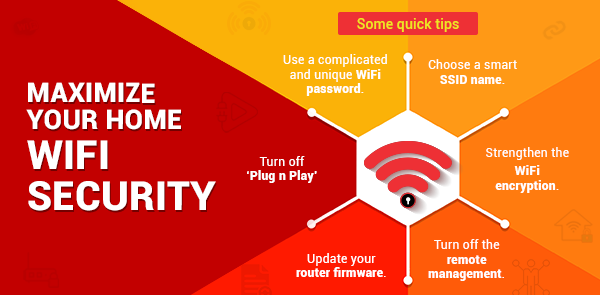
Neglecting the necessitous features of a router-
The router is a gateway between the internet and the place where the network is to be established. One must not neglect important features of a router like:
- The life span of the router
The Router being networking hardware is bound to have performance issues, if it is stretched across computer, gaming console, smartphone, tablet, and other streaming devices. The life span and the load handling capacity needs to be checked for a better Wi-Fi connection performance.
- Multi-featured router
The standards of wireless technology like the Wi-Fi connection have changed quite a bit over the last decade. People use Wi-Fi for video streaming, file downloads, data backups, online gaming, and other activities during which lots of data is transferred to and from the internet. Because of that, wireless routers need to have a multi-core processor and at least 128MB of RAM.
- Troubleshooting
Often, people would ignore the speed drops in their Wi-Fi and directly contact the service centre, when they could resolve the problem by themselves quickly. The router should have a “hard reset” feature which could run a seamless troubleshoot for kicking back with optimum speeds.
 Looking for an internet plans that
Looking for an internet plans that
offer 24x7 assured speeds?Connect now to get the best of broadband plans and get additional offers on:






- The life span of the router
Wrong choice of router
There are many choices one can make while selecting a router. It is imperative that the right standard of the router be selected based on the required wifi plan. There are 4 standards of a router, which are:
- 11b
- 11g
- 11n
- 11ac
Now, the 11n and 11ac routers are capable of offering bandwidths up to 1Gbps, which is an ideal choice to go for. If you already have an old router that falls under the 11b or 11g categories, you should consider upgrading for having access to higher bandwidth and super-fast wifi plans such as ACT’s 1Gbps plan. Having a router that cannot accommodate the speed of the wifi plan is one of the most common mistakes consumers make to save some money on buying the right router.
Choosing the Wi-Fi connection plan without knowing the actual requirement of data and speed.
Picking up a Wi-Fi connection without knowing the data and Wi-Fi speed requirement is another mistake that is made while buying it. Many people who want to use Wi-Fi for normal streaming or internet surfing often opt for Gigabit internet plans, which isn’t a suitable option for them. Instead, plans that offer speeds similar to 300 Mbps are much more suitable. Similarly, offices with mass internet usage should opt for plans with high bandwidth to accommodate the sharing of the Wi-Fi. The customers should know their requirements and pay an affordable price for a suitable plan opted by them.
Choosing the right frequency
There are many types of frequencies a router can offer for any wifi connection. Most common ones are 2.4 GHz and 5 GHz. 2.4 GHz has more capability of penetration than 5GHz frequency. Hence, if you have a big house and want the connection to penetrate walls for good coverage, choose a router with 2.4 GHz frequency. 5 GHz routers are more efficient in offering faster speed, and also is capable of offering bandwidth up to 1.3 Gbps per second as compared to 600 Mbps offered by 2.4GHz routers. This is also a common mistake consumers make while choosing their wifi connection.
The real-life speed and price of the Wi-Fi connection
When a customer reads the specifications of a Wi-Fi connection, they are not told the real-life speed that they get when they use it. They are given theoretical numbers that are measured in specialized labs with the ideal networking equipment. Hence it is really important to verify the real-life speed by making a speed-price comparison between various Wi-Fi connection providers. Also, the user should compare the price of the Wi-Fi connection.
Whether a user is setting up a new home network or upgrading an existing one, the crux of the entire setup is the wireless router and the internet speed it offers. It can be the difference between a nearly flawless network and one that constantly gives you trouble with slow internet. To choose a good Wi-Fi connection from the confusing maze of network connection providers, these mistakes should be avoided and these factors should be properly taken care of.
Read tips and tricks to increase your wifi speed here
Be Part Of Our Network
All Categories
- BUSINESS INTERNET
- Router
- Internet Security
- Wi-Fi Connection
- Wi-Fi Network
- Internet Broadband
- smartfiber
- Internet Speed
- TV Streaming
- Wifi Connection
- BEST BROADBAND PLANS
- BROADBAND PLANS | 5GHz
- 2.4GHz
- 5GHz frequency
- 5GHz WiFi frequency
- 2.4GHz frequency
- LDRs
- LONG DISTANCE RELATIONSHIP
- ACT Fibernet
- wifi as a service

Find the perfect internet plan for you!